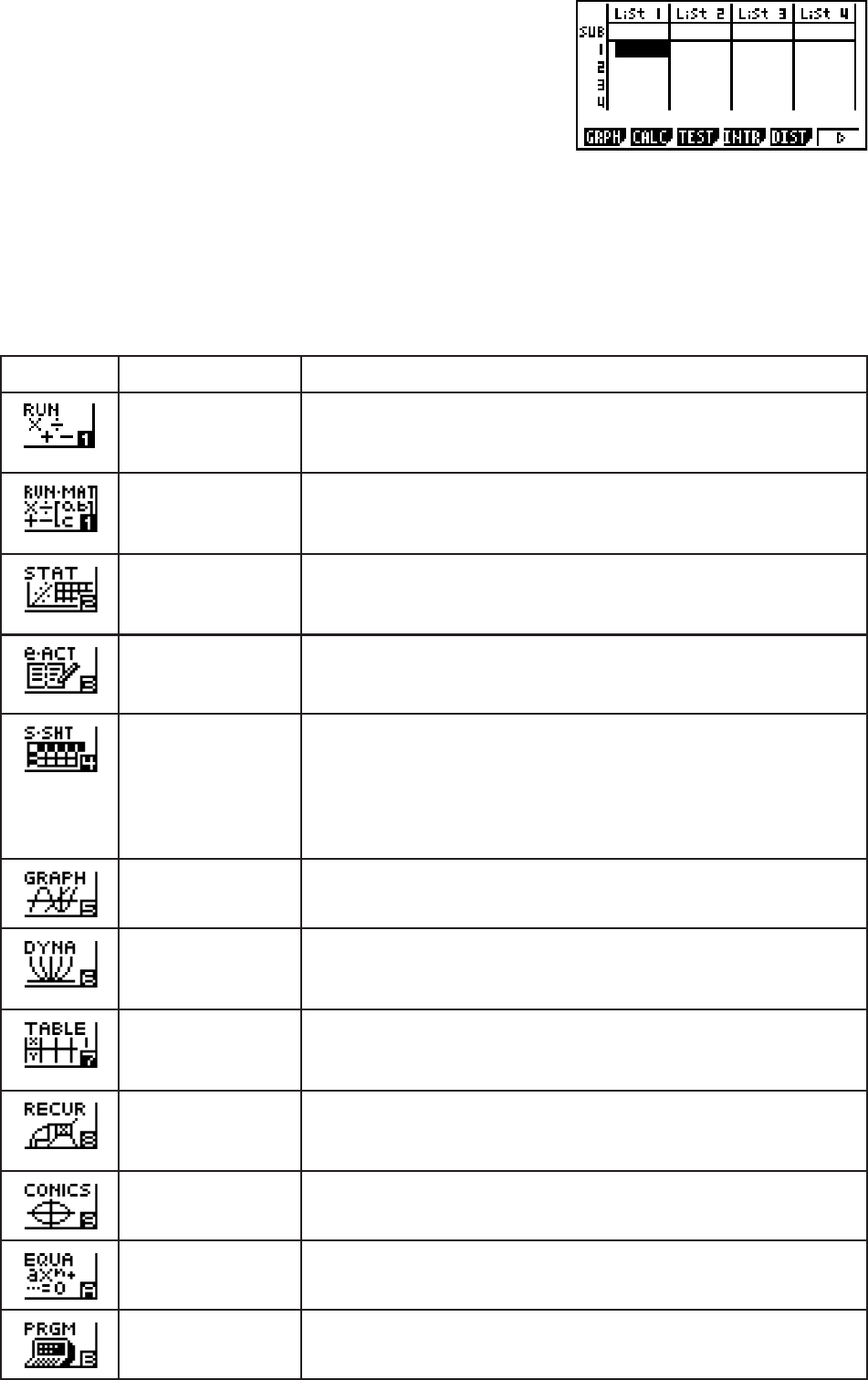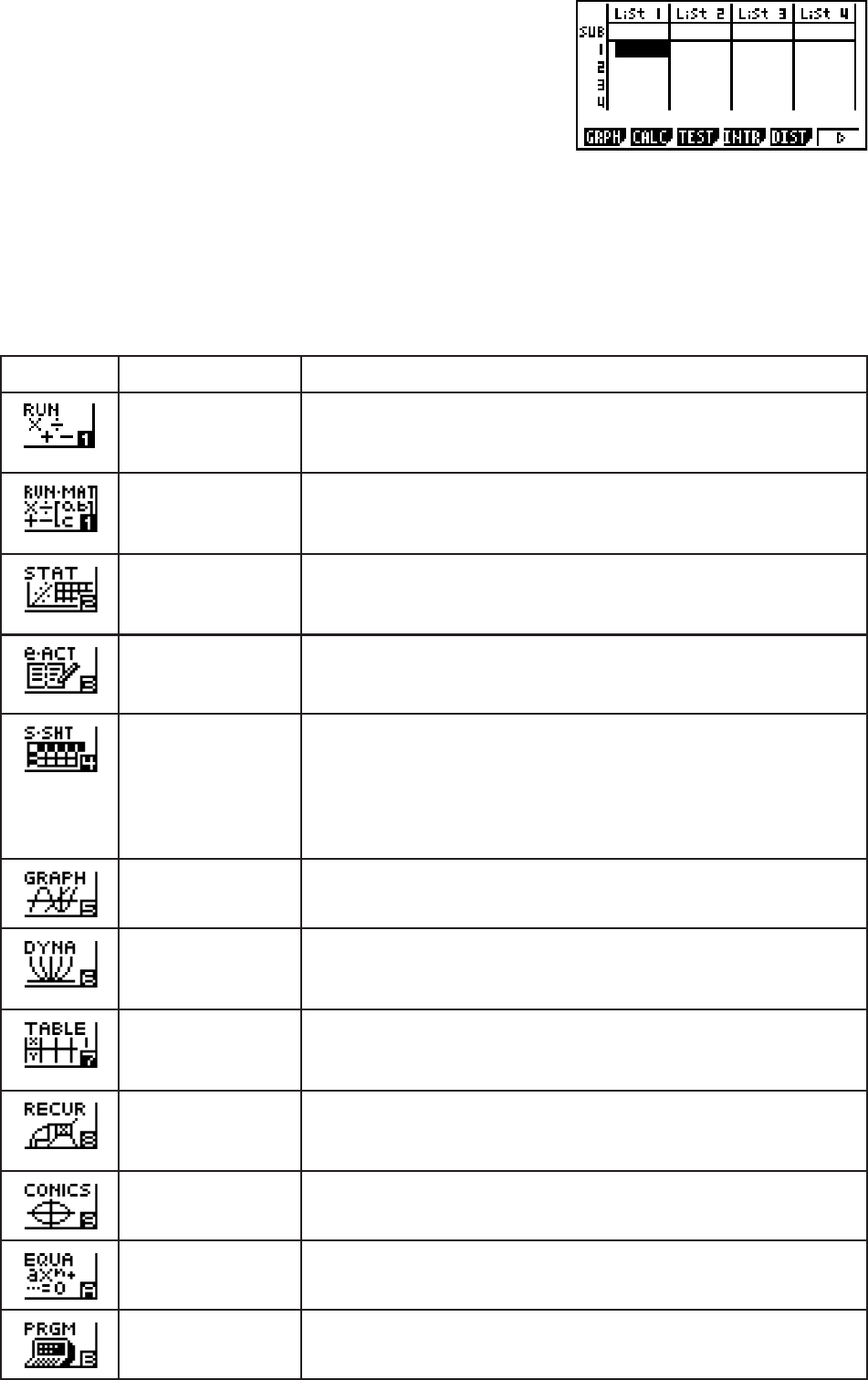
1-3
3. Press U to display the initial screen of the mode
whose icon you selected. Here we will enter the
STAT mode.
• You can also enter a mode without highlighting an icon in the Main Menu by inputting the
number or letter marked in the lower right corner of the icon.
• Use only the procedures described above to enter a mode. If you use any other procedure,
you may end up in a mode that is different than the one you thought you selected.
The following explains the meaning of each icon.
Icon Mode Name Description
RUN
(fx-7400Gɉ only)
Use this mode for arithmetic calculations and function
calculations, and for calculations involving binary, octal,
decimal, and hexadecimal values.
RUN • MAT*
1
(Run • Matrix)
Use this mode for arithmetic calculations and function
calculations, and for calculations involving binary, octal,
decimal, and hexadecimal values and matrices.
STAT
(Statistics)
Use this mode to perform single-variable (standard deviation)
and paired-variable (regression) statistical calculations, to
perform tests, to analyze data and to draw statistical graphs.
e • ACT*
2
(eActivity)
eActivity lets you input text, math expressions, and other data
in a notebook-like interface. Use this mode when you want to
store text or formulas, or built-in application data in a file.
S • SHT*
2
(Spreadsheet)
Use this mode to perform spreadsheet calculations. Each file
contains a 26-column × 999-line spreadsheet. In addition to the
calculator’s built-in commands and S • SHT mode commands,
you can also perform statistical calculations and graph
statistical data using the same procedures that you use in the
STAT mode.
GRAPH Use this mode to store graph functions and to draw graphs
using the functions.
DYNA*
1
(Dynamic Graph)
Use this mode to store graph functions and to draw multiple
versions of a graph by changing the values assigned to the
variables in a function.
TABLE Use this mode to store functions, to generate a numeric table
of different solutions as the values assigned to variables in a
function change, and to draw graphs.
RECUR*
1
(Recursion)
Use this mode to store recursion formulas, to generate a
numeric table of different solutions as the values assigned to
variables in a function change, and to draw graphs.
CONICS*
1
Use this mode to draw graphs of conic sections.
EQUA
(Equation)
Use this mode to solve linear equations with two through six
unknowns, and high-order equations from 2nd to 6th degree.
PRGM
(Program)
Use this mode to store programs in the program area and to
run programs.