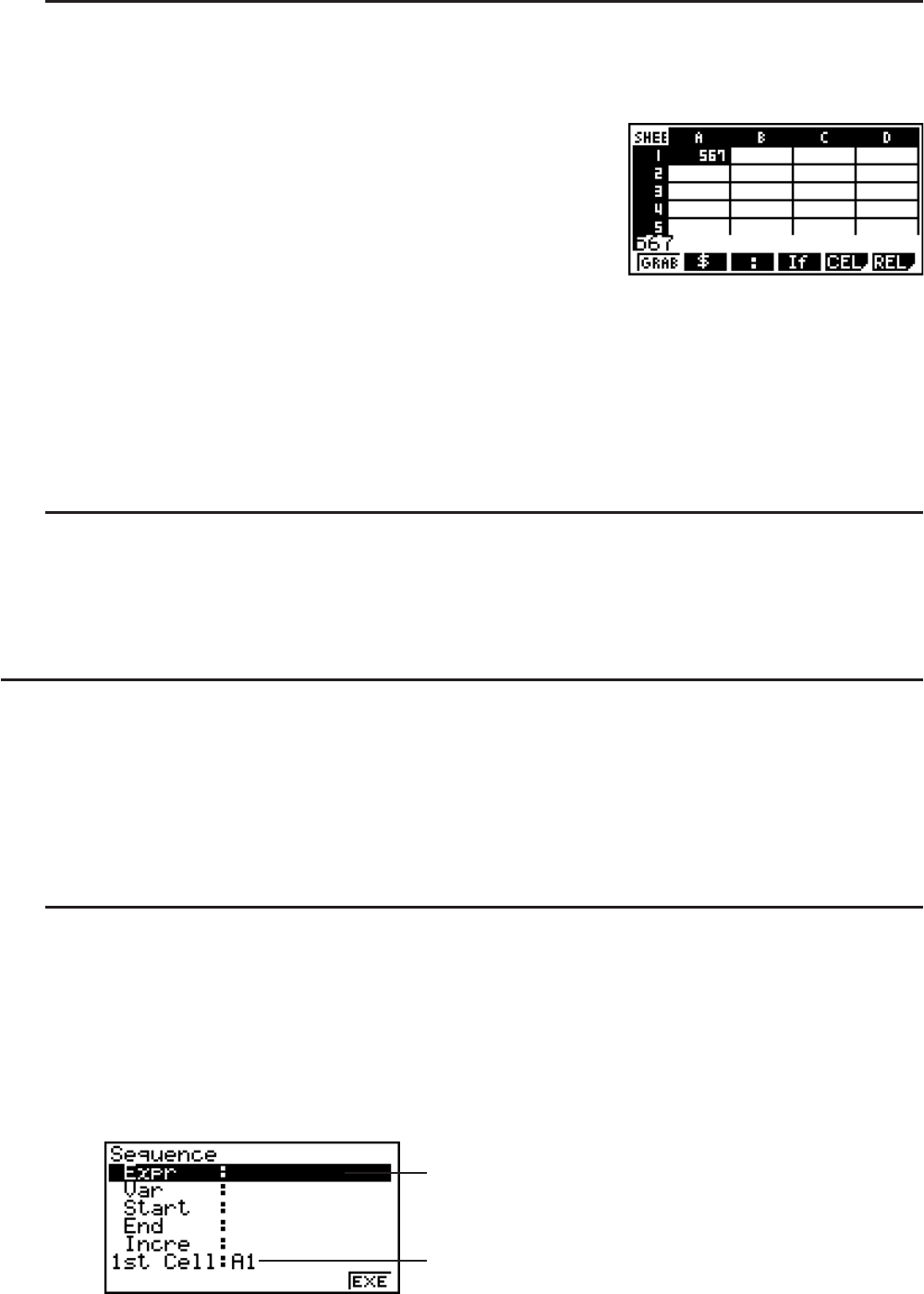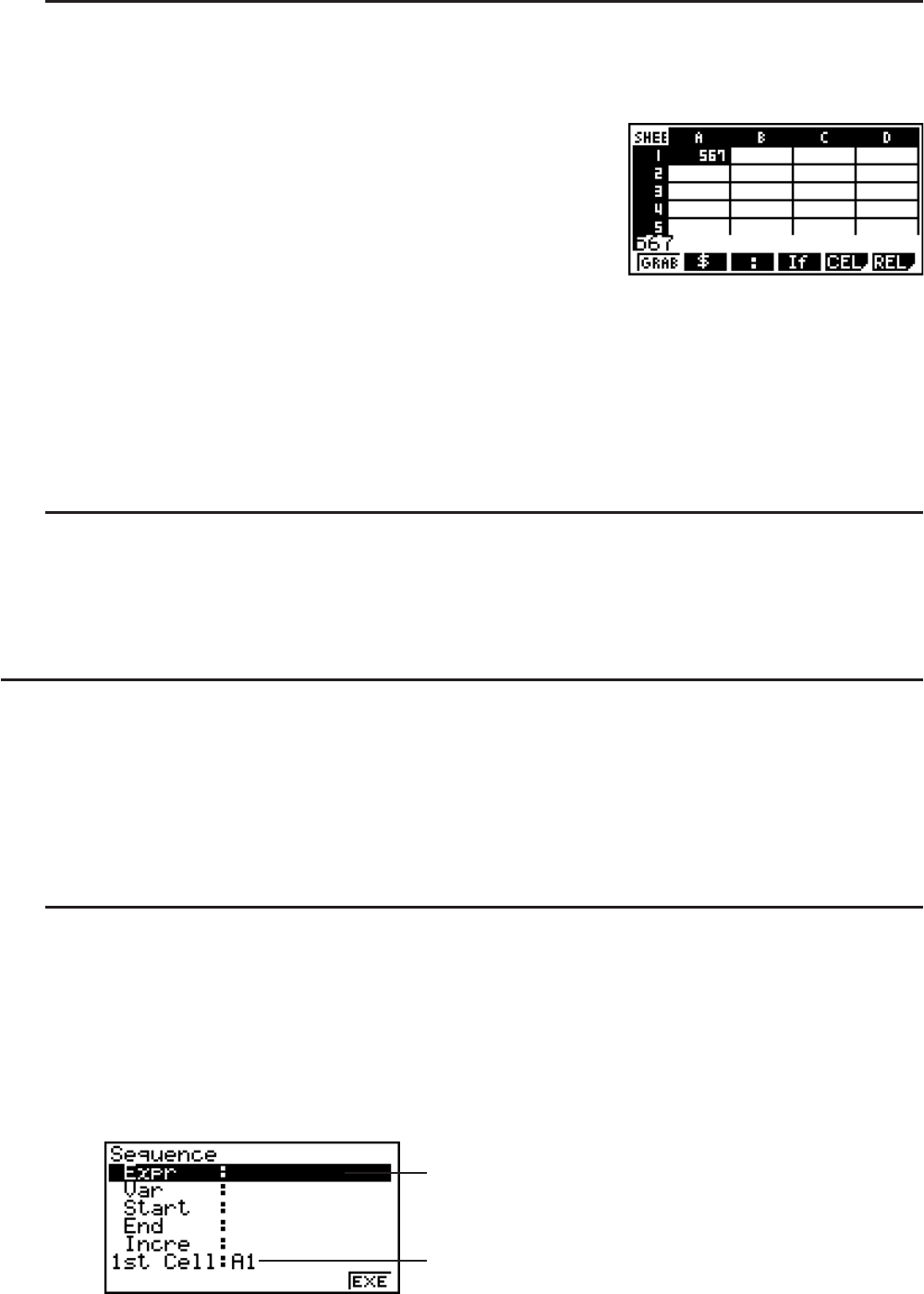
9-6
S To edit cell data
1. Move the cell cursor to the cell whose contents you want to edit.
2. Press (EDIT)(CELL).
• Cell contents in the edit box will change from align left
to align right. A text cursor will appear in the edit box so
you can edit its contents.
3. Use C and B to move the cursor around the contents of the cell, and edit them as
required.
• To cancel an edit operation part way through at any point before advancing to step 4
below, press ). This will return the cell contents to what they were in step 1 of this
procedure.
4. To finalize and apply your edits, press U.
S To move the cell cursor while inputting data into a cell
Under factory default settings, pressing U while inputting data into a cell will cause the cell
cursor to move to the next line. You can specify movement to the next column instead using the
“Move” setting as described on page 1-29.
I Inputting a Constant (Value, Calculation Result, Number Sequence) into
a Cell
A constant is something whose value is fixed as soon as you finalize its input. A constant can
be either a numeric value, or a calculation formula (such as 7+3, sin30, A1s2, etc.) that does
not have an equal sign in front of it. Inputting QB?U, for example will cause the
value 0.5 (the calculation result) to appear in the cell (when Deg is selected as the Angle unit).
S To input a number sequence automatically based on a function expression
1. Move the cell cursor to the cell where you want number sequence input to start.
• Under initial default settings, automatic input of the number sequence will proceed
downwards from the start cell. You can specify a different direction using the “Move” setting
as described on page 1-29.
2. Press (EDIT)(SEQ) to display the Sequence screen, and then specify the function
expression and values required to generate the required number sequence.
You can input data for the item that is highlighted on
the screen.
Reference name of the cell selected in step 1