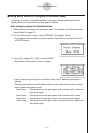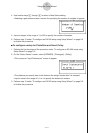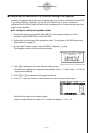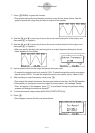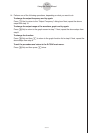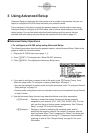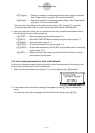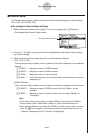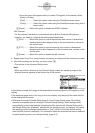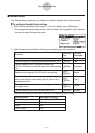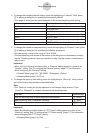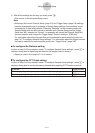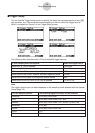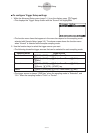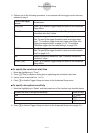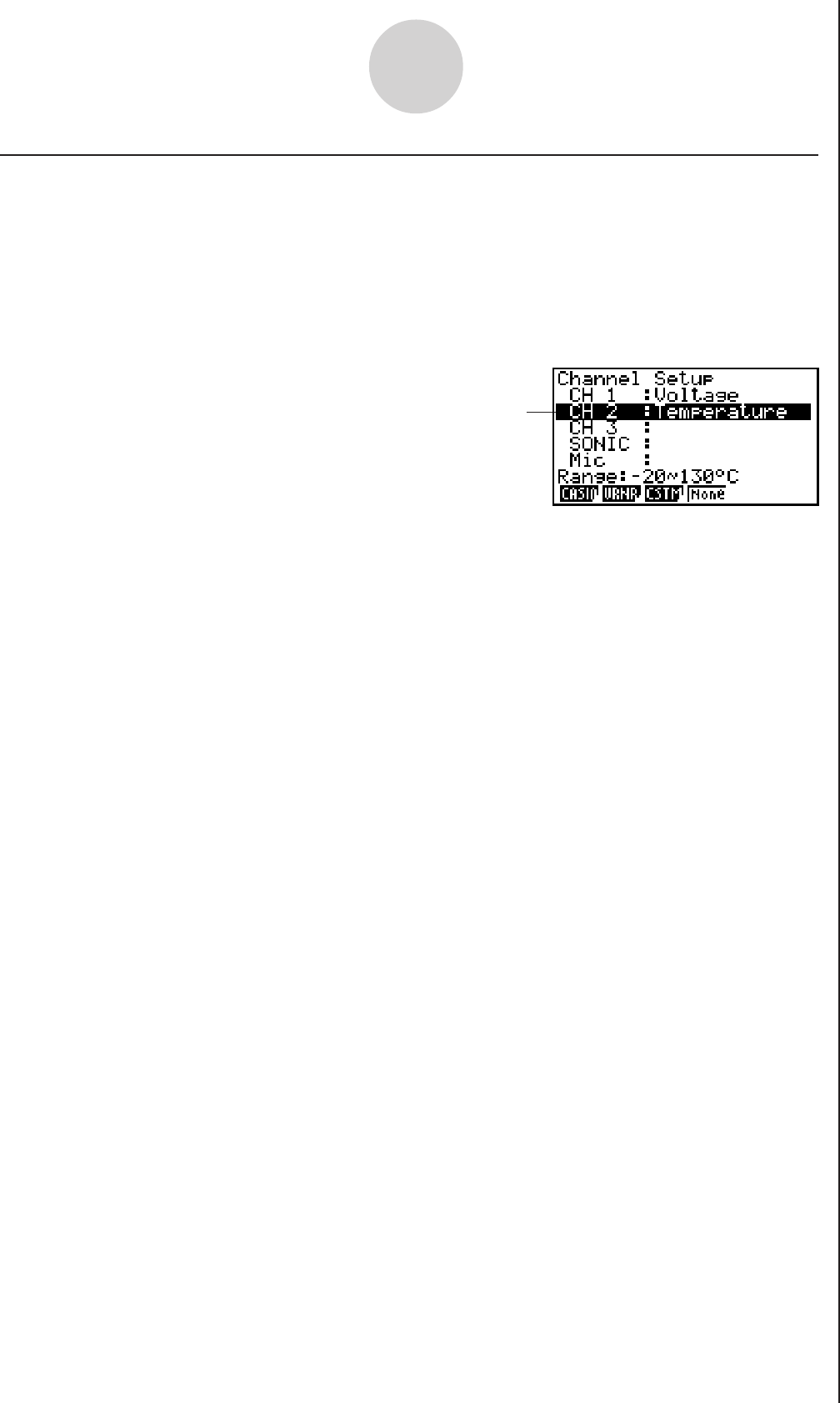
20051101
3-3
Using Advanced Setup
k Channel Setup
The Channel Setup screen shows the sensors that are currently assigned to each channel
(CH1, CH2, CH3, SONIC, Mic).
uu
uu
u
To configure Channel Setup settings
1. While the Advanced Setup menu (page 3-1) is on the display, press b(Channel).
• This displays the Channel Setup screen.
Currently selected channel
Channel Setup Screen
2. Use the f and c cursor keys to move the highlighting to the channel whose setting
you want to change.
3. What you need to do next depends on the currently selected channel.
• CH1, CH2, or CH3
Press a function key to display a menu of sensors that can be assigned to the selected
channel.
1(CASIO) ...... Displays a menu of CASIO sensors.
2(VRNR) ....... Displays a menu of Vernier sensors.
3(CSTM) ....... Displays a menu of custom probes.
4(None) ......... Press this key when you want leave the channel without any sensor
assigned to it.
• SONIC Channel
Press a function key to display a menu of sensors that can be assigned to this channel.
1(CASIO) ...... Displays a menu of CASIO sensors, but only “Motion” can be
selected.
2(VRNR) ....... Displays a menu of Vernier sensors. You can select “Motion” or
“Photogate”.
Note
• On the menu that appears after you select “Motion” from either the CASIO or
Vernier sensor menu, select either “meters” or “feet” as the sampling unit.
• After selecting “Motion” from either the CASIO or Vernier sensor menu, you can
press the K key to toggle “smoothing (correction of measurement error)” on
(“-Smooth” displayed) and off (“-Smooth” not displayed).
20070101