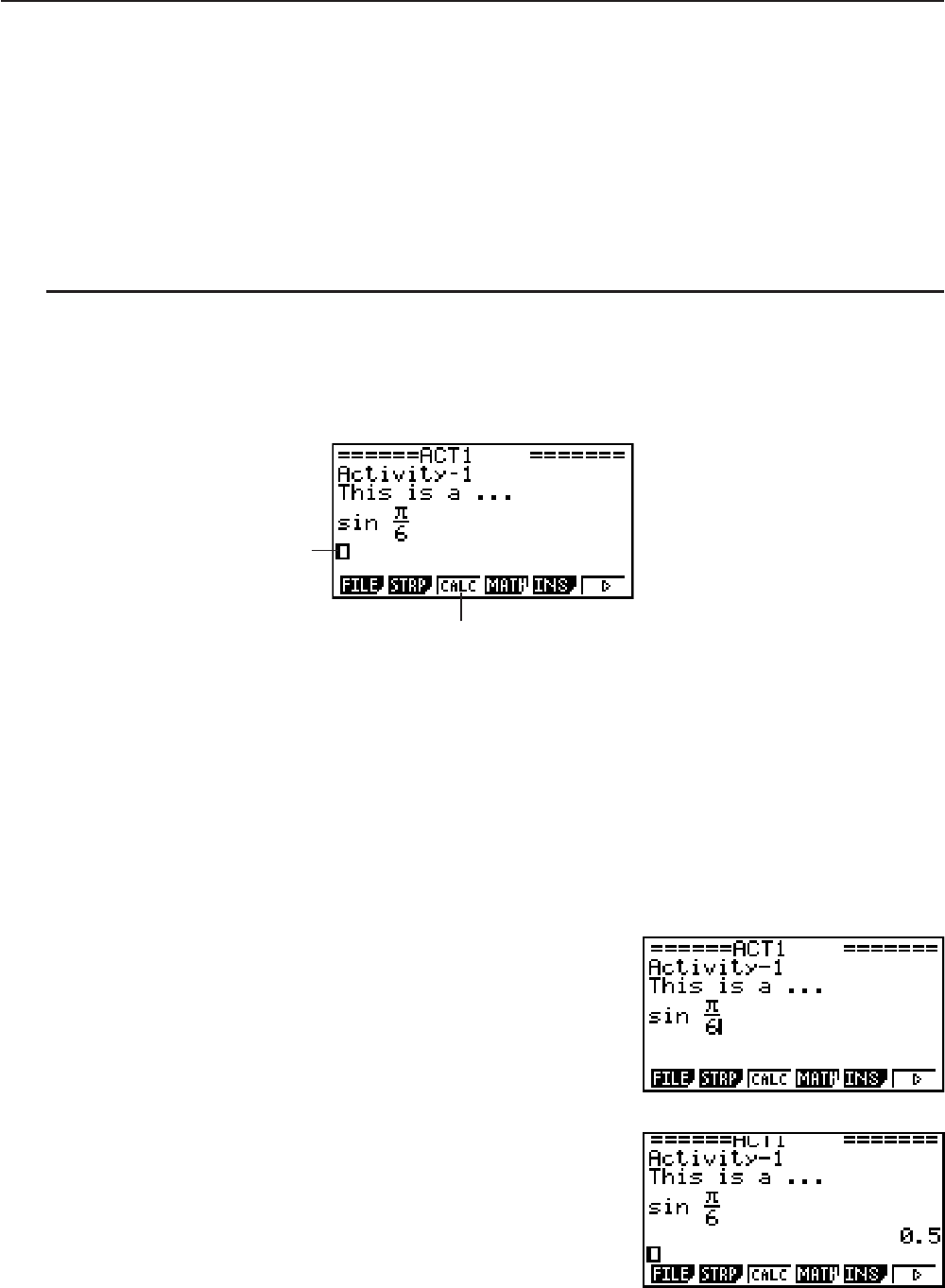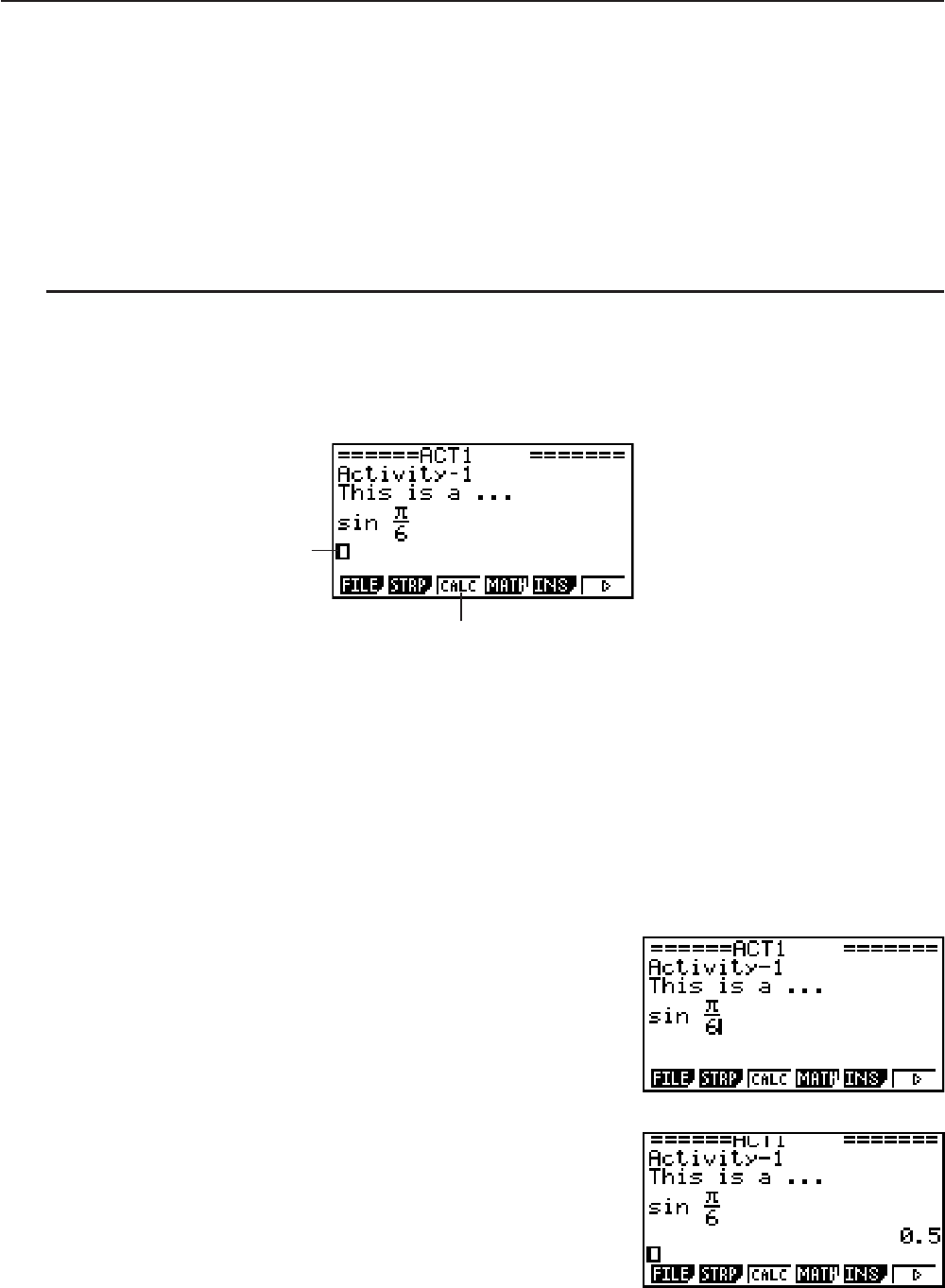
10-6
I Inputting into a Calculation Line
Inputting a calculation expression into an eActivity calculation line and pressing U will display
the calculation result in the following line. Such a calculation line can be used in the same way
as the RUN
•
MAT mode (page 1-3). A calculation line and its result make up one set.
• Note that the word wrap function does not apply in the case of math lines. Scroll arrows
(;) will appear on the left and right sides of the calculation line to let you know some of
the calculation does not fit within the calculation line display area. In this case, you can use
the left and right cursor keys to scroll the calculation.
S To input a calculation formula into an eActivity
1. Move the cursor to a calculation line.
• While the cursor is in a calculation line, “CALC” will be displayed for the F3 function menu
item. This indicates that calculation expression input is enabled.
Math line cursor
This will cause the key menu to change to
“CALC”.
• “TEXT” will be displayed for the F3 function menu item if the cursor is located in a text line.
Pressing (CALC) will change the calculation line to a text line.
• If the cursor is located in a strip, use D and A to move to the cursor to a calculation
line.
• On the function menu, selecting {INS} and then {CALC} will insert a new calculation line
above the line where the cursor is currently located.
2. Input a calculation expression (Example: Q$(P)AE).
• Calculation line input and editing operations are the
same as those in the natural input RUN
•
MAT mode.
3. To obtain the result of the calculation, press U.