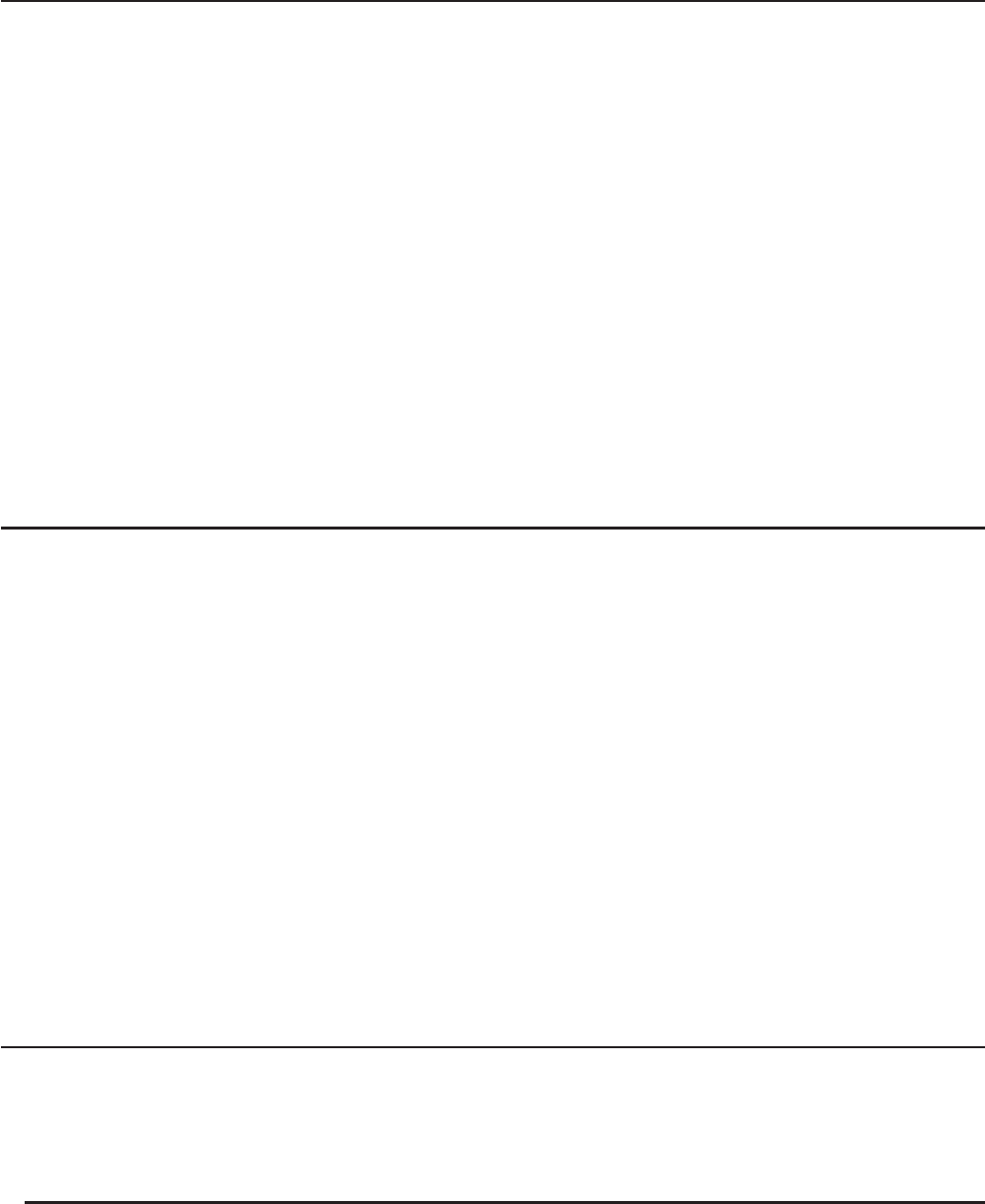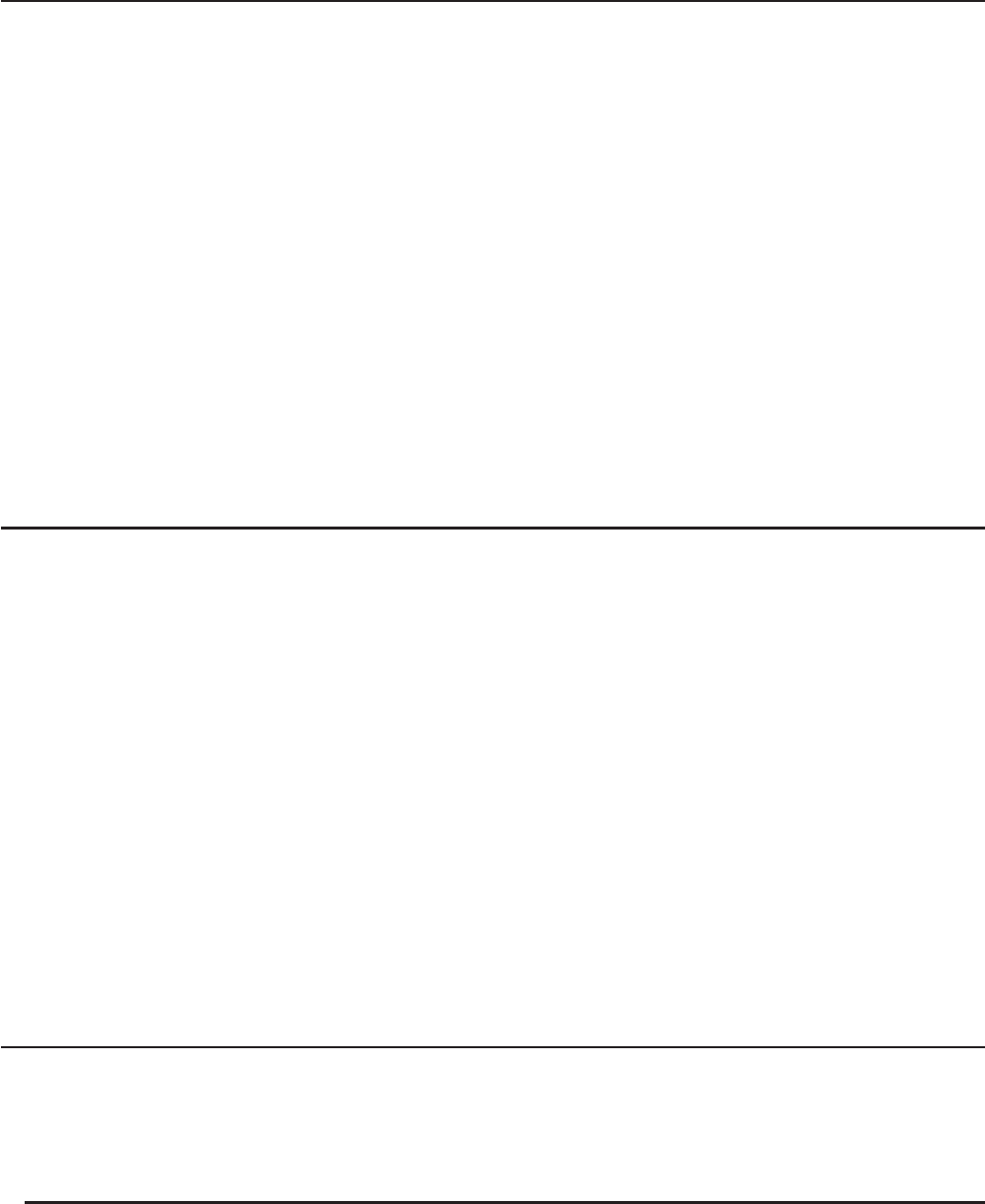
13-13
I Auto Screen Image Send to an OHP Unit (Not available on the fx-7400GII)
The following procedure sends the screen of this calculator to an OHP unit at fixed intervals.
1. Use the USB cable to connect the calculator to the OHP unit.
• Connecting the USB cable to the calculator will cause the “Select Connection Mode” dialog
box to appear.
2. Press (Projector).
3. Display the image you want to send.
4. The displayed image is sent automatically to the OHP unit.
5. To continue with auto screen image send, return to step 3.
6. To stop auto screen image send, press (CAPT)(Mem) on the data communication
main menu.
See the User’s Guide that comes with the OHP unit for information about connecting the OHP
unit and how to use the calculator while the OHP unit is attached.
I Auto Screen Image Send to a Computer Using the fx-9860G Manager
PLUS (Not available on the fx-7400GII)
Use the following procedure to transfer calculator screen images to a computer. Perform this
procedure using fx-9860G Manager PLUS software running on the computer.
1. After starting up Screen Receiver on the fx-9860G Manager PLUS software, use the USB
cable to connect the calculator to your computer.
• Connecting the USB cable to the calculator will cause the “Select Connection Mode” dialog
box to appear.
2. Press (ScreenRecv).
3. On the calculator, display the screen you want to transfer.
4. The displayed image is sent automatically to the computer.
5. To continue with auto screen image send, return to step 3.
6. To stop auto screen image send, press (CAPT)(Mem) on the data communication
main menu.
I Connecting to a Projector (Not available on the fx-7400GII)
You can connect the calculator to a CASIO projector and project calculator screen contents
onto a screen.
S Connectable Projectors (As of January 2009)
XJ-S35, XJ-S36, XJ-S46, XJ-S37, XJ-S47, XJ-S57, XJ-SC215
• You can also connect the calculator to a YP-100 Multifunctional Presentation Kit and project
from the projectors other than the model shown above.