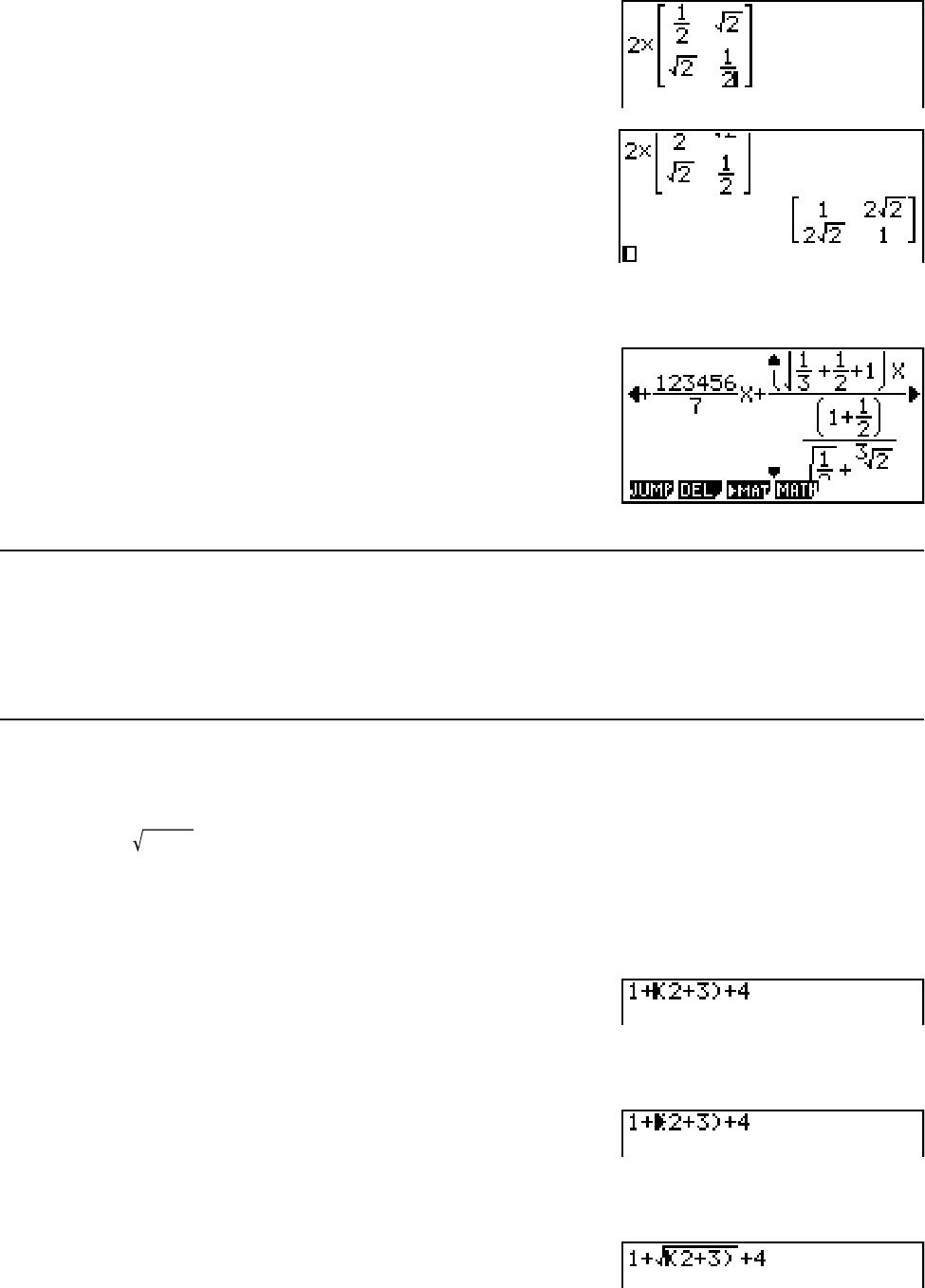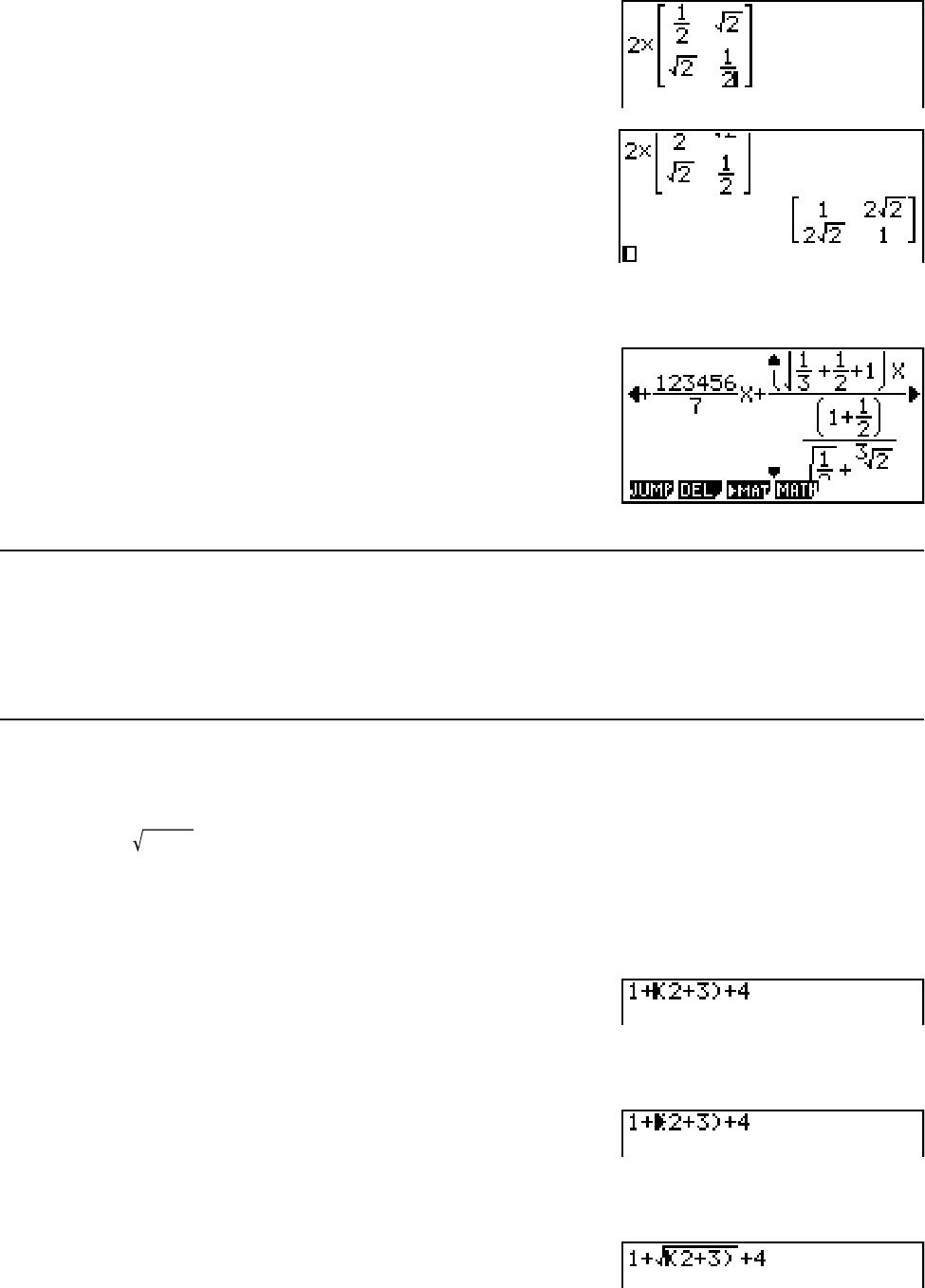
1-14
CV()ACC6@AA
U
S When the calculation does not fit within the display window
Arrows appear at the left, right, top, or bottom edge of the
display to let you know when there is more of the
calculation off the screen in the corresponding direction.
When you see an arrow, you can use the cursor keys to
scroll the screen contents and view the part you want.
S Math Input/Output Mode Input Restrictions
Certain types of expressions can cause the vertical width of a calculation formula to be greater
than one display line. The maximum allowable vertical width of a calculation formula is about
two display screens (120 dots). You cannot input any expression that exceeds this limitation.
S Using Values and Expressions as Arguments
A value or an expression that you have already input can be used as the argument of a
function. After you have input “(2+3)”, for example, you can make it the argument of ,
resulting in
(2+3)
.
Example
1. Move the cursor so it is located directly to the left of the part of the expression that you want
to become the argument of the function you will insert.
2. Press #(INS).
• This changes the cursor to an insert cursor ().
3. Press V() to insert the function.
• This inserts the function and makes the parenthetical expression its argument.
As shown above, the value or expression to the right of the cursor after #(INS) are
pressed becomes the argument of the function that is specified next. The range encompassed
as the argument is everything up to the first open parenthesis to the right, if there is one, or
everything up to the first function to the right (sin(30), log2(4), etc.).