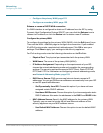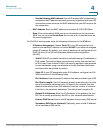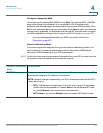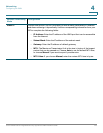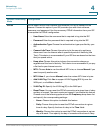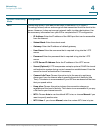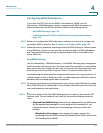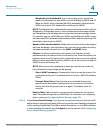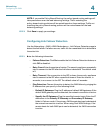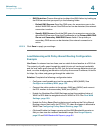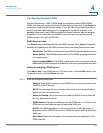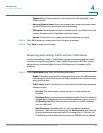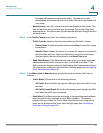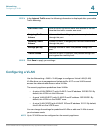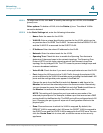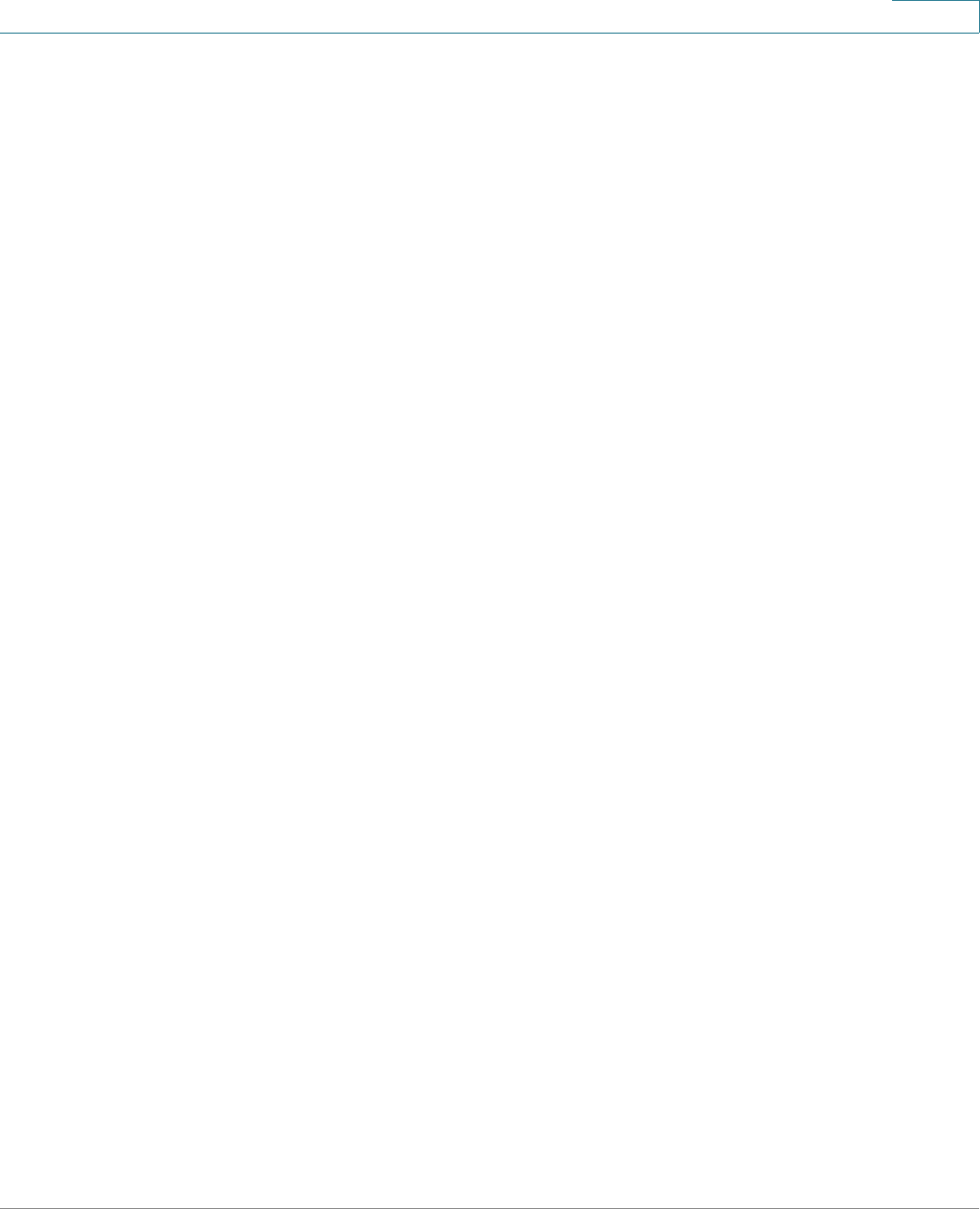
Networking
Configuring the WAN
Cisco ISA500 Series Integrated Security Appliances Administration Guide 131
4
- Weighted by Link Bandwidth: If you choose this option, specify the
amount of bandwidth for each WAN, such as 80 Mbps for WAN1 and 20
Mbps for WAN2, which indicates that 80% bandwidth is distributed to
WAN1 and at least 20% bandwidth is distributed to WAN2.
NOTE: The Weighted by Link Bandwidth option has the same effect with the
Weighted by Percentage option. It just provides more percentage options
than Weighted by Percentage that only provides three percentage options.
For example, you can set 60 Mbps for WAN1 and 40 Mbps for WAN2, which
indicates that 60% bandwidth is distributed to WAN1 and the remaining 40%
bandwidth is distributed to WAN2.
• Based on Real-time Bandwidth: Sends traffic to the link that has the highest
real-time bandwidth. Use information from your service provider to specify
the base bandwidth for each link in the WAN1 and WAN2 fields.
• Failover: If a failure is detected on the primary link, then the security
appliance diverts all Internet traffic to the backup link. When the primary link
regains connectivity, all Internet traffic is directed to the primary link and the
backup link becomes idle. By default, WAN1 is set as the primary link and the
WAN2 is set as the backup link.
NOTE: When the security appliance is working in the Failover mode, the
Policy-Based Routing settings will be ignored.
- Select WAN Precedence: Choose which link to use as the primary link
and the secondary link. The default option is Primary: WAN1; Secondary:
WAN2.
- Preempt Delay Timer: Enter the time in seconds that the security
appliance will wait before sending traffic to the primary link from the
backup link after the primary link is up again. The default value is 5
seconds.
• Routing Table: Uses the static routing policies to determine the types of
traffic that pass through the two WAN links. For information on configuring
static routing, see Configuring Static Routing, page 151.
STEP 2 Enable Policy Based Routing if you want to use policies to specify the internal IP
and/or service going through each WAN port to provide more flexible and granular
traffic handling capabilities. Click On to enable this feature, or click Off to disable
it. After enabling this feature, click Configure to set the policies. See Configuring
Policy-Based Routing, page 153.