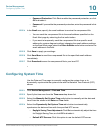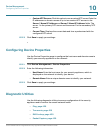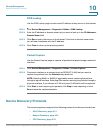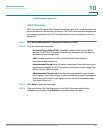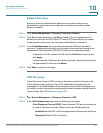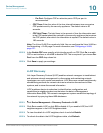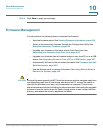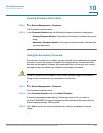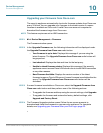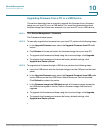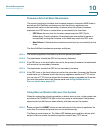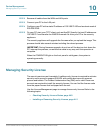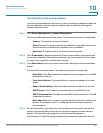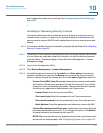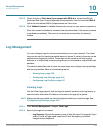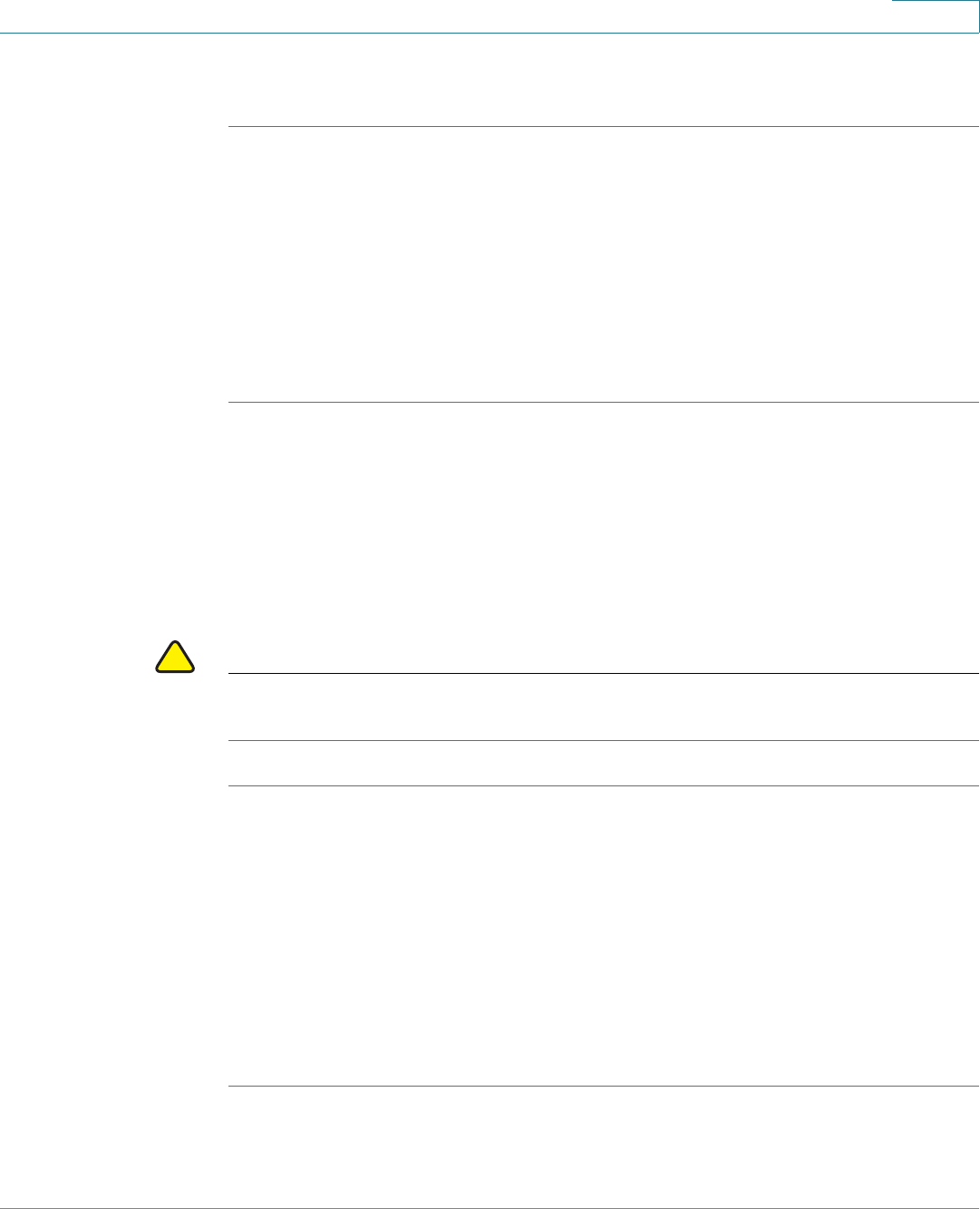
Device Management
Firmware Management
Cisco ISA500 Series Integrated Security Appliances Administration Guide 435
10
Viewing Firmware Information
STEP 1 Click Device Management > Firmware.
The Firmware window opens.
STEP 2 In the Firmware Version area, the following firmware information is displayed:
• Primary Firmware Version: The version of the primary firmware that you are
using.
• Secondary Firmware Version: The version of the secondary firmware that
you used previously.
Using the Secondary Firmware
If the primary firmware is not stable, you can manually set the secondary firmware
that was in use as the primary firmware. The original primary firmware will then
become the secondary firmware. We recommend that you back up your current
settings for later use before you switch to the secondary firmware.
!
CAUTION Do not try to switch the firmware if a secondary firmware image is not present.
Doing so can cause the security appliance to not boot up.
STEP 1 Click Device Management > Firmware.
The Firmware window opens.
STEP 2 In the Firmware Version area, click Switch Firmware.
A warning message appears saying “Preparing to reboot. Do you want to
continue? WARNING: All current sessions will be closed and the system will be
down for approximately 180 seconds.”
STEP 3 Click Yes to reboot the security appliance by using the secondary firmware
image.