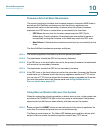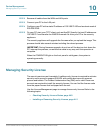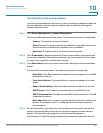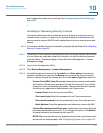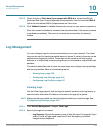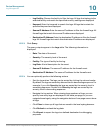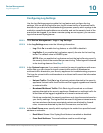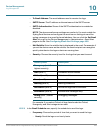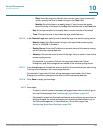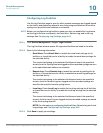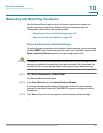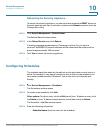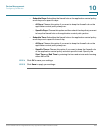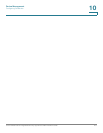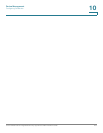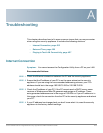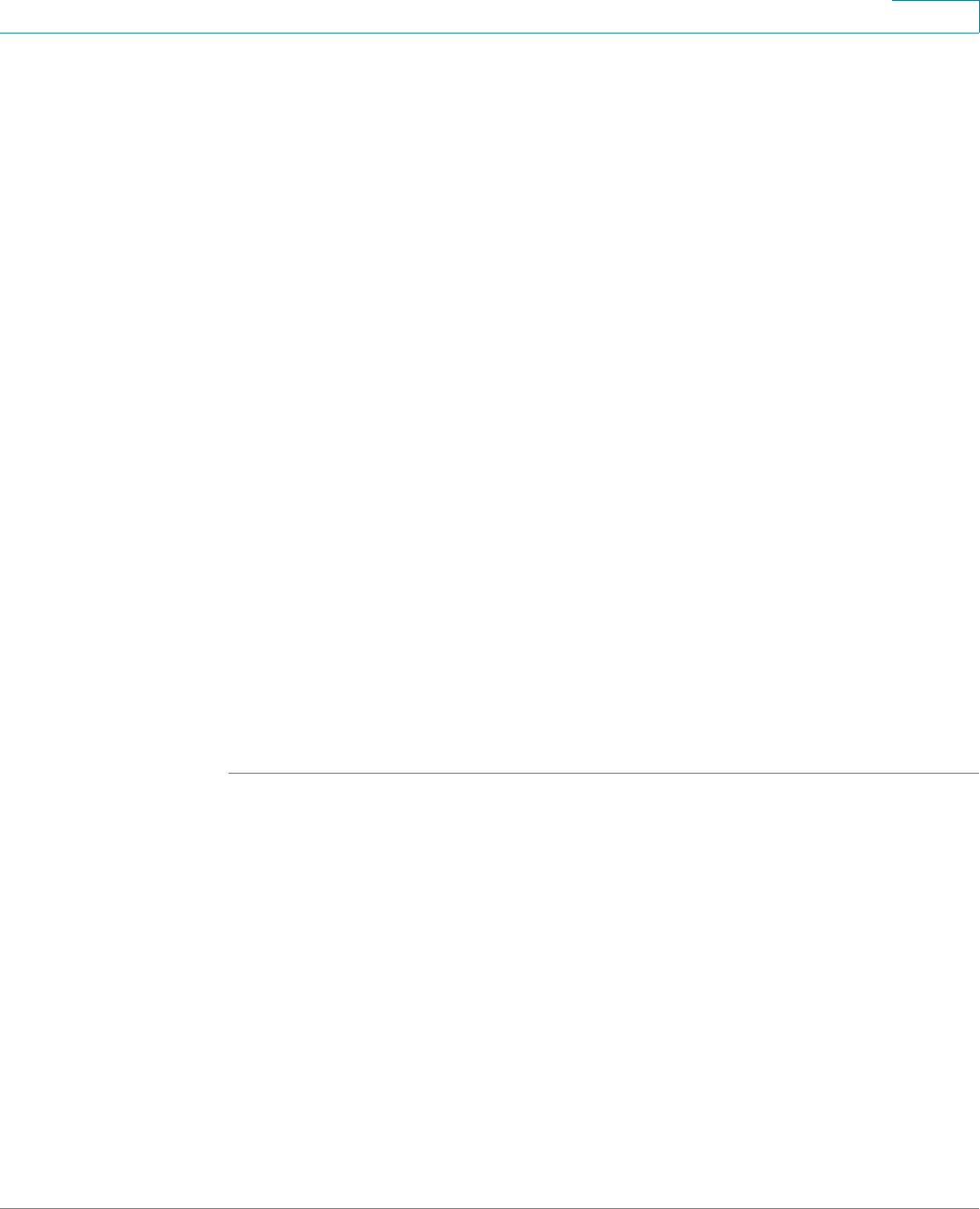
Device Management
Log Management
Cisco ISA500 Series Integrated Security Appliances Administration Guide 446
10
- Daily: Send the logs at a specific time of every day. If you choose this
option, specify the time to send the logs in the Time field.
- Weekly: Send the logs on a weekly basis. If you choose this option,
specify the day of the week in the Day field and the time in the Time field.
• Day: If the logs are sent on a weekly basis, choose the day of the week
• Time: Choose the time of day when the logs should be sent.
STEP 6 In the Remote Logs area, specify how to save the logs to a remote syslog server.
• Remote Logs: Click On to save the logs to the specified remote syslog
server, or click Off to disable it.
• Syslog Server: Enter the IP address or domain name of the remote syslog
server that runs a syslog daemon.
• Severity: Choose the severity level of the logs that you want to save to the
remote syslog server.
For example: If you select Critical, the logs listed under the Critical,
Emergency, and Alert categories are saved to the remote syslog server.
STEP 7 In the Local Log area, choose the severity level for the events that you want to log.
The logs will be saved to the local syslog daemon.
For example: If you select Critical, all log messages listed under the Critical,
Emergency, and Alert categories are saved to the local syslog daemon.
STEP 8 Click Save to apply your settings.
NOTE Next steps:
• To specify which system messages are logged based on the facility, go to
the Log Facilities page. See Configuring Log Facilities, page 447.
• (Optional) To enable the Syslog Email feature and configure the email server
settings to send the syslog messages to a specified email address, go to
the Device Management > Administration > Email Alert page. See
Configuring Email Alert Settings, page 408.