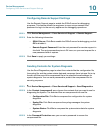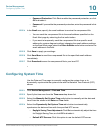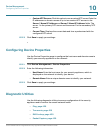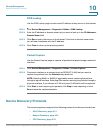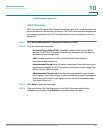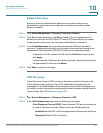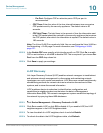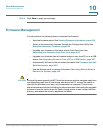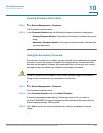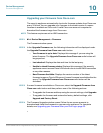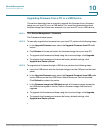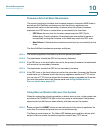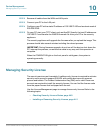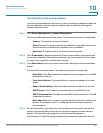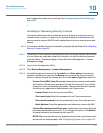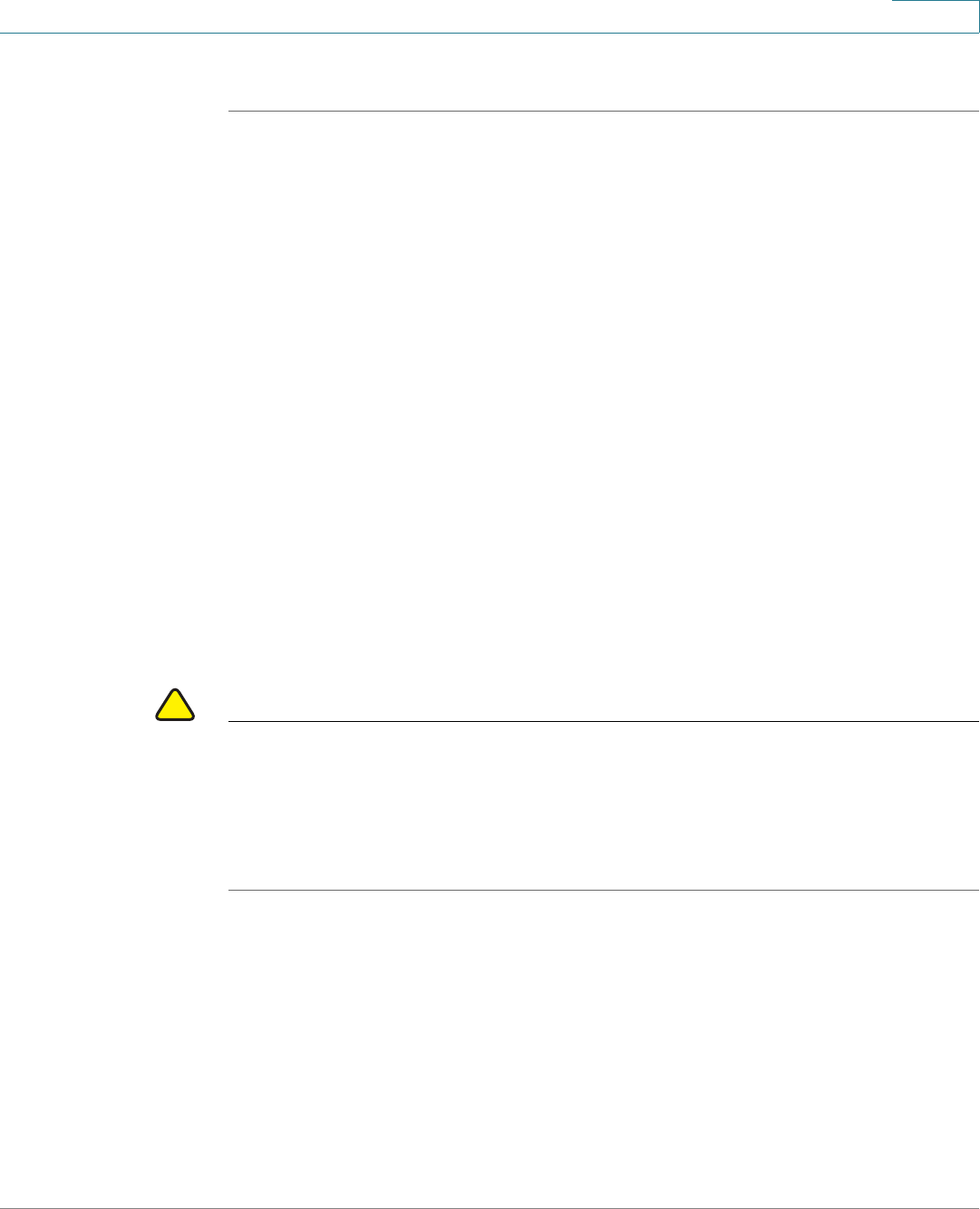
Device Management
Firmware Management
Cisco ISA500 Series Integrated Security Appliances Administration Guide 434
10
STEP 5 Click Save to apply your settings.
Firmware Management
You can perform the following tasks to maintain the firmware:
• View the firmware status. See Viewing Firmware Information, page 435.
• Switch to the secondary firmware through the Configuration Utility. See
Using the Secondary Firmware, page 435.
• Upgrade your firmware to the latest version from Cisco.com. See
Upgrading your Firmware from Cisco.com, page 436.
• Upgrade your firmware from a firmware image on your local PC or on a USB
device. See Upgrading Firmware from a PC or a USB Device, page 437.
• Automatically fall back to the secondary firmware. See Firmware Auto Fall
Back Mechanism, page 438.
• Use the Rescue mode to recover the system. See Using Rescue Mode to
Recover the System, page 438.
!
CAUTION During a firmware upgrade, do NOT close the browser window, navigate away from
the upgrading page, turn off the device, shut down the PC, remove the cable, or
interrupt the process in any way until the operation is complete. This process
should take several minutes including the reboot process. Interrupting the upgrade
process at specific points when the flash is being written to can corrupt the flash
memory and render the security appliance unusable.