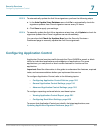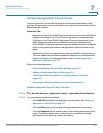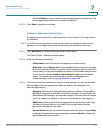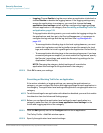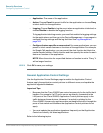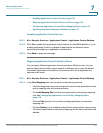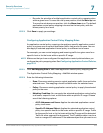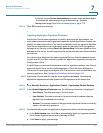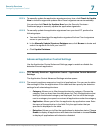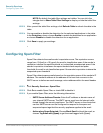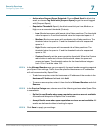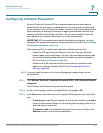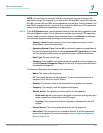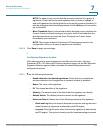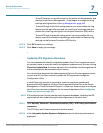Security Services
Configuring Application Control
Cisco ISA500 Series Integrated Security Appliances Administration Guide 317
7
in the list, choose Create a new address to create a new address object.
To maintain the address objects, go to Networking > Address
Management page. See Address Management, page175.
STEP 3 Click OK to save your settings.
Updating Application Signature Database
Application Control uses signatures to identify and block the applications. You
must update the application signatures frequently so that Application Control can
identify the latest applications. You can automatically check for signature updates
from Cisco’s signature server on a weekly basis or manually check for signature
updates at any time by clicking Check for Update Now. If a newer signature file is
available on the server, the new signature file will be automatically downloaded to
your device.
You can also first download the latest signature file from Cisco’s signature server
to your local PC, and then manually update the application signatures through the
Configuration Utility.
A valid Cisco.com account is required to check for signature updates from Cisco’s
signature server. Go to the Device Management > Cisco Services & Support >
Cisco.com Account page to configure your Cisco.com account credentials on the
security appliance. See Configuring Cisco.com Account, page 424.
NOTE Application Control and IPS use the same signature database. Updating the
application signatures will also update the IPS signatures at the same time.
STEP 1 Click Security Services > Application Control > Application Control Settings.
STEP 2 In the Update Signature Database area, the following information is displayed:
• Last Check: The date and time of the last check.
• Last Update: The date and time of the last successful update when the
signature file is updated successfully.
• Version: The version number of the application signature file that is currently
used on the security appliance.
STEP 3 To automatically update the application signatures, perform the following steps:
a. In the Auto Update area, click On to automatically check for signature updates
from Cisco’s signature server every Monday at 00:00.
b. Click Save to apply your settings.