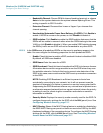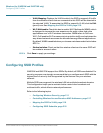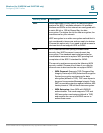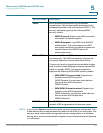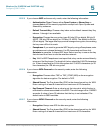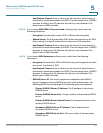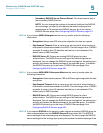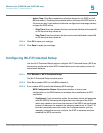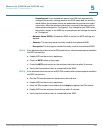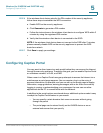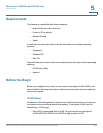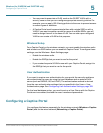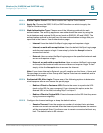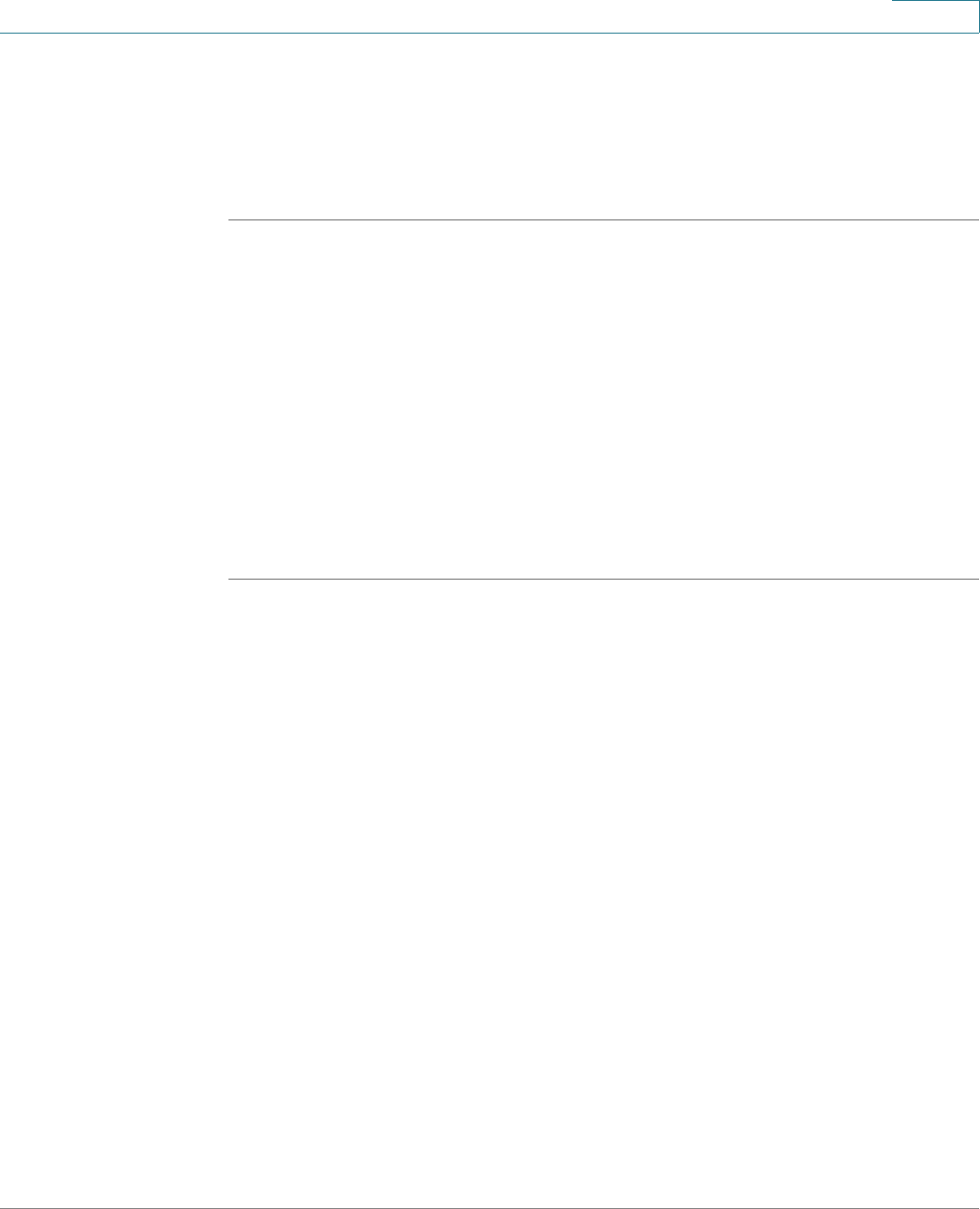
Wireless (for ISA550W and ISA570W only)
Configuring SSID Profiles
Cisco ISA500 Series Integrated Security Appliances Administration Guide 217
5
selected group. To maintain the RADIUS servers, go to the Users > RADIUS
Servers page. See Configuring RADIUS Servers, page 401.
STEP 13 Click OK to save your settings.
STEP 14 Click Save to apply your settings.
Controlling Wireless Access Based on MAC Addresses
MAC Filtering allows or blocks access to the SSID by the MAC (hardware) address
of the requesting device. By default, MAC Filtering is disabled for each SSID.
MAC Filtering provides additional security, but it also adds to the complexity and
maintenance. You need to specify the list of MAC addresses that you want to
block or allow. Be sure to enter each MAC address correctly to ensure that the
policy is applied as intended. Generally it is easier and more secure to use this
feature to allow access to the specified MAC addresses, thereby denying access
to unknown MAC addresses.
STEP 1 Click Wireless > Basic Settings.
STEP 2 In the SSIDs area, click the Edit (pencil) icon to edit the settings for the SSID.
The SSID - Edit window opens.
STEP 3 In the MAC Filtering tab, enter the following information:
• SSID Name: The name of the SSID on which the MAC Filtering settings are
applied.
• Connection Control: Choose one of the following options as the MAC
Filtering policy:
- Disable: Disable MAC Filtering for the SSID.
- Allow only the following MAC addresses to connect to the wireless
network: All devices in list of MAC addresses are allowed to connect to
this SSID. All other devices are blocked.
- Prevent the following MAC addresses from connecting to the
wireless network: All devices in list of MAC addresses are prevented
from connecting to this SSID. All other devices are allowed.
STEP 4 In the Connection Control List area, specify the list of MAC addresses that you
want to block or allow. You can add up to 16 MAC addresses.