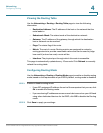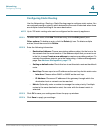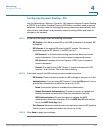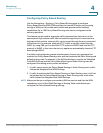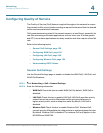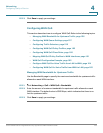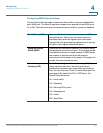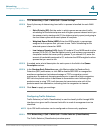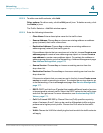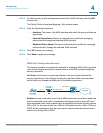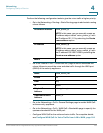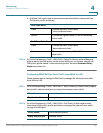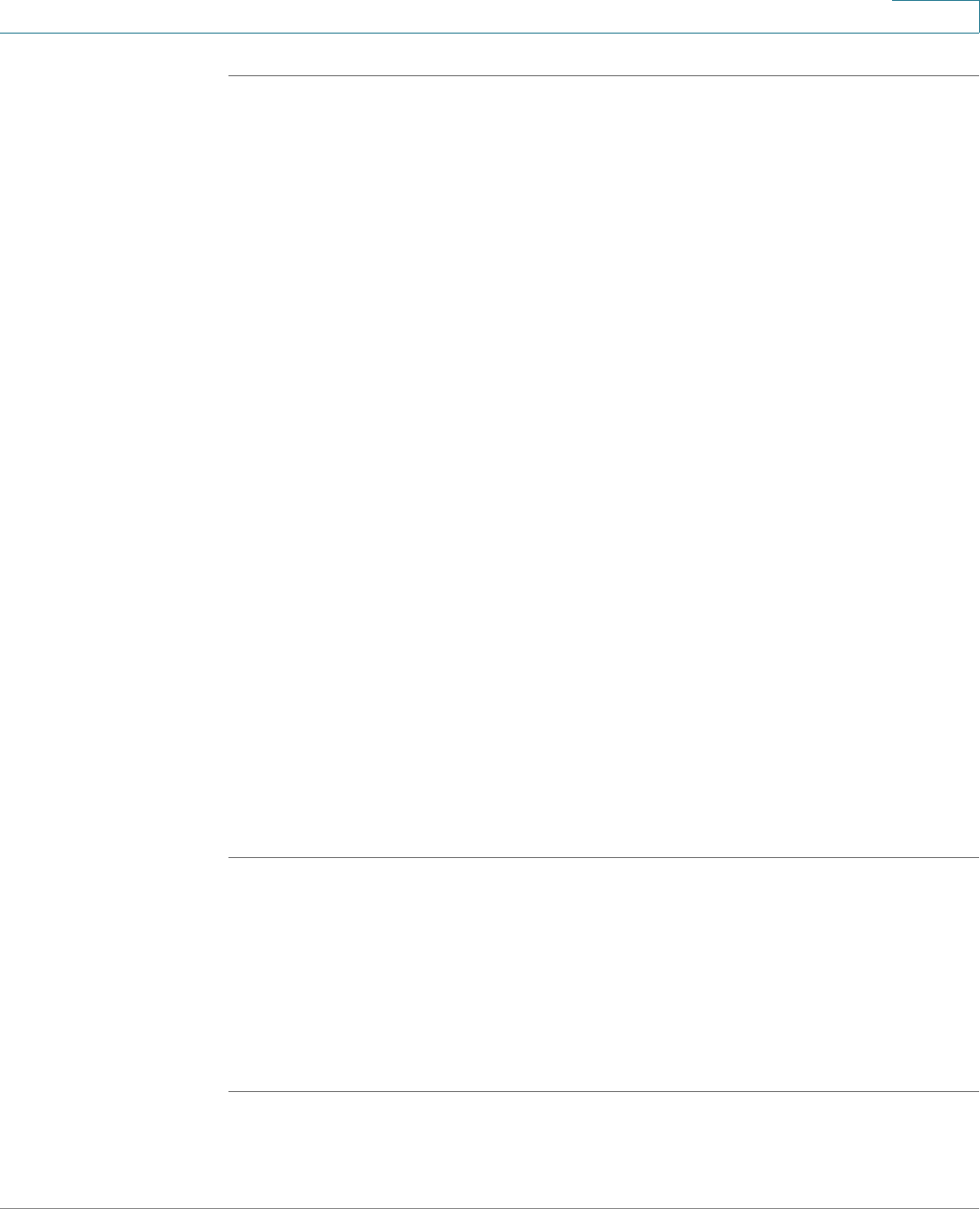
Networking
Configuring Quality of Service
Cisco ISA500 Series Integrated Security Appliances Administration Guide 158
4
STEP 1 Click Networking > QoS > WAN QoS > Queue Settings.
STEP 2 Specify the way of determining how traffic in queues is handled for each WAN
port.
• Strict Priority (SP): Set the order in which queues are serviced, traffic
scheduling for the selected queue and all higher queues is based strictly on
the queue priority, starting with Q1 (the highest priority queue) and going to
the next lower queue when each queue is complete.
• Weighted Round Robin (WRR): Enter the WRR weight, in percentage,
assigned to the queues that you want to use. Traffic scheduling for the
selected queue is based on WRR.
• Low Latency Queuing (LLQ): Apply SP mode to Q1 and WRR mode to other
queues (Q2 to Q6). Q1 has the highest priority and is always processed to
completion before the lower priority queues. If you choose LLQ, enter the
amount of bandwidth assigned to Q1, and enter the WRR weights for other
queues that you want to use.
STEP 3 If needed, enter a brief description for each queue in the field in the Queue
Description column.
STEP 4 In the Random Early Detection area, click On to enable the Random Early
Detection (RED) mechanism, or click Off to disable RED. RED is a congestion
avoidance mechanism that takes advantage of TCP's congestion control
mechanism. By randomly dropping packets prior to periods of high congestion,
RED tells the packet source to decrease its transmission rate. Assuming the
packet source is using TCP, it will decrease its transmission rate until all the
packets reach their destination, indicating that the congestion is cleared.
STEP 5 Click Save to apply your settings.
Configuring Traffic Selectors
Traffic Selector (or Traffic Classification) is used to classify traffic through WAN
interfaces to a given traffic class so that traffic in need of management can be
identified.
NOTE Up to 256 traffic selectors can be configured on the security appliance.
STEP 1 Click Networking > QoS > WAN QoS > Traffic Selector (Classification).
The Traffic Selector (Classification) window opens.