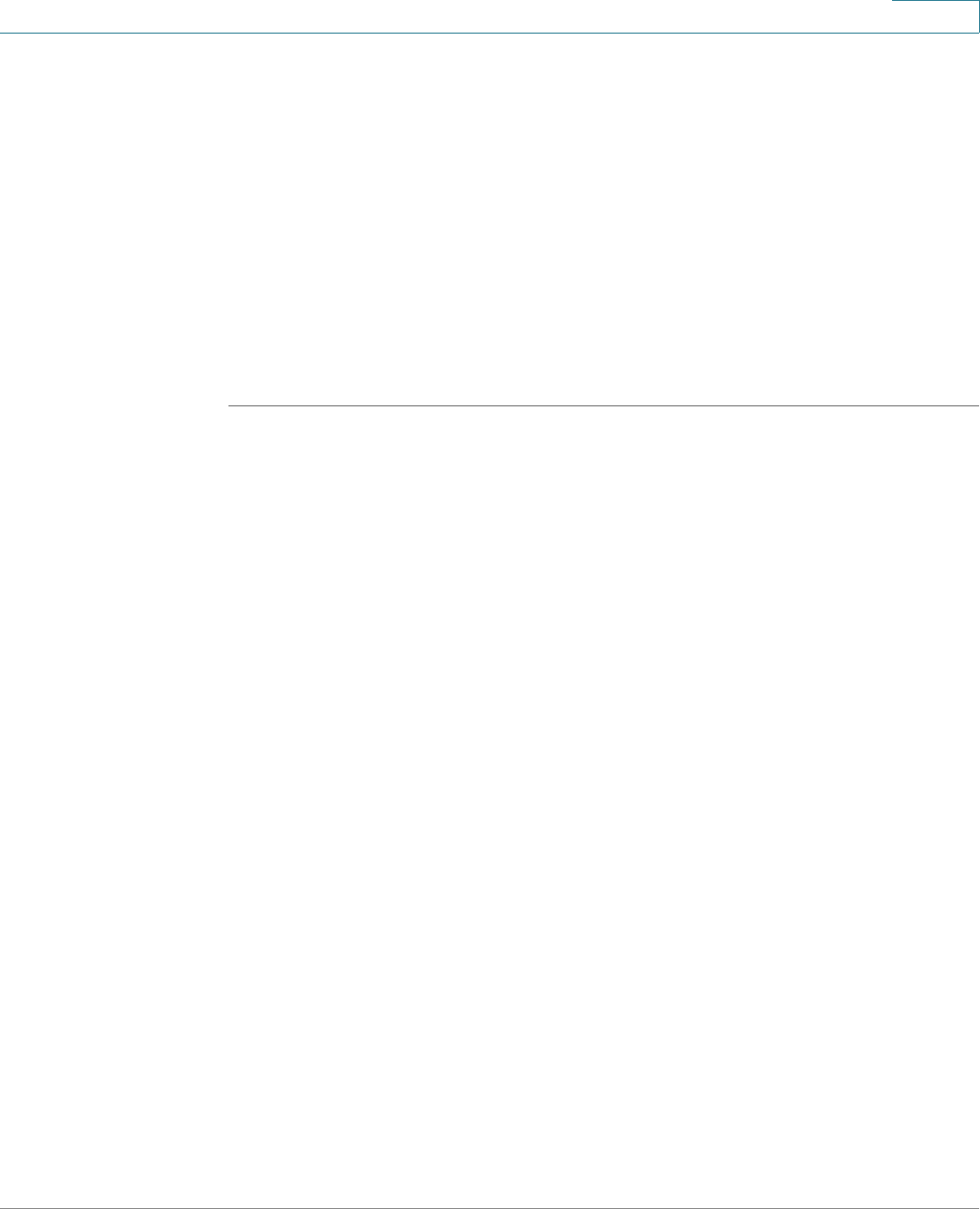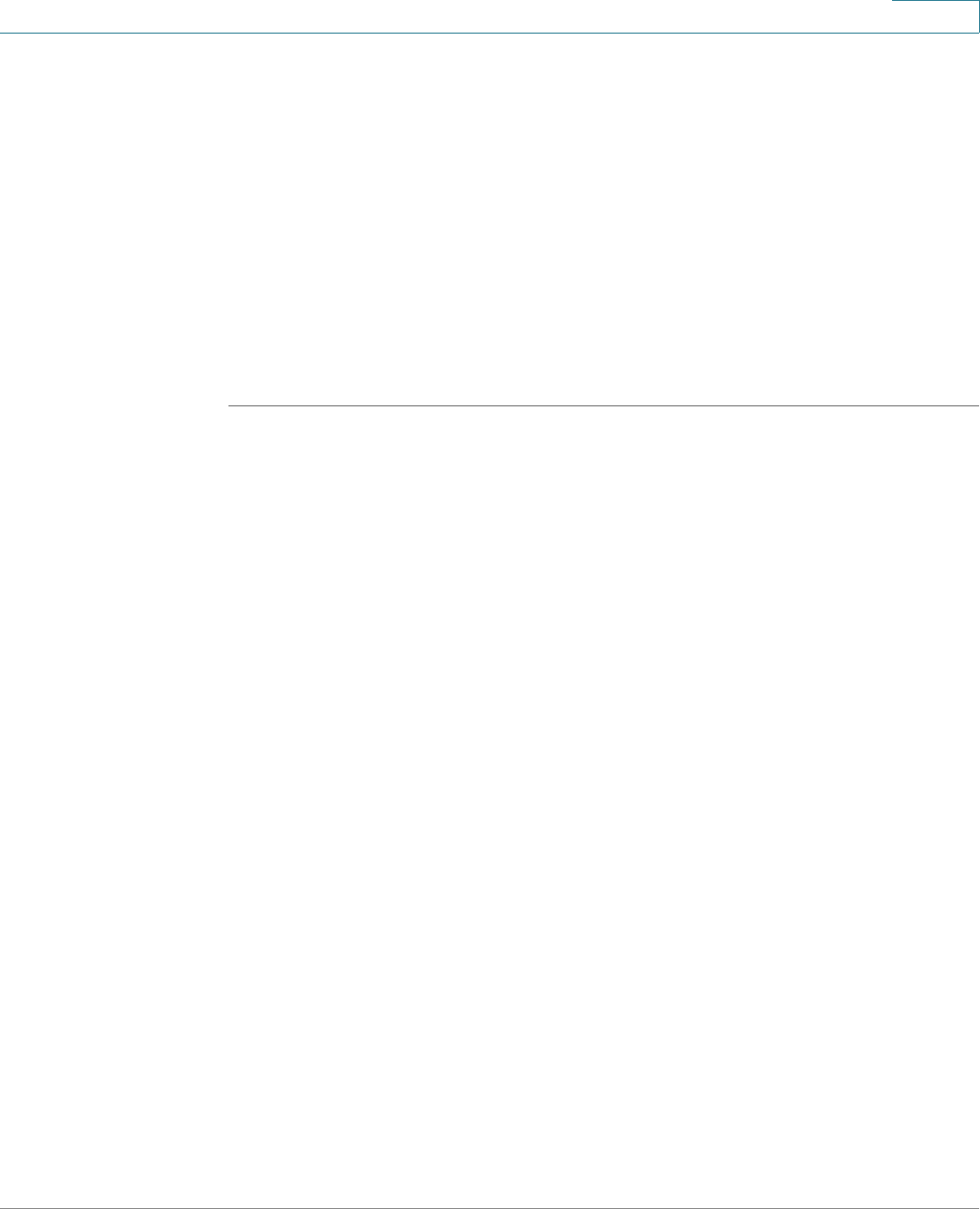
Firewall
Configuring Firewall Rules to Control Inbound and Outbound Traffic
Cisco ISA500 Series Integrated Security Appliances Administration Guide 256
6
• To create a firewall rule that applies to a specific service or service group,
first create the service or service group. See Service Management,
page177.
• To create a firewall rule that applies only to a specific address or address
group, first create the address or address group. See Address
Management, page175.
• To create a firewall rule that applies only at a specific day and time, first
create the schedule. See Configuring Schedules, page 449.
General Firewall Settings
STEP 1 Click Firewall > Access Control > ACL Rules.
The ACL Rules window opens. The firewall rules appear in the ACL Control List
(ACL) table. The table includes all firewall rules for controlling traffic from a
particular zone to a particular destination.
STEP 2 The firewall rules are sorted by the priority. You can reorder the custom firewall
rules by the priority. You can move a rule up, move a rule down, or move it to a
specified location in the list.
• To move the rule up one position, click the Move up icon.
• To move the rule down one position, click the Move down icon.
• To move the rule to a specific location, click the Move icon and enter the
target index number to move the selected rule to.
For example: A target index of 2 moves the rule to position 2 and moves the
other rules down to position 3 in the list.
NOTE: You cannot reorder the default firewall rules and VPN firewall rules.
The custom firewall rules cannot be moved lower than the default firewall
rules and VPN firewall rules.
STEP 3 To view the list of firewall rules that belong to the same group, choose the source
and destination from the From Zone and To Zone drop-down lists and click Apply.
Only the rules for the specified zones appear.
For example: If you choose WAN from the From Zone drop-down list and choose
LAN from the To Zone drop-down list, only the firewall rules from WAN to LAN
appear.
STEP 4 You can perform other tasks for firewall rules: