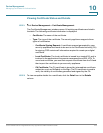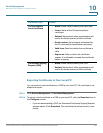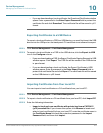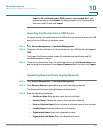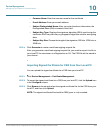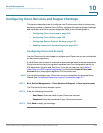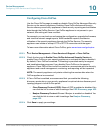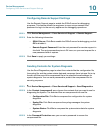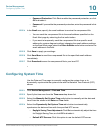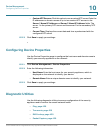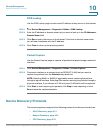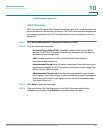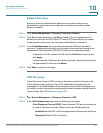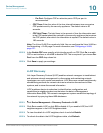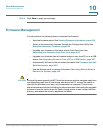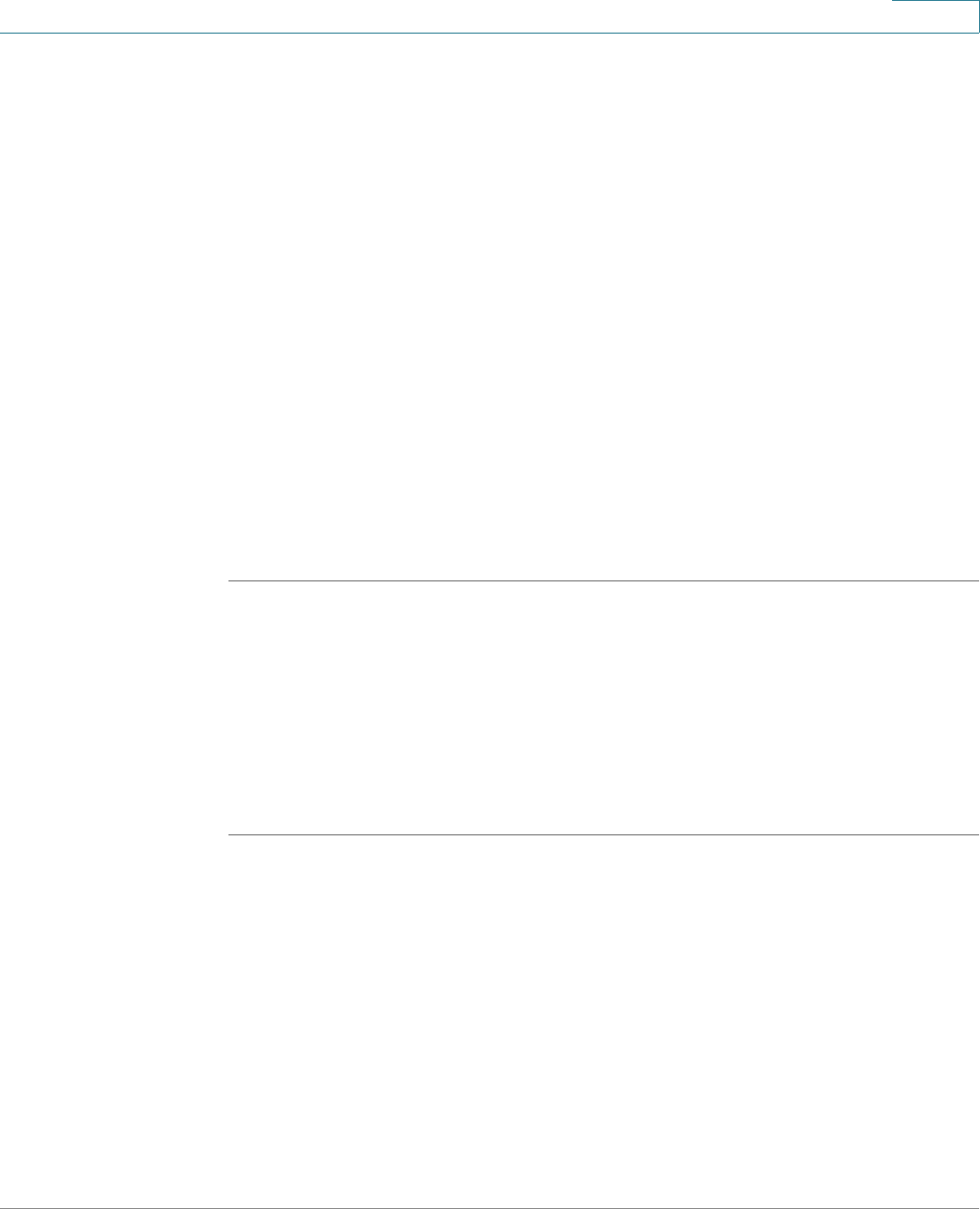
Device Management
Configuring System Time
Cisco ISA500 Series Integrated Security Appliances Administration Guide 427
10
• Password Protection: Click On to enable the password protection, or click
Off to disable it.
• Password: If you enable the password protection, enter the password in this
field.
STEP 4 In the Email area, specify the email address to receive the compressed file.
• You can send the compressed file to the email address specified on the
Email Alert page by selecting the first radio button.
• If you want to temporarily send the compressed file to a specific email
address for system diagnosis without changing the email address settings
on the Email Alert page, select the Other Address radio button and enter the
email address in the field.
STEP 5 Click Save to apply your settings.
STEP 6 Click Send Now to send the compressed file to the specified email address
immediately.
STEP 7 Click Download to save the compressed file to your local PC.
Configuring System Time
Use the Date and Time page to manually configure the system time, or to
dynamically synchronize the system time with the Network Time Protocol (NTP)
server.
STEP 1 Click Device Management > Date and Time.
STEP 2 Specify the time zone from the Time zone drop-down list.
STEP 3 Select the Manually Set System Time radio button to manually set the date and
time. Enter the values in the Date and Time fields.
STEP 4 Select the Dynamically Set System Time radio button to automatically
synchronize the date and time with the specified NTP server:
• Daylight Saving Time Adjustment: Click On to automatically adjust the time
for Daylight Saving Time, or click Off to disable it.
• Default NTP Servers: Click this option to use the default NTP server.