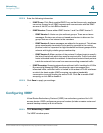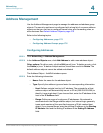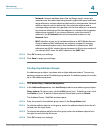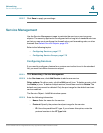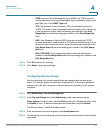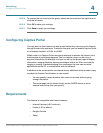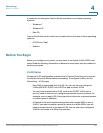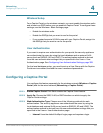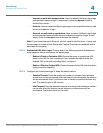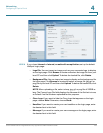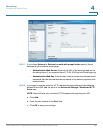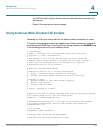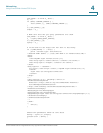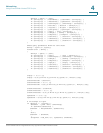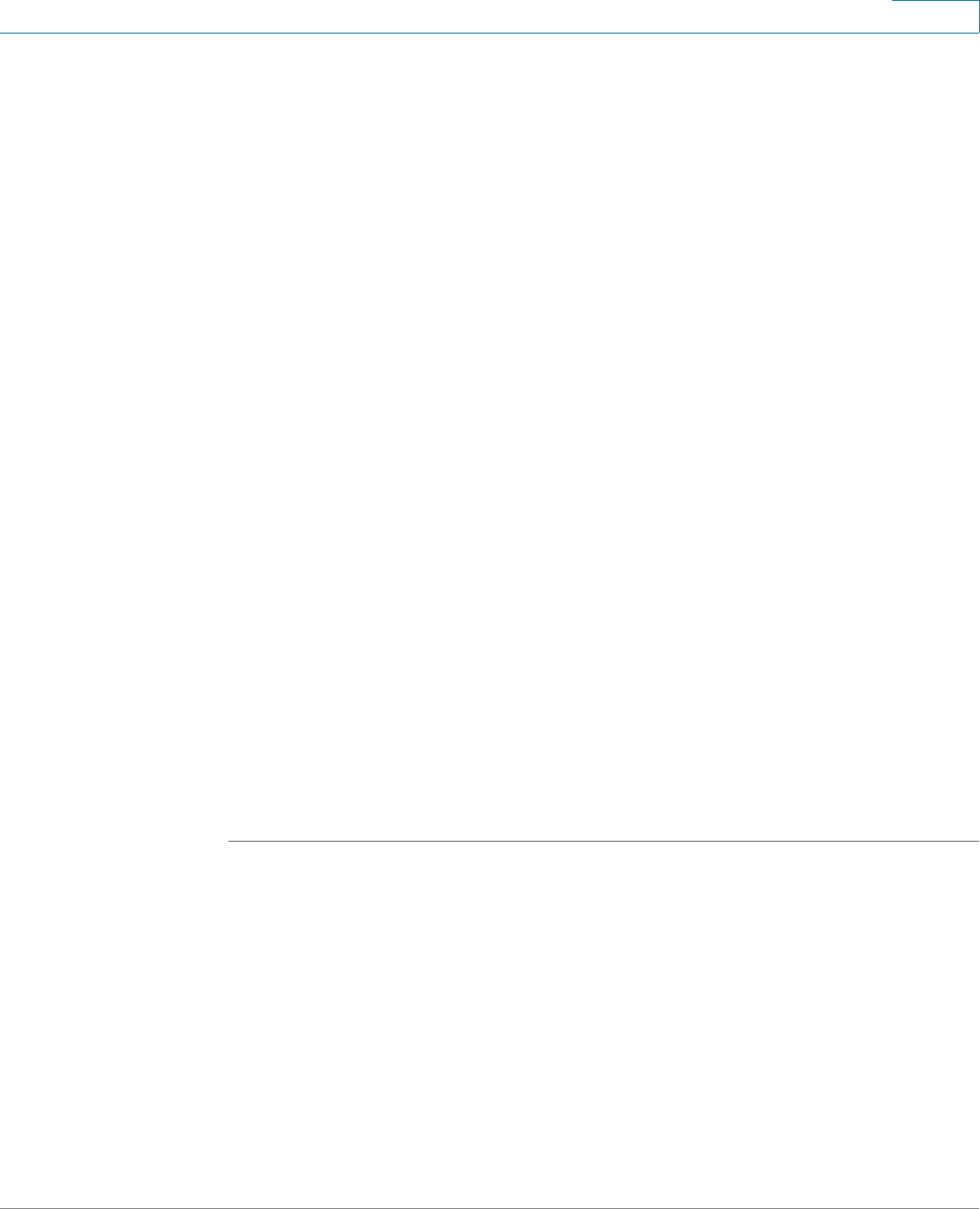
Networking
Configuring a Captive Portal
Cisco ISA500 Series Integrated Security Appliances Administration Guide 181
4
Wireless Setup
For a Captive Portal on the wireless network, you must enable the wireless radio
and at least one SSID before you can enable a Captive Portal. To configure these
settings, use the Wireless > Basic Settings page. .
• Enable the wireless radio.
• Enable the SSID(s) that you want to use for the portal.
• If you created a special VLAN for use with your Captive Portal, assign it to
the SSID(s) that you want to use for the portal.
User Authentication
If you want to require user authentication for your portal, the security appliance
can authenticate the users by using the local database and an external AAA
server (such as RADIUS, AD, and LDAP). The authentication method is derived
from the user authentication settings that you specified in the Users > User
Authentication page. See Configuring User Authentication Settings, page 393.
For the local database option, you need to set up a User Group with the Captive
Portal service enabled, and add the users’ names and passwords. .
Configuring a Captive Portal
You configure this feature separately for the wireless network (Wireless > Captive
Portal ) and for the wired network (Networking > Captive Portal).
STEP 1 Enable Captive Portal: Click On to enable the Captive Portal feature.
STEP 2 Apply On: Choose the SSID, VLAN, or DMZ interface on which to apply the
Captive Portal settings.
STEP 3 Web Authentication Type: Choose one of the following methods for web
authentication. The security appliance can authenticate the users by using the
local database and external AAA server (such as RADIUS, AD, and LDAP). The
authentication method is derived from the user authentication settings that you
specified in the Users > User Authentication page.
• Internal: Uses the default HotSpot Login page and requires a login.