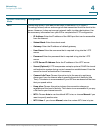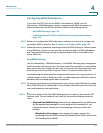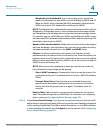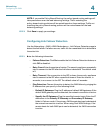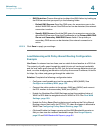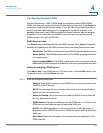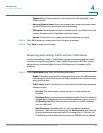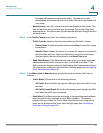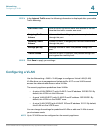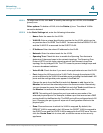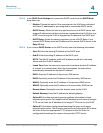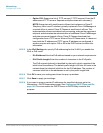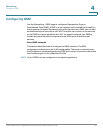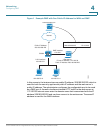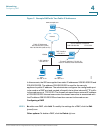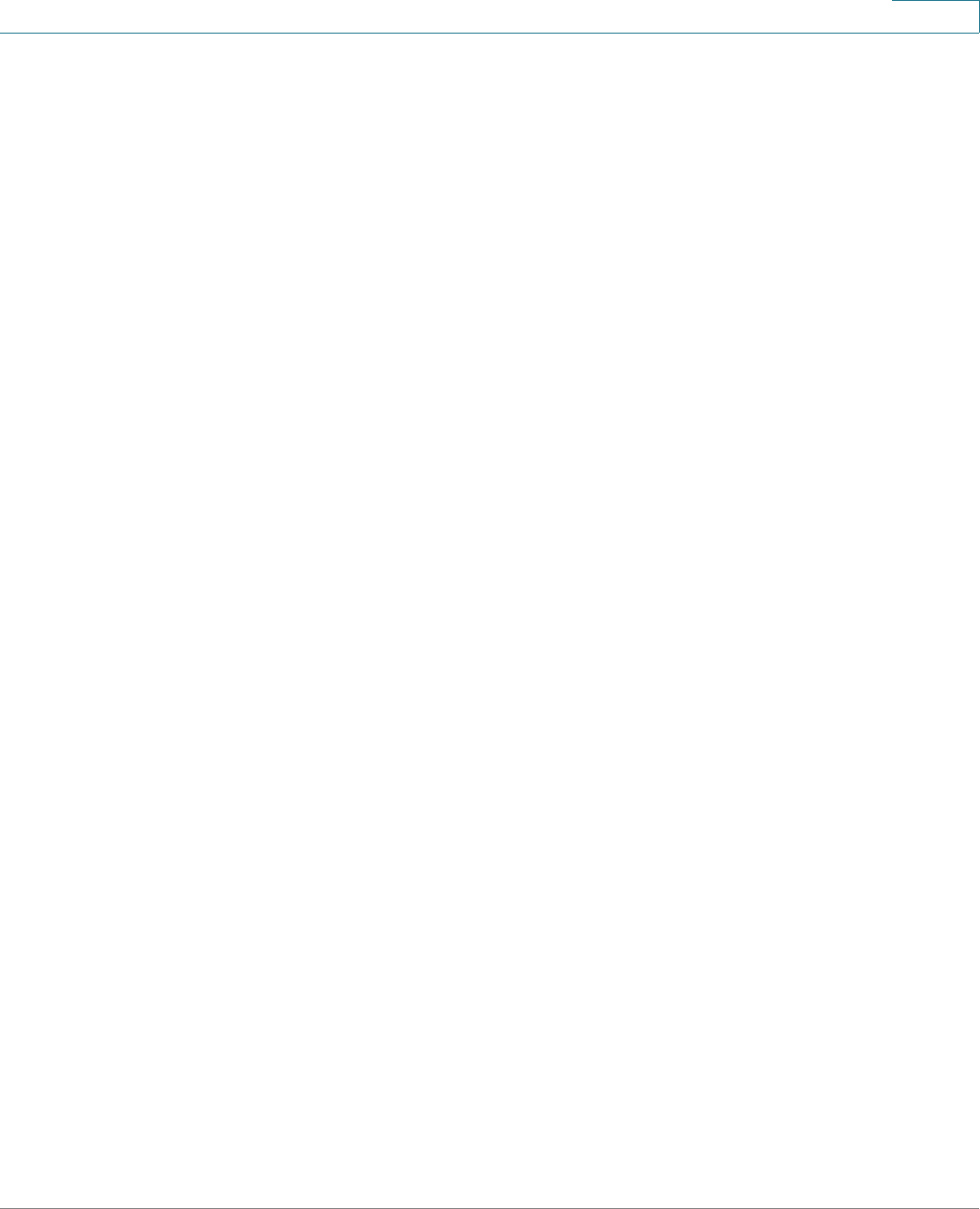
Networking
Configuring the WAN
Cisco ISA500 Series Integrated Security Appliances Administration Guide 136
4
between both upload and download traffic. The amount of traffic
downloaded will reduce the amount of traffic that can be uploaded and
vice-versa.
• Monthly Limit: Enter the volume limit that is applicable for this month. This
limit will apply to the type of direction (Download Only or Both Direction)
selected above. The value of zero (0) indicates that all traffic through this port
will be blocked.
STEP 2 In the Traffic Counter area, enter the following information:
• Traffic Counter: Specify the action to be taken on the traffic counter.
- Restart Now: Choose this option and then click Save to reset the counter
immediately.
- Specific Time: Choose this option if you want the counter to restart at a
specified day and time. Then enter the time in hours (hh) and minutes
(mm) and select the day of the month in the Reset Time area.
• Send Email Report: Click On to send an alert email to the specified email
address before the traffic counter is reset, or click Off to disable it. This
feature requires that you enable the Traffic Meter Alert feature and configure
the email server settings on the Email Alert Settings page. See Configuring
Email Alert Settings, page 408.
STEP 3 In the When Limit is Reached area, specify the action when the traffic limit is
reached.
• Traffic Block: Choose one of the following options:
- All Traffic: Block all traffic through the WAN port when the traffic limit is
reached.
- All Traffic Except Email: Block all traffic except email through the WAN
port when the traffic limit is reached.
• Email Alert: Click On to send an alert email to the specified email address
when the traffic limit is reached, or click Off to disable it. This feature
requires that you enable the Traffic Meter Alert feature and configure the
email server settings on the Email Alert Settings page. See Configuring
Email Alert Settings, page 408.