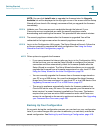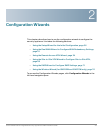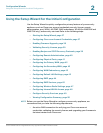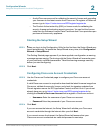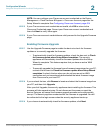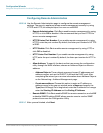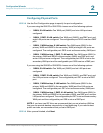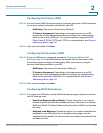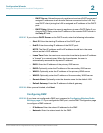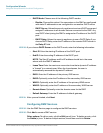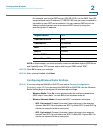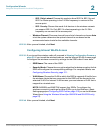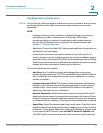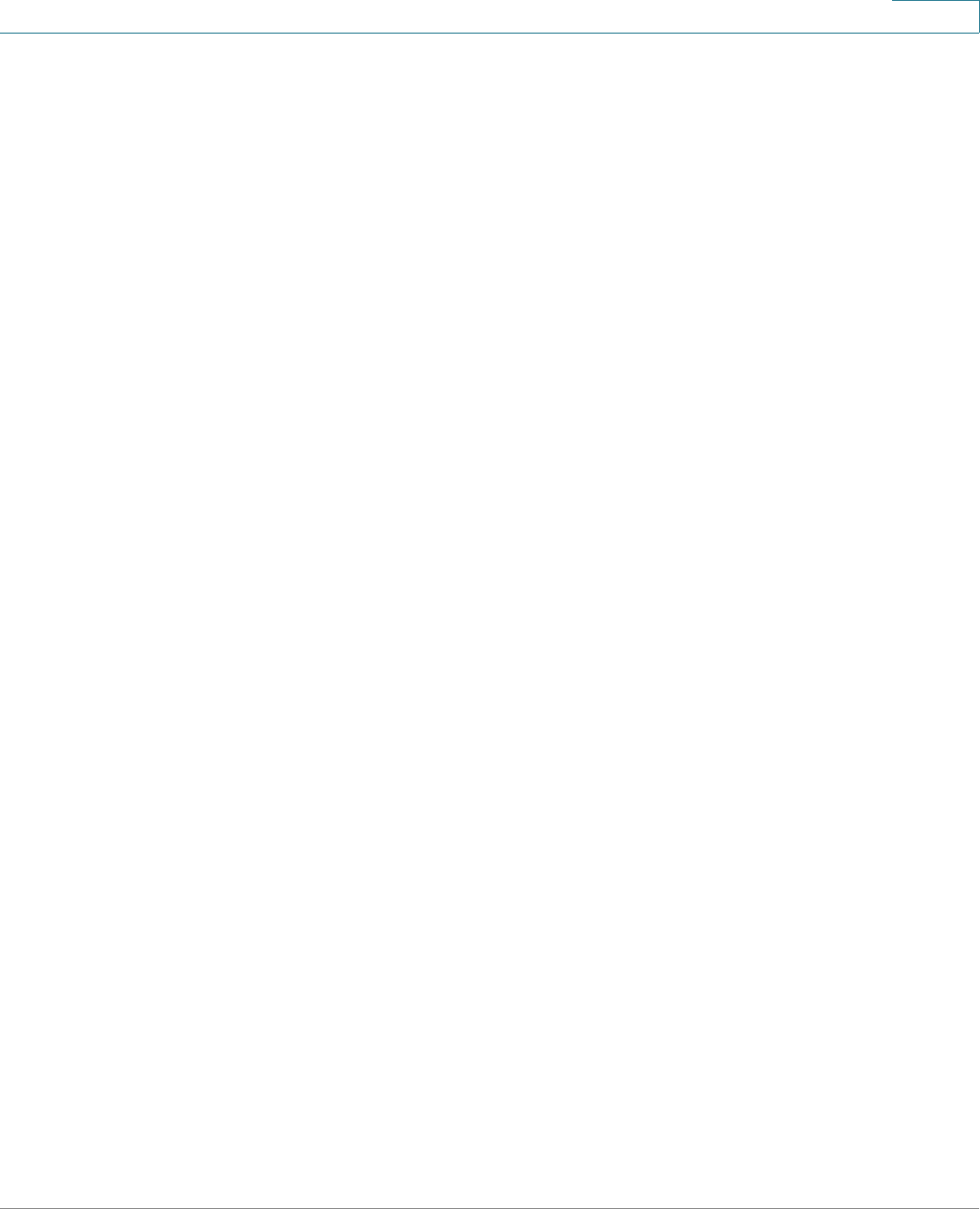
Configuration Wizards
Using the Setup Wizard for the Initial Configuration
Cisco ISA500 Series Integrated Security Appliances Administration Guide 42
2
Configuring the Primary WAN
STEP 20 Use the Primary WAN Connection page to configure the primary WAN connection
by using the account information provided by your ISP.
• WAN Name: The name of the primary WAN port.
• IP Address Assignment: Depending on the requirements of your ISP,
choose the network addressing mode and configure the corresponding
fields for the primary WAN port. The security appliance supports DHCP
Client, Static IP, PPPoE, PPTP, and L2TP. For complete details, see Network
Addressing Mode, page125.
STEP 21 After you are finished, click Next.
Configuring the Secondary WAN
STEP 22 If only one WAN port is configured, proceed to Configuring Default LAN
Settings, page 43. If two WAN ports are configured, use the Secondary WAN
Connection page to configure the secondary WAN connection by using the
account information provided by your ISP.
• WAN Name: The name of the secondary WAN port.
• IP Address Assignment: Depending on the requirements of your ISP,
choose the network addressing mode and configure the corresponding
fields for the secondary WAN port. For complete details, see Network
Addressing Mode, page125.
STEP 23 After you are finished, click Next.
Configuring WAN Redundancy
STEP 24 If you have two WAN links, use the WAN Redundancy page to determine how the
two ISP links are used.
• Equal Load Balancing (Round Robin): Choose this option if you want to
re-order the WAN ports for Round Robin selection. The order is as follows:
WAN1 and WAN2. The Round Robin will then be back to WAN1 and continue
the order.
• Weighted Load Balancing: Choose this option if you want to distribute the
bandwidth to two WAN ports by the weighted percentage or by the
weighted link bandwidth. The two links will carry data for the protocols that
are bound to them.