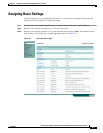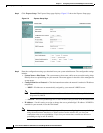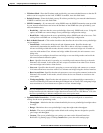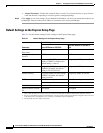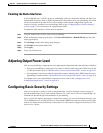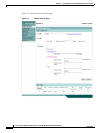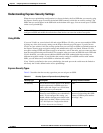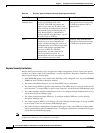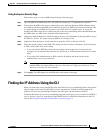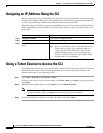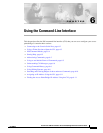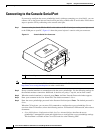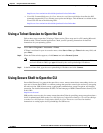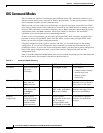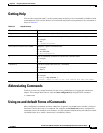5-13
Cisco Aironet 1300 Series Outdoor Access Point/Bridge Hardware Installation Guide
OL-5048-02
Chapter 5 Configuring the Access Point/Bridge for the First Time
Finding the IP Address Using the CLI
Using the Express Security Page
Follow these steps to create an SSID using the Express Security page:
Step 1 Type the SSID in the SSID entry field. The SSID can contain up to 32 alphanumeric characters.
Step 2 To broadcast the SSID in the access point/bridge beacon, check the Broadcast SSID in Beacon check
box. When you broadcast the SSID, devices that do not specify an SSID can associate to the bridge. This
is a useful option for an SSID used by guests or by client devices in a public space. If you do not
broadcast the SSID, client devices cannot associate to the access point/bridge unless their SSID matches
this SSID. Only one SSID can be included in the bridge beacon.
Step 3 (Optional) Check the Enable VLAN ID check box and enter a VLAN number (1 through 4095) to assign
the SSID to a VLAN. You cannot assign an SSID to an existing VLAN.
Step 4 (Optional) Check the Native VLAN check box to mark the VLAN as the native VLAN.
Step 5 Select the security setting for the SSID. The settings are listed in order of robustness, from No Security
to WPA, which is the most secure setting.
• If you select Static WEP Key, choose the key number and encryption key size and enter the
encryption key (10 hexidecimal characters for 40-bit keys or 26 hexidecimal characters for 128-bit
keys).
• If you select EAP Authentication or WPA, enter the IP address and shared secret for the
authentication server on your network.
Note If you do not use VLANs on your wireless LAN, the security options that you can assign to
multiple SSIDs are limited. Refer to the Cisco IOS Software Configuration Guide for Cisco
Aironet Access Points for VLAN details.
Step 6 Click Apply. The SSID appears in the SSID table at the bottom of the page.
Finding the IP Address Using the CLI
When you connect the access point/bridge to the wired LAN, the access point/bridge links to the network
using a bridge virtual interface (BVI) that it creates automatically. Instead of tracking separate IP
addresses for the access point/bridge’s Ethernet and radio ports, the network uses the BVI.
To find the IP address of your access point/bridge using the console port, you can use the Cisco IOS CLI
show ip interface brief bvi1 from the privileged EXEC mode. For additional information on the CLI,
refer to the“Using the Command-Line Interface” section on page 5-1.