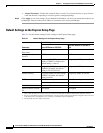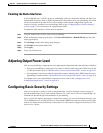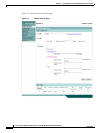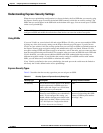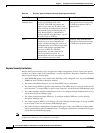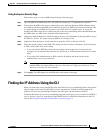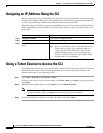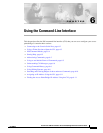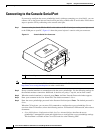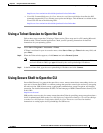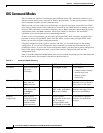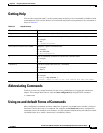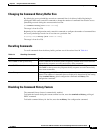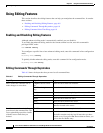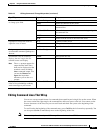6-2
Cisco Aironet 1300 Series Outdoor Access Point/Bridge Hardware Installation Guide
OL-5048-02
Chapter 6 Using the Command-Line Interface
Connecting to the Console Serial Port
Connecting to the Console Serial Port
If you need to configure the access point/bridge locally (without connecting to a wired LAN), you can
connect a PC to the power injector console serial port using a DB-9 to RJ-45 serial cable. Follow these
steps to open the CLI by connecting to the console serial port:
Step 1 Connect a nine-pin, female DB-9 to RJ-45 serial cable to the RJ-45 serial port on the power injector and
to the COM port on your PC. Figure 6-1 shows the power injector’s console serial port connector.
Figure 6-1 Console Serial Port Connector
Note The Cisco part number for the DB-9 to RJ-45 serial cable is AIR-CONCAB1200. Browse to
http://www.cisco.com/go/marketplace to order a serial cable.
Step 2 Set up a terminal emulator to communicate with the access point/bridge. Use the following settings for
the terminal emulator connection: 9600 baud, 8 data bits, no parity, 1 stop bit, and no flow control.
Step 3 When the terminal emulator is activated, press Enter. An Enter Network Password window appears.
Step 4 Enter your username in the User Name field. The default username is Cisco.
Step 5 Enter the access point/bridge password in the Password field and press Enter. The default password is
Cisco.
When the CLI activates, you can enter CLI commands to configure the access point/bridge. For an
overview of the CLI interface, refer to the following sections. For detailed CLI information, refer to these
documents:
• Cisco IOS Software Configuration Guide for Cisco Aironet Bridges describes the access
point/bridge’s management system and explains how to configure the access point/bridge settings.
This document is available on the Cisco CCO web site at the following URL:
1 Console serial port connector (RJ-45 connector)
CISCO AIRONET
POWER INJECTOR
117188
1