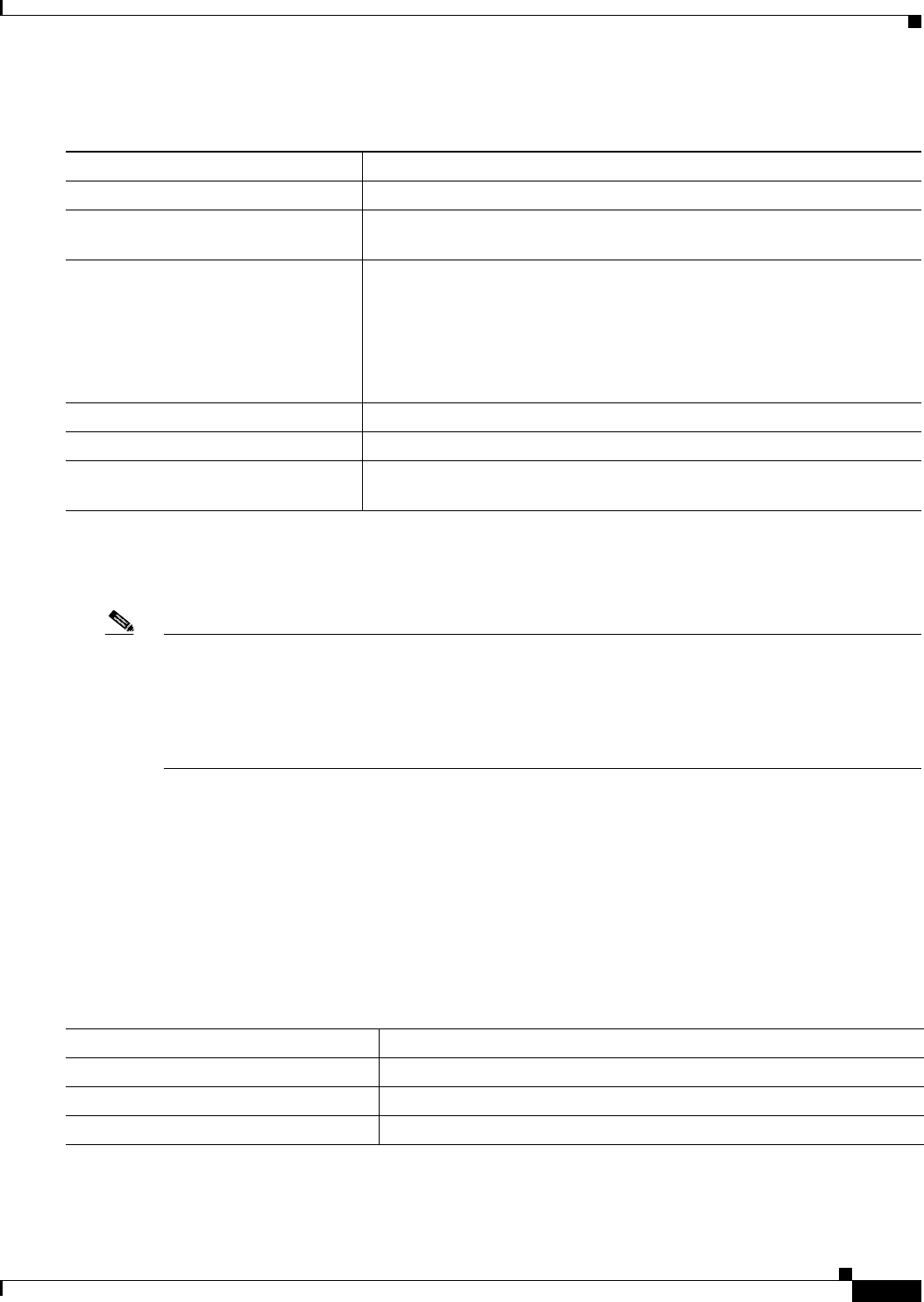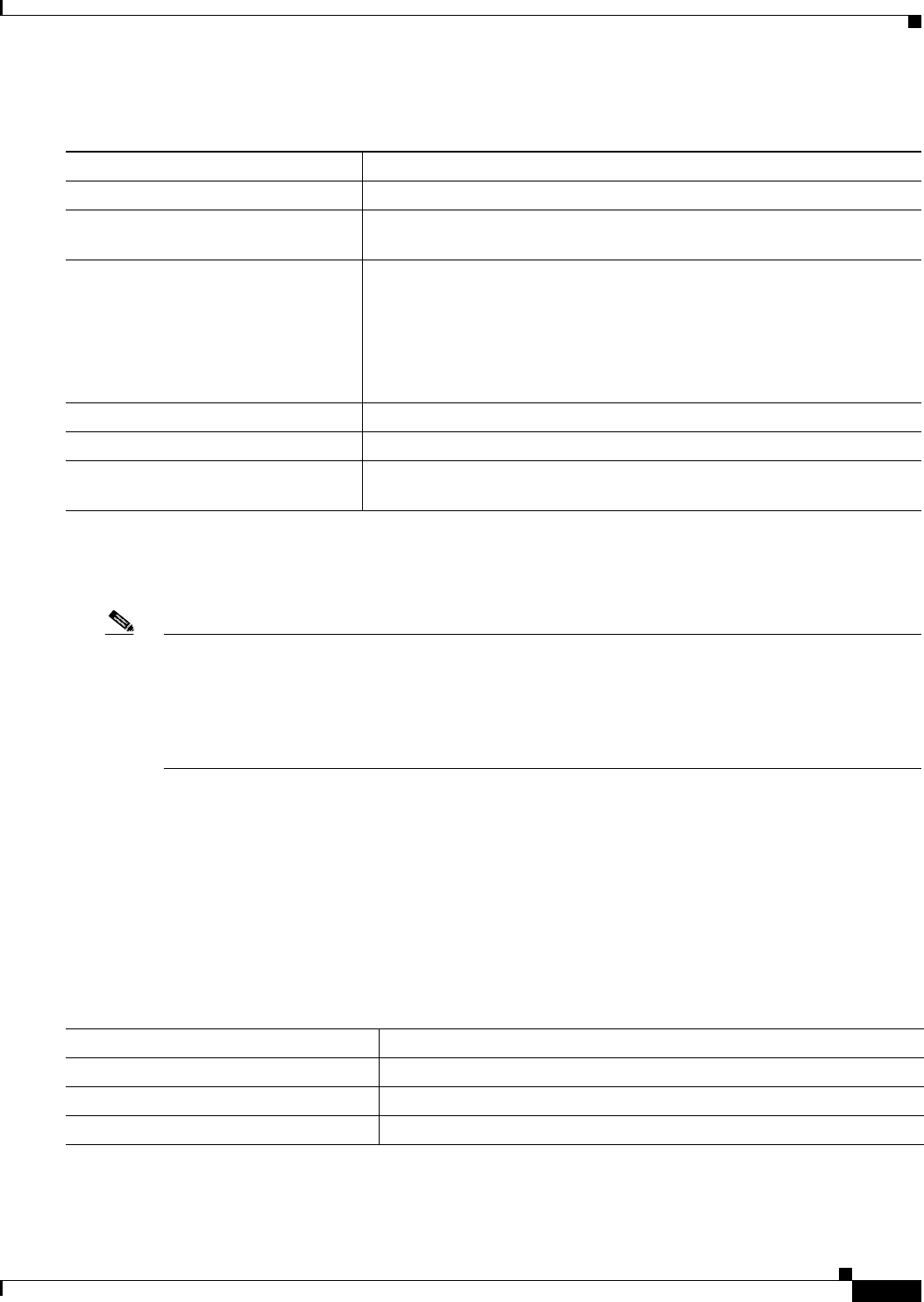
14-11
Catalyst 2940 Switch Software Configuration Guide
78-15507-02
Chapter 14 Configuring VTP
Configuring VTP
Beginning in privileged EXEC mode, follow these steps to configure the switch as a VTP client:
Use the no vtp mode global configuration command to return the switch to VTP server mode. To return
the switch to a no-password state, use the no vtp password global configuration command. When you
configure a domain name, it cannot be removed; you can only reassign a switch to a different domain.
Note You can also configure a VTP client by using the vlan database privileged EXEC command to enter
VLAN configuration mode and entering the vtp client command, similar to the second procedure under
“Configuring a VTP Server” section on page 14-9. Use the no vtp client VLAN configuration command
to return the switch to VTP server mode or the no vtp password VLAN configuration command to return
the switch to a no-password state. When you configure a domain name, it cannot be removed; you can
only reassign a switch to a different domain.
Disabling VTP (VTP Transparent Mode)
When you configure the switch for VTP transparent mode, you disable VTP on the switch. The switch
does not send VTP updates and does not act on VTP updates received from other switches. However, a
VTP transparent switch running VTP version 2 does forward received VTP advertisements on all of its
trunk links.
Beginning in privileged EXEC mode, follow these steps to configure VTP transparent mode and save the
VTP configuration in the switch startup configuration file:
Command Purpose
Step 1
configure terminal Enter global configuration mode.
Step 2
vtp mode client Configure the switch for VTP client mode. The default setting is VTP
server.
Step 3
vtp domain domain-name (Optional) Enter the VTP administrative-domain name. The name can be
from 1 to 32 characters. This should be the same domain name as the VTP
server.
All switches operating in VTP server or client mode under the same
administrative responsibility must be configured with the same domain
name.
Step 4
vtp password password (Optional) Enter the password for the VTP domain.
Step 5
end Return to privileged EXEC mode.
Step 6
show vtp status Verify your entries in the VTP Operating Mode and the VTP Domain Name
fields of the display.
Command Purpose
Step 1
configure terminal Enter global configuration mode.
Step 2
vtp mode transparent Configure the switch for VTP transparent mode (disable VTP).
Step 3
end Return to privileged EXEC mode.