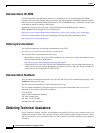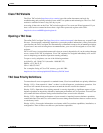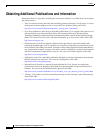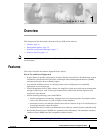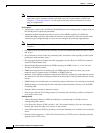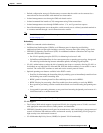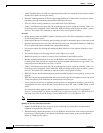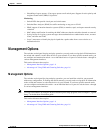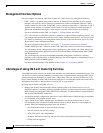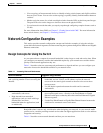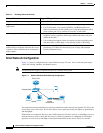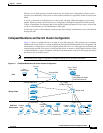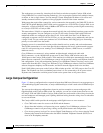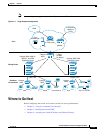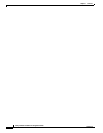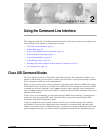1-6
Catalyst 2940 Switch Software Configuration Guide
78-15507-02
Chapter 1 Overview
Management Options
Management Interface Options
You can configure and monitor individual switches and switch clusters by using these interfaces:
• CMS—CMS is a graphical user interface that can be launched from anywhere in your network
through a web browser such as Netscape Communicator or Microsoft Internet Explorer. CMS is
already installed on the switch. Using CMS, you can configure and monitor a standalone switch, a
specific cluster member, or an entire switch cluster. You can also display network topologies to
gather link information and display switch images to modify switch and port level settings.
For more information about CMS, see Chapter 3, “Getting Started with CMS.”
• CLI—The switch Cisco IOS CLI software is enhanced to support desktop-switching features. You
can configure and monitor the switch and switch cluster members from the CLI. You can access the
CLI either by connecting your management station directly to the switch console port or by using
Telnet from a remote management station.
For more information about the CLI, see Chapter 2, “Using the Command-Line Interface.”
• SNMP—SNMP provides a means to monitor and control the switch and switch cluster members.
You can manage switch configuration settings, performance, and security and collect statistics by
using SNMP management applications such as CiscoWorks2000 LAN Management Suite (LMS)
and HP OpenView.
You can manage the switch from an SNMP-compatible management station that is running
platforms such as HP OpenView or SunNet Manager. The switch supports a comprehensive set of
MIB extensions and four RMON groups.
For more information about using SNMP, see the Chapter 23, “Configuring SNMP.”
Advantages of Using CMS and Clustering Switches
Using CMS and switch clusters can simplify and minimize your configuration and monitoring tasks. You
can use Cisco switch clustering technology to manage up to 16 interconnected and supported Catalyst
switches through one IP address as if they were a single entity. This can conserve IP addresses if you
have a limited number of them. CMS is the easiest interface to use and makes switch and switch cluster
management accessible to authorized users from any PC on your network.
By using switch clusters and CMS, you can:
• Manage and monitor interconnected Catalyst switches (refer to the release notes for a list of
supported switches), regardless of their geographic proximity and interconnection media, including
Small Form-Factor Pluggable (SFP), Ethernet, Fast Ethernet, Fast EtherChannel, Gigabit Ethernet,
and Gigabit EtherChannel connections.
• Accomplish multiple configuration tasks from a single CMS window without needing to remember
CLI commands to accomplish specific tasks.
• Apply actions from CMS to multiple ports and multiple switches at the same time to avoid
re-entering the same commands for each individual port or switch. Here are some examples of
globally setting and managing multiple ports and switches:
–
Port configuration such as speed and duplex settings
–
Port and console port security settings
–
NTP, STP, and VLAN configurations
–
Inventory and statistic reporting and link and switch-level monitoring and troubleshooting
–
Group software upgrades