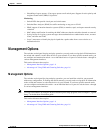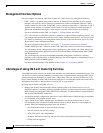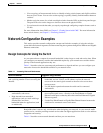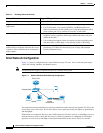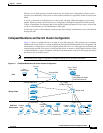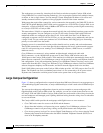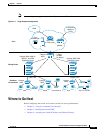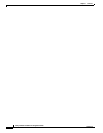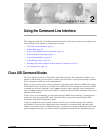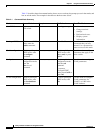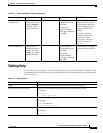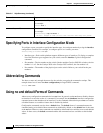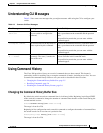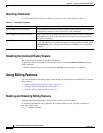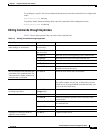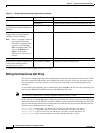CHAPTER
2-1
Catalyst 2940 Switch Software Configuration Guide
78-15507-02
2
Using the Command-Line Interface
This chapter describes the Cisco IOS command-line interface (CLI) that you can use to configure your
Catalyst 2940 switch switches. It contains these sections:
• Cisco IOS Command Modes, page 2-1
• Getting Help, page 2-3
• Using no and default Forms of Commands, page 2-4
• Understanding CLI Messages, page 2-5
• Using Command History, page 2-5
• Using Editing Features, page 2-6
• Searching and Filtering Output of show and more Commands, page 2-9
• Accessing the CLI, page 2-9
Cisco IOS Command Modes
The Cisco IOS user interface is divided into many different modes. The commands available to you
depend on which mode you are currently in. Enter a question mark (?) at the system prompt to obtain a
list of commands available for each command mode.
When you start a session on the switch, you begin in user mode, often called user EXEC mode. Only a
limited subset of the commands are available in user EXEC mode. For example, most of the user EXEC
commands are one-time commands, such as show commands, which show the current configuration
status, and clear commands, which clear counters or interfaces. The user EXEC commands are not saved
when the switch reboots.
To have access to all commands, you must enter privileged EXEC mode. Normally, you must enter a
password to enter privileged EXEC mode. From this mode, you can enter any privileged EXEC
command or enter global configuration mode.
Using the configuration modes (global, interface, and line), you can make changes to the running
configuration. If you save the configuration, these commands are stored and used when the switch
reboots. To access the various configuration modes, you must start at global configuration mode. From
global configuration mode, you can enter interface configuration mode and line configuration mode.