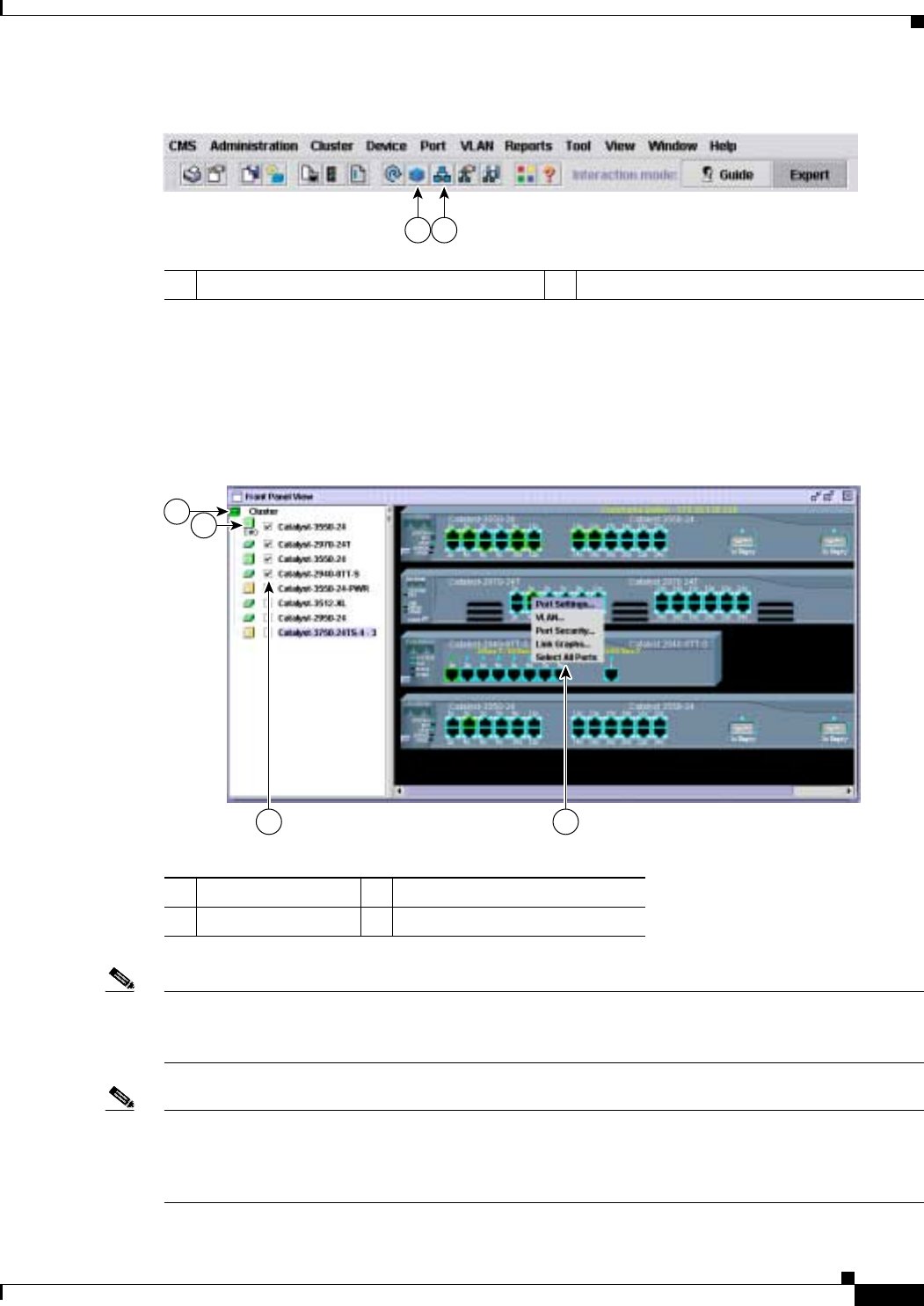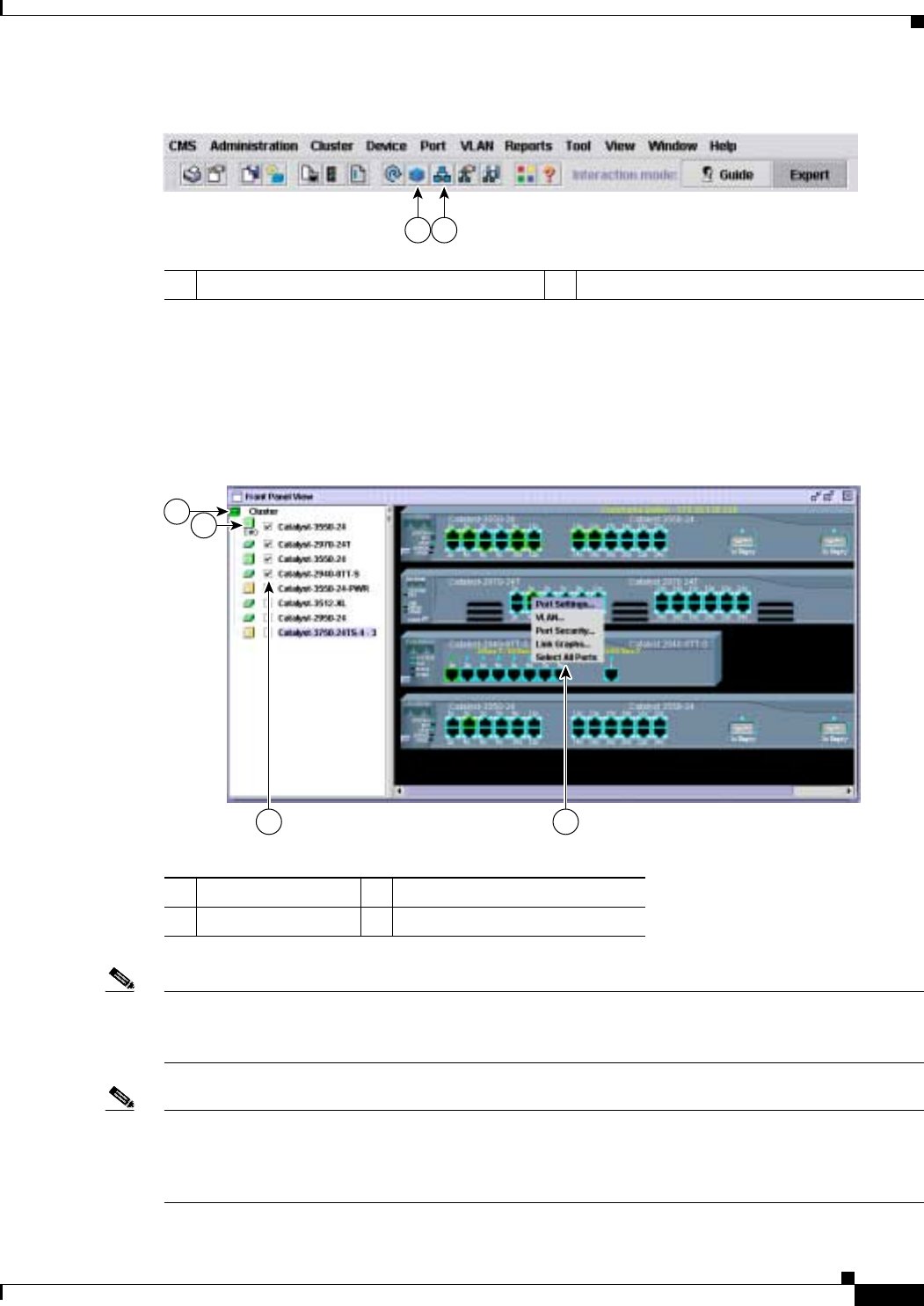
3-13
Catalyst 2940 Switch Software Configuration Guide
78-15507-02
Chapter 3 Getting Started with CMS
Displaying CMS
Figure 3-6 Toolbar
The Front Panel view displays the front-panel image of the command switch and other selected switches,
as shown in Figure 3-7, and you can select more switches to be displayed.
You can choose and configure the switches that appear in Front Panel view. You can drag the switches
that appear and re-arrange them. You can right-click on a switch port to configure that port.
Figure 3-7 Front Panel View and Port Popup Menu
Note Figure 3-7 shows a cluster with a Catalyst 3550 switch as the command switch. Refer to the release notes
for a list of switches that can be members of a cluster with a Catalyst 2940 switch as the command
switch.
Note On Catalyst 1900 and Catalyst 2820 switches, CMS is referred to as Device Manager (also referred to
as Switch Manager). Device Manager is for configuring an individual switch. When you select Device
Manager for a specific switch in the cluster, you launch a separate CMS session. The Device Manager
interface can vary among the Catalyst switch platforms.
1 Front Panel view button 2 Topology view button
101011
1 2
1 Cluster tree 3 Checkboxes to show switches
2 Command switch 4 Port configuration popup menu
3 4
1
2
98674