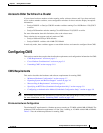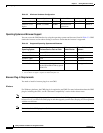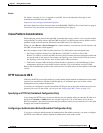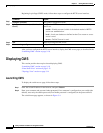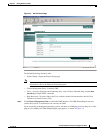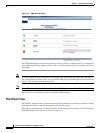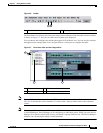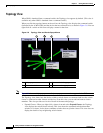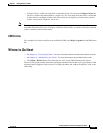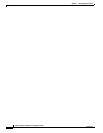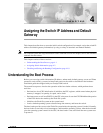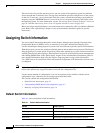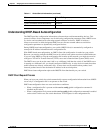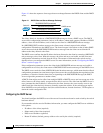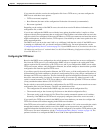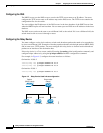3-15
Catalyst 2940 Switch Software Configuration Guide
78-15507-02
Chapter 3 Getting Started with CMS
Where to Go Next
• Collapse Cluster—When you right-click a command-switch icon and select Collapse Cluster, the
cluster is collapsed and represented by a single icon. The view shows how the cluster is connected
to other clusters, candidate switches, and devices that are not eligible to join the cluster (such as
routers, access points, IP phones, and so on).
Note The Topology view displays only the switch cluster and network neighborhood of the specific command
or member switch that you access. To display a different switch cluster, you need to access the command
switch or member switch of that cluster.
CMS Icons
For a complete list of device and link icons available in CMS, select Help > Legend from the CMS menu
bar.
Where to Go Next
• See Chapter 5, “Clustering Switches,” for more information about command and member switches.
• See Chapter 6, “Administering the Switch,” for more information about administrative tasks.
• Click Help > What’s New in the online help for a list of new CMS features in this release.
The rest of this guide provides information about the command-line interface (CLI) procedures for the
software features supported in this release. For CMS procedures and window descriptions, refer to the
online help.