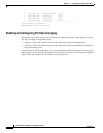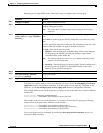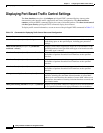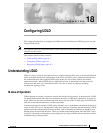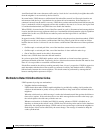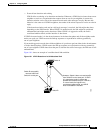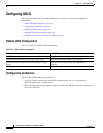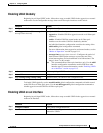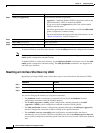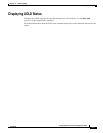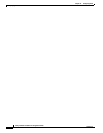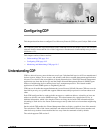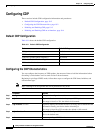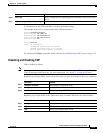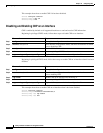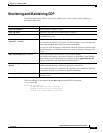18-6
Catalyst 2940 Switch Software Configuration Guide
78-15507-02
Chapter 18 Configuring UDLD
Configuring UDLD
To disable UDLD on a non-fiber-optic interface, use the no udld port interface configuration command.
Note On fiber-optic interfaces, the no udld port command reverts the interface configuration to the udld
enable global configuration command setting.
To disable UDLD on a fiber-optic interface, use the udld port disable command to revert to the udld
enable global configuration command setting. The udld port disable command is not supported on
non-fiber-optic interfaces.
Resetting an Interface Shut Down by UDLD
Beginning in privileged EXEC mode, follow these steps to reset all interfaces shut down by UDLD:
You can also bring up the interface by using these commands:
• The shutdown interface configuration command followed by the no shutdown interface
configuration command restarts the disabled interface.
• The no udld {aggressive | enable} global configuration command followed by the udld
{aggressive | enable} global configuration command re-enables UDLD globally.
• The udld port disable interface configuration command followed by the udld port [aggressive]
interface configuration command re-enables UDLD on the specified interface.
• The errdisable recovery cause udld global configuration command enables the timer to
automatically recover from the UDLD error-disabled state, and the errdisable recovery interval
interval global configuration command specifies the time to recover from the UDLD error-disabled
state.
Step 3
udld port [aggressive] Specify the UDLD mode of operation:
• aggressive—(Optional) Enables UDLD in aggressive mode on the
specified interface. UDLD is disabled by default.
If you do not enter the aggressive keyword, the switch enables
UDLD in normal mode.
On a fiber-optic interface, this command overrides the udld enable
global configuration command setting.
For more information about aggressive and normal modes, see the
“Modes of Operation” section on page 18-1.
Step 4
end Return to privileged EXEC mode.
Step 5
show udld interface-id Verify your entries.
Step 6
copy running-config startup-config (Optional) Save your entries in the configuration file.
Command Purpose
Command Purpose
Step 1
udld reset Reset all interfaces shut down by UDLD.
Step 2
show udld Verify your entries.
Step 3
copy running-config startup-config (Optional) Save your entries in the configuration file.