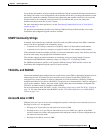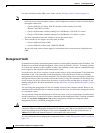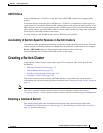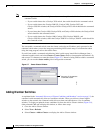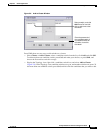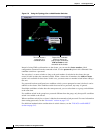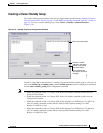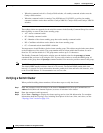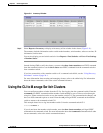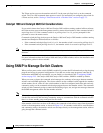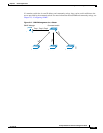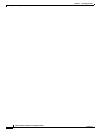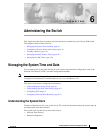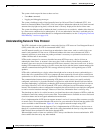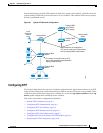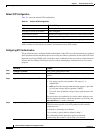5-21
Catalyst 2940 Switch Software Configuration Guide
78-15507-02
Chapter 5 Clustering Switches
Using the CLI to Manage Switch Clusters
Figure 5-11 Inventory Window
Step 4
Select Reports > Inventory to display an inventory of the switches in the cluster (Figure 5-11).
The summary includes information such as switch model numbers, serial numbers, software versions, IP
information, and location.
You can also display port and switch statistics from Reports > Port Statistics and Port > Port Settings
> Runtime Status.
Instead of using CMS to verify the cluster, you can use the show cluster members user EXEC command
from the command switch or use the show cluster user EXEC command from the command switch or
from a member switch.
If you lose connectivity with a member switch or if a command switch fails, see the “Using Recovery
Procedures” section on page 26-1.
For more information about creating and managing clusters, refer to the online help. For information
about the cluster commands, refer to the switch command reference.
Using the CLI to Manage Switch Clusters
You can configure member switches from the CLI by first logging into the command switch. Enter the
rcommand user EXEC command and the member switch number to start a Telnet session (through a
console or Telnet connection) and to access the member switch CLI. The command mode changes, and
the Cisco IOS commands operate as usual. Enter the exit privileged EXEC command on the member
switch to return to the command-switch CLI.
This example shows how to log into member-switch 3 from the command-switch CLI:
switch# rcommand 3
If you do not know the member-switch number, enter the show cluster members privileged EXEC
command on the command switch. For more information about the rcommand command and all other
cluster commands, refer to the switch command reference.