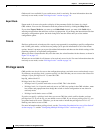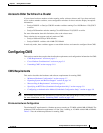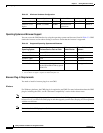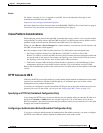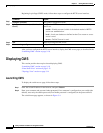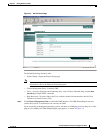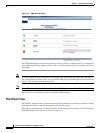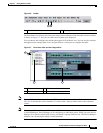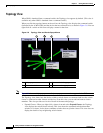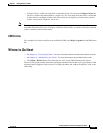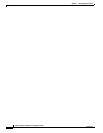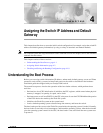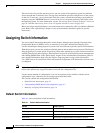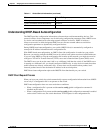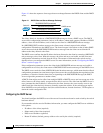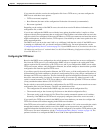3-14
Catalyst 2940 Switch Software Configuration Guide
78-15507-02
Chapter 3 Getting Started with CMS
Displaying CMS
Topology View
When CMS is launched from a command switch, the Topology view appears by default. (This view is
available only when CMS is launched from a command switch.)
When you click the topology button on the tool bar, the Topology view displays the command switch
(indicated by the *CMD* label) and the devices that are connected to it, as shown in Figure 3-8. You can
right-click on a switch or link icon to display a menu for that icon.
Figure 3-8 Topology View and Device Popup Menus
Note Figure 3-8 shows multiple popup menus. Only one popup menu at a time appears in the CMS.
The Topology view shows how the devices within a switch cluster are connected and how the switch
cluster is connected to other clusters and devices. From this view, you can add and remove cluster
members. This view provides two levels of detail of the network topology:
• Expand Cluster—When you right-click a cluster icon and select Expand Cluster, the Topology
view displays the switch cluster in detail. This view shows the command switch and member
switches in a cluster. It also shows candidate switches that can join the cluster. This view does not
display the details of any neighboring switch clusters
1 Link popup menu 3 Command switch popup menu
2 Command switch 4 Cluster member popup menu
1 432
98675