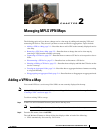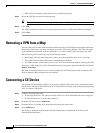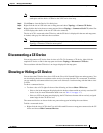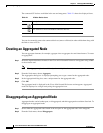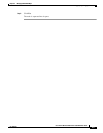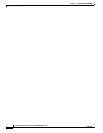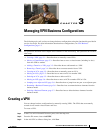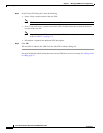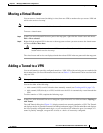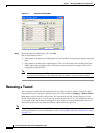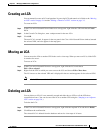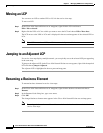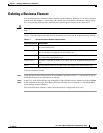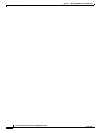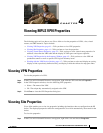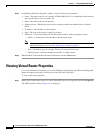3-3
Cisco Active Network Abstraction 3.6.6 MPLS User Guide
OL-19192-01
Chapter 3 Managing VPN Business Configurations
Moving a Virtual Router
Moving a Virtual Router
You can move a virtual router (including its sites) from one VPN to another after you create a VPN and
add it to the service view map.
Note Moving a virtual router moves all of its sites as well.
To move a virtual router:
Step 1 In the Cisco ANA NetworkVision tree pane or the map pane, right-click the virtual router and choose
Edit > Move selected.
Step 2 Right-click the required VPN in the tree or the map pane to where you want to move the virtual router
and choose Edit > Move here.
Caution Moving a virtual router from one VPN to another affects all users who have the virtual router
loaded in their service view map.
The virtual router and its sites are displayed under the selected VPN in the tree pane and in the map pane.
Adding a Tunnel to a VPN
You can add tunnels or partially configured tunnels to a VPN. LCPs with a missing peer are marked with
the stranded icon. (For more information about icons see Table 1-3.) Each tunnel can be associated with
only one VPN.
Note The topology state between LCPs is a logical link. It does not reflect the actual state of the network.
You can do either of the following:
• Add a tunnel (LCP) to an LCA that has been manually created (see Creating an LCA, page 3-5).
• Add a tunnel (LCP) directly to a VPN, in which case the LCA is automatically created beneath the
VPN.
To add a tunnel to a VPN, complete the following steps.
Step 1 In the Cisco ANA NetworkVision tree or map pane, right-click an LCA or VPN and choose Topology >
Add Tunnel.
The Add Tunnels dialog box (Figure 3-1) displays tunnels not currently attached to a VPN. The Tunnels
tab displays the list of pseudowire tunnels (including both tunnel edges). The Stranded Peers tab displays
the list of partially configured tunnel edges, so you can add an LCP without its peer, for example, if a
tunnel is partially managed, an agent fails to load, or a device is incorrectly configured.