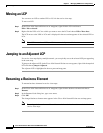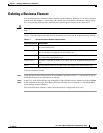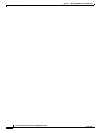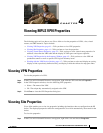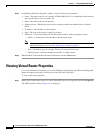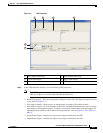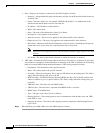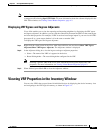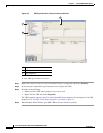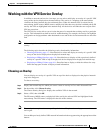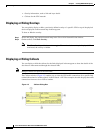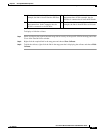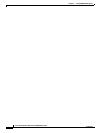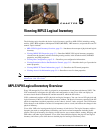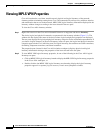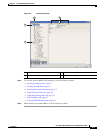4-6
Cisco Active Network Abstraction 3.6.6 MPLS User Guide
OL-19192-01
Chapter 4 Viewing MPLS VPN Properties
Viewing VRF Properties in the Inventory Window
Figure 4-2 VRF Properties From a Device Inventory Window
To view VRFs provisioned on a device:
Step 1 Right-click a device in the Cisco ANA NetworkVision tree or map pane and choose Inventory.
Step 2 In the tree pane, expand the Logical Inventory tree to display the VRFs.
Step 3 Do either of the following:
• Double-click the VRF whose properties you want to view.
• Right-click the VRF and choose Properties.
The VRF properties appear in the Cisco ANA NetworkVision workspace. For descriptions of the VRF
properties, see “Viewing Virtual Router Properties” procedure on page 4-2.
Step 4 When finished, When finished, press Ctrl + F4 to close the inventory window.
1 Logical Inventory
2 VRFs provisioned on the device
3 VRF properties
2
1
3