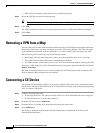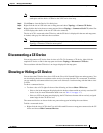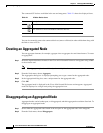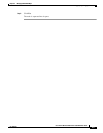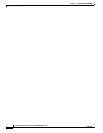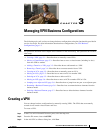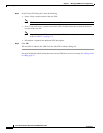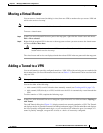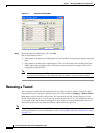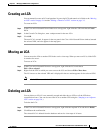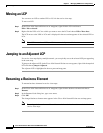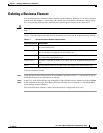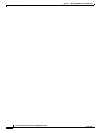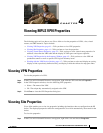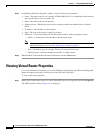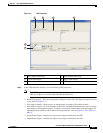3-4
Cisco Active Network Abstraction 3.6.6 MPLS User Guide
OL-19192-01
Chapter 3 Managing VPN Business Configurations
Removing a Tunnel
Figure 3-1 Add Tunnels Dialog Box
Step 2
Select the tunnel or stranded peer and click Add.
One of the following occurs:
• If the tunnel or stranded peer is added under an LCA, the link between the peers appears in the map
pane.
• If the tunnel or stranded peer is added under a VPN, Cisco ANA detects the starting point of the
PWE3 tunnel edges and groups all the LCPs that start at the same device together into an LCA
(aggregation) under the VPN.
Note If a tunnel exists between VPNs, for example, an extranet tunnel, add a tunnel to one VPN and
then move one LCP (peer) to the VPN with which you want to create the extranet tunnel.
Removing a Tunnel
You can remove a tunnel that was added to an LCA or VPN. To remove a tunnel, in the Cisco ANA
NetworkVision tree or map pane, right-click the LCA or VPN and choose Topology > Remove Tunnel.
Both tunnel sides are removed from the map. You view them in the Add Tunnels dialog box. If the
deleted tunnel formed part of an LCA that was created manually, the LCA is still displayed in the tree
or map pane. If the deleted tunnel formed part of an LCA that was created automatically, the LCA is
removed from the tree or map pane, provided no other LCPs exist in the LCA.
Note You cannot view MPLS TE tunnels in VPN service view maps. However; you can view the device and
topology information. For more information, see the “Viewing MPLS TE Tunnel Information” section
on page 5-13.