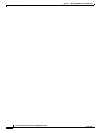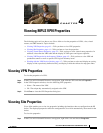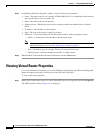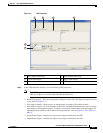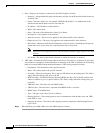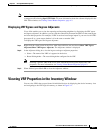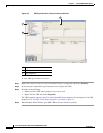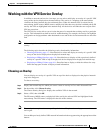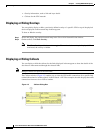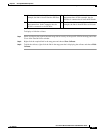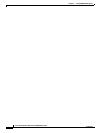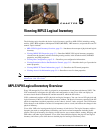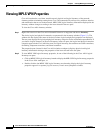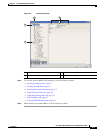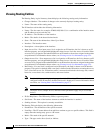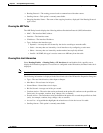4-8
Cisco Active Network Abstraction 3.6.6 MPLS User Guide
OL-19192-01
Chapter 4 Viewing MPLS VPN Properties
Working with the VPN Service Overlay
• Overlay information, such as link and layer details
• Callouts for the VPN network
Displaying or Hiding Overlays
You can quickly display or hide a previously defined overlay of a specific VPN on top of the physical
devices displayed on the network map in the map pane.
To show or hide the overlay:
Step 1 Select and display the required network map in the Cisco ANA NetworkVision window.
Step 2 On the toolbar, click Show Overlay.
Note The Show Overlay toolbar button is a toggle. When selected, the overlay is displayed. When
deselected, the overlay is hidden.
Displaying or Hiding Callouts
You can display or hide the callouts for the links displayed in the map pane to show the details of the
sites that are interconnected through the selected links.
Note Multiple callouts can open at the same time.
The Callouts window (Figure 4-3) enables you to view the VPN traffic connections for a specific link
(either bidirectional or unidirectional). In the P-North - > PE-West example, the table displays the traffic
connections from one site or LCP to another.
Figure 4-3 Callouts Dialog Box