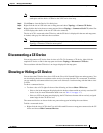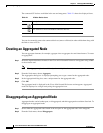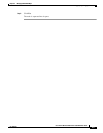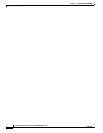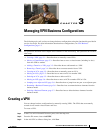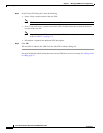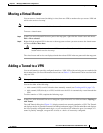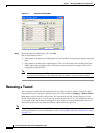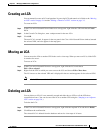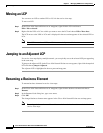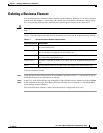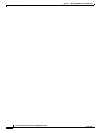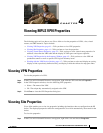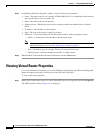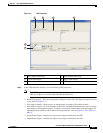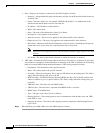3-5
Cisco Active Network Abstraction 3.6.6 MPLS User Guide
OL-19192-01
Chapter 3 Managing VPN Business Configurations
Creating an LCA
Creating an LCA
You can manually create an LCA and populate it by moving LCPs and tunnels to it. Refer to the “Moving
an LCP” section on page 3-6 and the “Adding a Tunnel to a VPN” section on page 3-3.
To create an LCA:
Step 1 In the Cisco ANA NetworkVision window tree or map pane, right-click the VPN and choose Create
LCA.
Step 2 In the Create LCA dialog box, enter a unique name for the new LCA.
Step 3 Click OK.
The new LCA is created. It appears in the tree pane in the Cisco ANA NetworkVision window, beneath
the selected VPN, and also appears in the map pane.
Moving an LCA
You can move the LCA to another VPN in the service view map. When you move an LCA, all the LCPs
it contains also move.
To move an LCA:
Step 1 In the Cisco ANA NetworkVision tree or map pane, right-click the LCA and choose
Edit > Move selected.
Step 2 Right-click the VPN to which you want to move the LCA and choose Edit > Move here.
The LCA moves to the selected VPN and is displayed in the tree and map panes for the selected VPN.
Note All the LCPs move with the LCA.
Deleting an LCA
You can delete an LCA if it was manually created and either has no LCPs or all the LCPs have
reconciliation icons. (You can also move the LCA to another VPN using the “Jumping to an Adjacent
LCP” section on page 3-6.)
To delete the LCA:
Step 1 In the Cisco ANA NetworkVision tree or map pane, right-click the required LCA and choose Delete.
Step 2 Click Yes on the confirmation.
The selected LCA is deleted from the database and service view maps of all users.