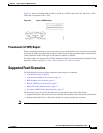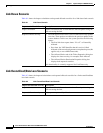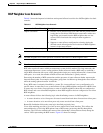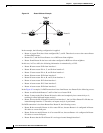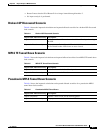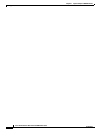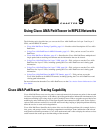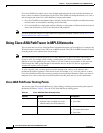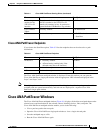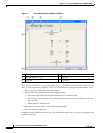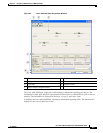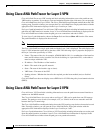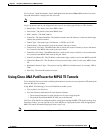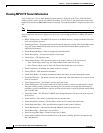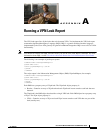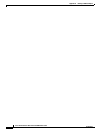9-3
Cisco Active Network Abstraction 3.6.6 MPLS User Guide
OL-19192-01
Chapter 9 Using Cisco ANA PathTracer in MPLS Networks
Cisco ANA PathTracer Windows
Cisco ANA PathTracer Endpoints
If you choose the Start Here option, Table 9-2 lists the endpoints that can be selected as a path
destinations.
The Cisco ANA PathTracer multipath window is displayed. From this window you can open the
Cisco ANA PathTracer single-path window with the appropriate VPN information displayed in the
Layer 2 and Layer 3 tabs.
Note If multiple paths are selected in the paths pane, or if nothing is selected in the paths pane, then all the
available paths are opened automatically, and each one are displayed in a separate Cisco ANA
PathTracer single-path window.
Cisco ANA PathTracer Windows
The Cisco ANA PathTracer multipath window (Figure 9-1) displays all the discovered paths between the
selected source and destination for the selected context, including devices, links, and paths. The
Cisco ANA PathTracer multipath window enables you to do the following:
• View a previous path or the next path.
• Open the Cisco ANA PathTracer single-path window to view a single selected path.
• Save the multipath map to a file.
• Run the Cisco ANA PathTracer again.
Business tag
attached to the
VPI/VCI or IP
interface
The path can be found using a business tag,
which is attached to the VPI/VCI or IP
interface by entering its key. It can then be
opened from the Find Business Tag window.
To IP Destination
Layer 2 MPLS
Tunnel
Inventory window. To IP Destination
LCP Service view map.
• To IP Destination
• Start Here
Table 9-1 Cisco ANA PathTracer Starting Points (continued)
Element Location Start Options
Table 9-2 Cisco ANA PathTracer Endpoints
Element Location End Options
IP Interface
• Inventory window
• Affected entity (enabled only if the
affected entity has an IP interface)
End Here
Site Service view map End Here
LCP Service view map End Here