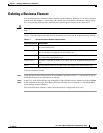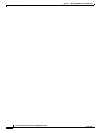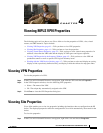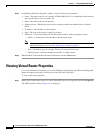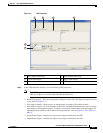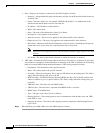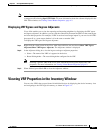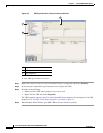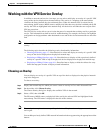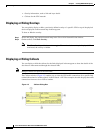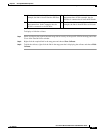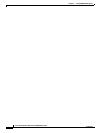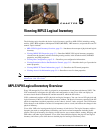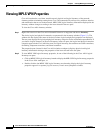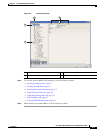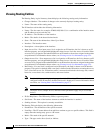4-7
Cisco Active Network Abstraction 3.6.6 MPLS User Guide
OL-19192-01
Chapter 4 Viewing MPLS VPN Properties
Working with the VPN Service Overlay
Working with the VPN Service Overlay
In addition to network and service view maps, you can select and display an overlay of a specific VPN
on top of the devices displayed on the network map. The overlay is a snapshot of the network that
visualizes the flows between the sites and tunnel peers. When one network VPN is selected in the
network map, the PE routers, MPLS routers, and physical links that carry the label switched path (LSP)
used by the VPN are highlighted in the network map. All the devices and links that are not part of the
VPN are grayed out.
The VPN service overlay allows you to isolate the parts of a network that are being used by a particular
service. This information can then be used for troubleshooting. For example, the overlay can highlight
configuration or design problems when bottlenecks occur and all the site interconnections use the same
link.
Note If the routing information changes after the overlay is run, the changes will not appear in the current
overlay.
The following topics describe the following overlay functionality information:
• Choosing an Overlay, page 4-7—Describes how to select and display an overlay of a specific VPN
on top of the devices displayed on the physical network map.
• Displaying or Hiding Overlays, page 4-8—Describes how to display or hide a previously defined
overlay of a specific VPN on top of the physical devices displayed on the physical network map.
• Displaying or Hiding Callouts, page 4-8—Describes how to display or hide the callouts for every
link in the map pane in order to display related information.
Choosing an Overlay
You can display an overlay of a specific VPN on top of the devices displayed on the physical network
map in the map pane.
To choose an overlay:
Step 1 Display the network map for which you want to create an overlay in Cisco ANA NetworkVision.
Step 2 On the toolbar, click Choose Overlay.
The Choose Overlay dialog box displays the available VPNs in the network.
Step 3 Select a VPN, then click OK.
The PE routers, MPLS routers, and physical links used by the selected VPN are highlighted in the
network map. The VPN name is displayed in the title of the window.
Note The overlay is a snapshot taken at a specific point in time. To update the overlay, you must select and
run it again.
You can hide previously defined VPN network information in the map pane using the appropriate toolbar
buttons: