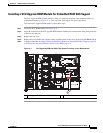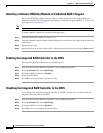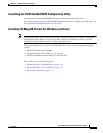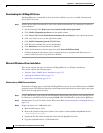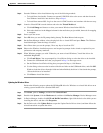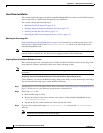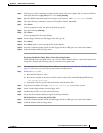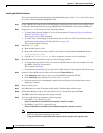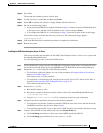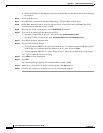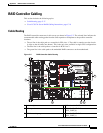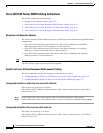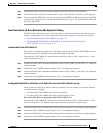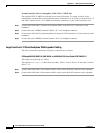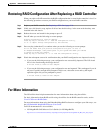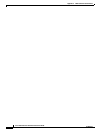C-15
Cisco UCS C24 Server Installation and Service Guide
OL-26647-01
Appendix C RAID Controller Considerations
Embedded MegaRAID Controller
Step 10 Press Enter.
The prompt asks whether you have a driver disk.
Step 11 Use the arrow key to select Yes, and then press Enter.
Step 12 Select fd0 to indicate that you have a floppy diskette with the driver on it.
Step 13 Do one of the following actions:
• If you prepared the IMG file on a physical diskette in Step 2: Connect an external USB diskette drive
to the target server and then insert the diskette in the A:/ drive and press Enter.
• If you mapped the IMG file as a virtual floppy in Step 5: Select the location of the virtual floppy.
The installer locates and loads the driver for your device. The following message appears:
Loading megasr driver...
Step 14 Follow the Red Hat Linux installation procedure to complete the installation.
Step 15 Reboot the system.
Installing the SUSE Linux Enterprise Server 11 Driver
This section describes the installation of the SuSE Linux Enterprise Server 11 driver on a system with
the embedded MegaRAID stack.
Us e the following procedure to install the SLES drivers.
Step 1 Create a RAID drive group using the LSI SWRAID Configuration utility before you install this driver
for the OS. Launch this utility by pressing Ctrl+M when LSI SWRAID is shown during BIOS post.
Step 2 Prepare the dud.img file using one of the following methods:
• To install from a physical diskette: Use one of the procedures in Preparing Physical Installation
Diskettes For Linux, page C-12.
Then return to Step 4 of this procedure.
• To install from a virtual floppy disk: Download and save the Cisco UCS C-Series drivers ISO, as
described in Downloading the LSI MegaSR Drivers, page C-10.
Then continue with the next step.
Step 3 Extract the dud.img file:
a. Burn the ISO image to a disc.
b. Browse the contents of the drivers folders to the location of the embedded MegaRAID drivers:
/<OS>/Storage/Intel/C600/
c. Copy the dud-<driver version>.img file to a temporary location on your workstation.
Step 4 Start the Linux driver installation using one of the following methods:
• To install from local media: Connect an external USB DVD drive to the server and then insert the
first RHEL install disc into the drive. Skip to
Step 6.
• To install from remote ISO: Log in to the server’s CIMC interface and continue with the next step.
Step 5 Launch a Virtual KVM console window and select the Virtual Media tab.
a. Click Add Image and browse to select your remote RHEL installation ISO file.
b. Click Add Image again and browse to select your dud.img file.