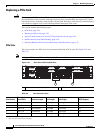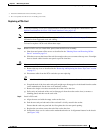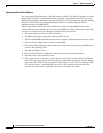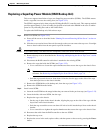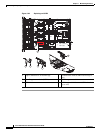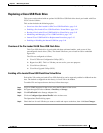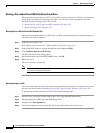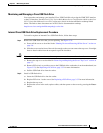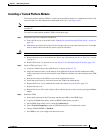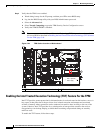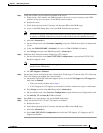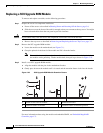3-41
Cisco UCS C24 Server Installation and Service Guide
OL-26647-01z
Chapter 3 Maintaining the Server
Installing or Replacing Server Components
Replacing a Cisco USB Flash Drive
This server can be ordered with an optional 16-GB Cisco USB flash drive that is pre-loaded with Cisco
UCS C-Series Utilities.
This section includes the following topics:
• Overview of the Pre-Loaded 16-GB Cisco USB Flash Drive, page 3-41
• Enabling a Pre-Loaded Cisco USB Flash Drive Virtual Drive, page 3-41
• Booting a Pre-Loaded Cisco USB Flash Drive Virtual Drive, page 3-42
• Monitoring and Managing a Cisco USB Flash Drive, page 3-43
• Internal Cisco USB Flash Drive Replacement Procedure, page 3-43
• Enabling or Disabling the Internal USB Port, page 3-44
Overview of the Pre-Loaded 16-GB Cisco USB Flash Drive
This Cisco USB flash drive is pre-loaded with three software bundles, each on one of four
preconfigured virtual drives (VDs). The fourth VD allows you to install an OS or embedded
hypervisor.
The VDs are configured as follows:
1. Cisco UCS Server Configuration Utility (SCU).
2. Hypervisor (HV). This is a VD that you can use for your own purposes.
3. Cisco Drivers (Drivers).
4. Cisco Host Upgrade Utility (HUU).
Enabling a Pre-Loaded Cisco USB Flash Drive Virtual Drive
Each of the VDs on the pre-loaded Cisco USB flash drive can be separately enabled or hidden from the
host. The default as shipped from the factory is for all VDs to be hidden.
To enable VDs and expose them to the host, follow these steps:
Step 1 Log in to CIMC interface for the server, using the IP address of the server.
Step 2 Navigate through GUI tabs to Server > Inventory > Storage.
Step 3 Click FlexFlash-0 in the Storage Adapters list.
Step 4 Click on Configure Operational Profile in the Actions area.
The Operational Profile dialog opens.
Step 5 Check the box for each VD that you want to enable and expose to the host, then click Save Changes.