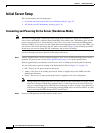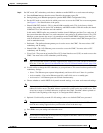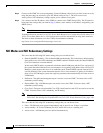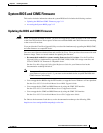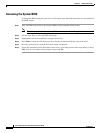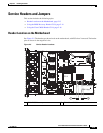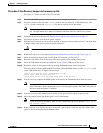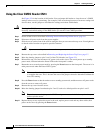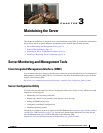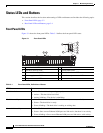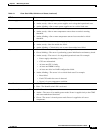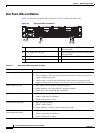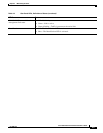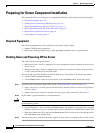2-15
Cisco UCS C24 Server Installation and Service Guide
OL-26647-01
Chapter 2 Installing the Server
Service Headers and Jumpers
Procedure 2: Use Recovery Jumper and recovery.cap File
See Figure 2-5 for the location of the CN34 header.
Step 1 Download the BIOS update package and extract it to a temporary location.
Step 2 Copy the contents of the extracted recovery folder to the root directory a USB thumb drive. The
recovery folder contains the recovery.cap file that is required in this procedure.
Note The recovery.cap file must be in the root directory of the USB thumb drive. Do not rename this
file. The USB thumb drive must be formatted with either FAT16 or FAT32 file systems.
Step 3 Power off the server as described in Shutting Down and Powering Off the Server, page 3-6.
Step 4 Disconnect all power cords from the power supplies.
Step 5 Slide the server out the front of the rack far enough so that you can remove the top cover. You might have
to detach cables from the rear panel to provide clearance.
Caution If you cannot safely view and access the component, remove the server from the rack.
Step 6 Remove the top cover as described in Removing and Replacing the Server Top Cover, page 3-7.
Step 7 Move the shorting jumper to pins 2 and 3 of the CN34 header (see Figure 2-5).
Step 8 Reconnect AC power cords to the server. The server powers up to standby power mode.
Step 9 Insert the USB thumb drive that you prepared in Step 2 into a USB port on the server.
Step 10 Return the server to main power mode by pressing the Power button on the front panel.
The server boots with the updated BIOS boot block. When the BIOS detects a valid recovery.cap file
on the USB thumb drive, it displays this message:
Found a valid recovery file...Transferring to CIMC
System would flash the BIOS image now...
System would restart with recovered image after a few seconds...
Step 11 Wait for server to complete the BIOS update, then remove the USB thumb drive from the server.
Note During the BIOS update, the CIMC will shut down the server and the screen will be blank for
about 10 minutes. Do not unplug the power cords during this update. The CIMC will power on
the server after the update is complete.
Step 12 After the server has fully booted, power off the server again and disconnect all power cords.
Step 13 Move the jumper back to the default pins 1 and 2 of the header.
Note If you do not move the jumper, after recovery completion you see the prompt, Please remove
the recovery jumper.
Step 14 Replace the top cover, replace the server in the rack, replace power cords and any other cables, then
power on the server by pressing the Power button.