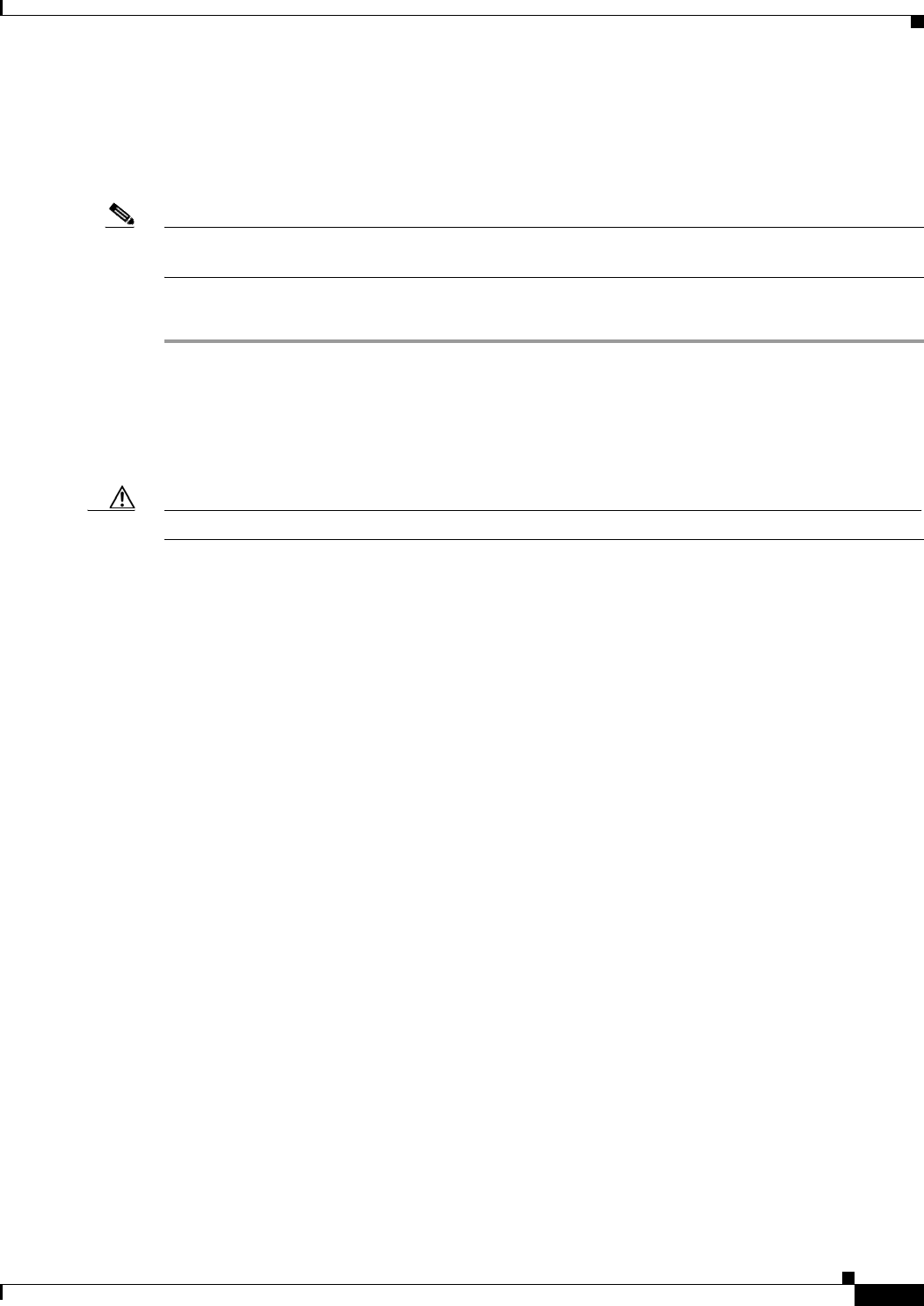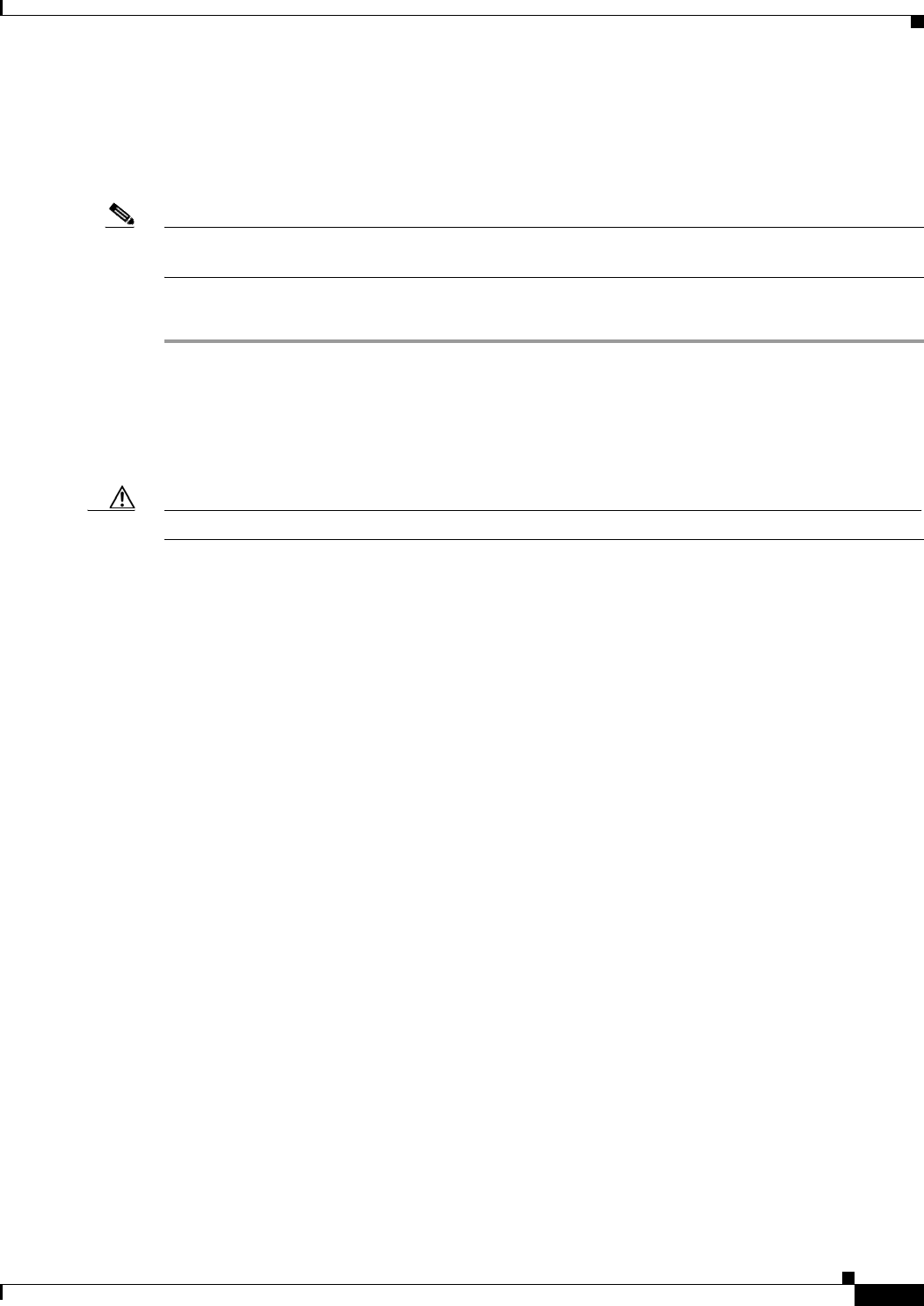
3-45
Cisco UCS C24 Server Installation and Service Guide
OL-26647-01z
Chapter 3 Maintaining the Server
Installing or Replacing Server Components
Installing a Trusted Platform Module
The trusted platform module (TPM) is a small circuit board that attaches to a motherboard socket. The
socket location is on the motherboard, underneath PCIe riser 1 (see
Figure 3-24).
Note For security purposes, the TPM is installed with a one-way screw. It cannot be removed with a standard
screwdriver.
To install a trusted platform module (TPM), follow these steps:
Step 1 Prepare the server for component installation.
a. Power off the server as described in the “Shutting Down and Powering Off the Server” section on
page 3-6.
b. Slide the server out the front of the rack far enough so that you can remove the top cover. You might
have to detach cables from the rear panel to provide clearance.
Caution If you cannot safely view and access the component, remove the server from the rack.
c. Remove the top cover as described in the “Removing and Replacing the Server Top Cover” section
on page 3-7.
d. Remove PCIe riser 2 to provide access (see Figure 3-24). See Replacing a PCIe Riser, page 3-32.
Step 2 Install a TPM (see Figure 3-24):
a. Locate the TPM socket on the motherboard, as shown in Figure 3-24.
b. Align the connector that is on the bottom of the TPM circuit board with the motherboard TPM
socket. Align the screw hole and standoff on the TPM board with the screw hole adjacent to the TPM
socket.
c. Push down evenly on the TPM to seat it in the motherboard socket.
d. Install the single one-way screw that secures the TPM to the motherboard.
e. Replace PCIe riser 2 to its motherboard socket. See Replacing a PCIe Riser, page 3-32.
f. Replace the top cover.
g. Replace the server in the rack, replace cables, and then power on the server by pressing the Power
button.
Step 3 Enable the TPM:
a. Watch during bootup for the F2 prompt, and then press F2 to enter BIOS setup.
b. Log into the BIOS Setup utility with your BIOS Administrator password.
c. On the BIOS Setup utility screen, select the Advanced tab.
d. Select Trusted Computing to open the TPM Security Device Configuration screen.
e. Change TPM SUPPORT to Enabled.
f. Press F10 to save your settings and reboot the server.