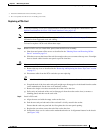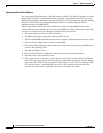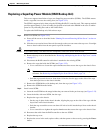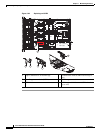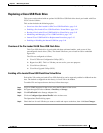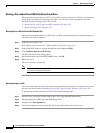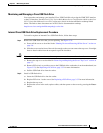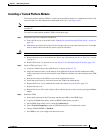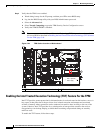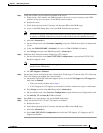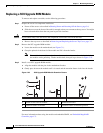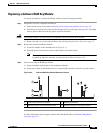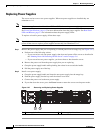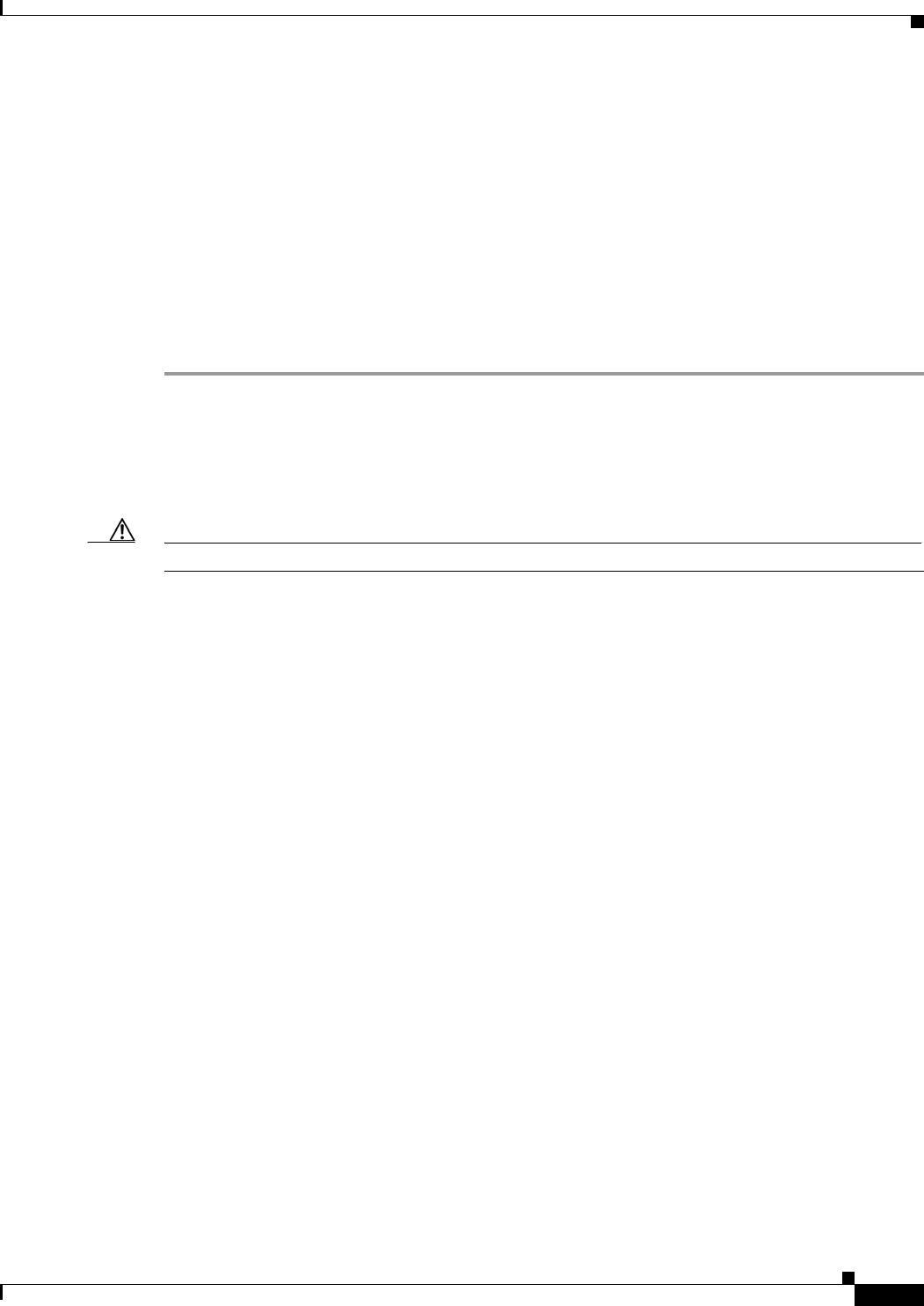
3-43
Cisco UCS C24 Server Installation and Service Guide
OL-26647-01z
Chapter 3 Maintaining the Server
Installing or Replacing Server Components
Monitoring and Managing a Cisco USB Flash Drive
You can monitor and manage your installed Cisco USB Flash Drive by using the CIMC GUI interface
or the CLI interface. See the Cisco UCS C-Series Rack-Mount Server Configuration Guide or the Cisco
UCS C-Series Rack-Mount Server CLI Configuration Guide in the documentation roadmap linked
below. The links to these documents are in the C-Series documentation roadmap:
http://www.cisco.com/go/unifiedcomputing/c-series-doc
Internal Cisco USB Flash Drive Replacement Procedure
To install or replace an internal Cisco USB Flash Drive, follow these steps:
Step 1 Remove the USB flash drive that you are replacing. See Figure 3-23:
a. Power off the server as described in the “Shutting Down and Powering Off the Server” section on
page 3-6.
b. Slide the server out the front of the rack far enough so that you can remove the top cover. You might
have to detach cables from the rear panel to provide clearance.
Caution If you cannot safely view and access the component, remove the server from the rack.
c. Remove the top cover as described in “Removing and Replacing the Server Top Cover” section on
page 3-7.
d. Remove PCIe riser 1 to provide access to the USB flash drive socket that is on the motherboard (see
Figure 3-23). See Replacing a PCIe Riser, page 3-32 for more information.
e. Pull the USB flash drive from the socket.
Step 2 Install a USB flash drive:
a. Insert the USB flash drive into the socket.
b. Replace PCIe riser 1 to the server. See Replacing a PCIe Riser, page 3-32 for more information.
c. Replace the top cover.
d. Replace the server in the rack, replace cables, and then power on the server by pressing the Power
button.