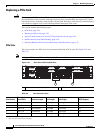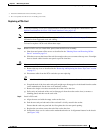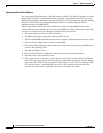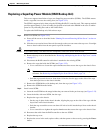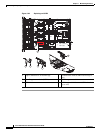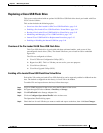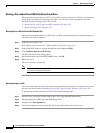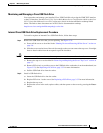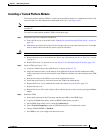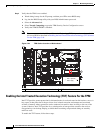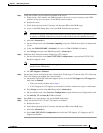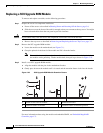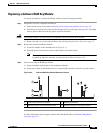3-42
Cisco UCS C24 Server Installation and Service Guide
OL-26647-01
Chapter 3 Maintaining the Server
Installing or Replacing Server Components
Booting a Pre-Loaded Cisco USB Flash Drive Virtual Drive
When you want to access the Cisco SCU or Cisco HUU software, you boot its VD with a one-time boot
option. When you want to boot the hypervisor (HV) VD, you boot it with a permanent boot order
selection. See the following topics in this section:
• Booting the Cisco SCU and Cisco HUU Software VDs, page 3-42
• Booting the Hypervisor VD, page 3-42
Booting the Cisco SCU and Cisco HUU Software VDs
You can access the preinstalled Cisco SCU and Cisco HUU software bundles by booting their respective
VDs with a one-time boot option:
Step 1 Enable the SCU or HUU VD.
See Enabling a Pre-Loaded Cisco USB Flash Drive Virtual Drive, page 3-41.
Step 2 In the CIMC GUI interface, navigate through the tabs to Server > BIOS.
Step 3 Click Configure Boot Override Priority.
The Boot Override Priority dialog opens.
Step 4 Pull down the menu and select SCU or HUU, then click OK.
Step 5 Reboot the server.
The server boots the selected VD.
Note This is a one-time boot option. After running Cisco SCU or Cisco HUU, the server returns to its
previously configured boot path.
Booting the Hypervisor VD
You can boot the hypervisor (HV) VD with a more permanent boot selection. (To change the boot order
one time, use the procedure in
Booting the Cisco SCU and Cisco HUU Software VDs, page 3-42.)
To permanently set the boot order for an HV VD, use the following steps:
Step 1 Boot the server and watch for the prompt to press F2 to open the BIOS Setup utility.
Step 2 When prompted, press F2 to open the BIOS Setup utility.
Step 3 Navigate to the Boot Options tab.
Step 4 Use the Boot Options screen to set the HV VD to your desired boot order for the server.