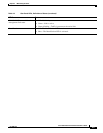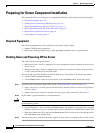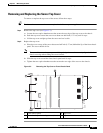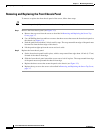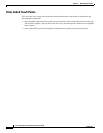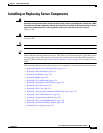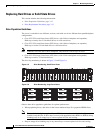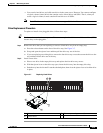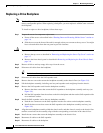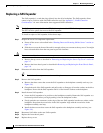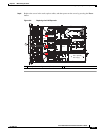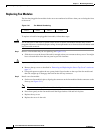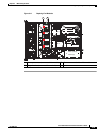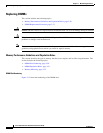3-13
Cisco UCS C24 Server Installation and Service Guide
OL-26647-01z
Chapter 3 Maintaining the Server
Installing or Replacing Server Components
• You can mix hard drives and solid state drives in the same server. However, You cannot configure
a logical volume (virtual drive) that contains a mix of hard drives and SSDs. That is, when you
create a logical volume, it must contain all hard drives or all SSDs.
Note The LFF-drives version of the server does not support 3.5-inch solid state drives.
Drive Replacement Procedure
To replace or install a hot-pluggable drive, follow these steps:
Tip You do not have to shut down or power off the server to replace hard drives or solid state drives (SSDs)
because they are hot-pluggable.
Step 1 Remove the drive that you are replacing or remove a blank drive tray from an empty bay:
a. Press the release button on the face of the drive tray. See Figure 3-7.
b. Grasp and open the ejector lever and then pull the drive tray out of the slot.
c. If you are replacing an existing drive, remove the four drive-tray screws that secure the drive to the
tray and then lift the drive out of the tray.
Step 2 Install a new drive:
a. Place a new drive in the empty drive tray and replace the four drive-tray screws.
b. With the ejector lever on the drive tray open, insert the drive tray into the empty drive bay.
c. Push the tray into the slot until it touches the backplane, then close the ejector lever to lock the drive
in place.
Figure 3-7 Replacing Hard Drives
1 Release button 3 Drive tray securing screws (4)
2 Ejector lever –
285248
HDD 01
HDD 02
HDD 03
HDD 04
HDD 05
HDD 06
HDD 07
HDD 08
HDD 09
HDD 10
HDD 11
HDD 12
HDD 13
HDD 14
HDD 15
HDD 16
HDD 17
HDD 18
HDD 19
HDD 20
HDD 21
HDD 22
HDD 23
HDD 24
3
3
3
1 2
3