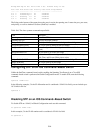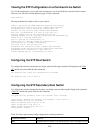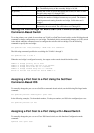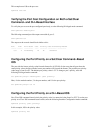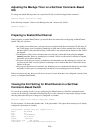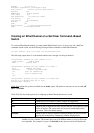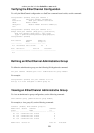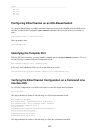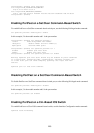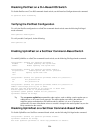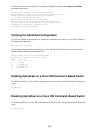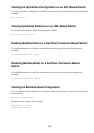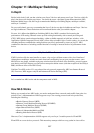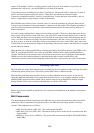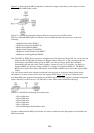group
———— ———— —————————————————————————————— ————————————— ————————
10 2/1
10 2/2
10 2/3
10 2/4
Configuring EtherChannel on an IOS−Based Switch
To configure EtherChannel on an IOS command−based switch such as the 1900EN series and 2800 series
switches, use the Global Configuration port−channel command followed by the mode (on, desirable, or
auto):
port−channel mode <on|desirable|auto>
Here, the mode is auto:
port−channel auto
Identifying the Template Port
With the IOS−based switches, you must identify a template port for the port−channel parameters. To do so,
use the following command in Global Configuration mode:
port−channel template−port <template port>
In this case, the FastEthernet 0/26 is port A on the 1900 series switch:
Catalyst1900(config)# port−channel template−port fastethernet 0/26
Verifying the EtherChannel Configuration on a Command Line
Interface IOS
To verify the configuration on an IOS−based switch, use this Privileged mode command:
show interface
The output should look similar to the following on a CLI−based command switch:
PortChannel is Enabled
802.1d STP State: ForwardingForward Transitions: 1
Port−channel mode: auto, preserve−order: Disabled
Port parameters template port: A
Active port: A
PortMemberPriorityCap.PartnerPartnerPartnerPartner
Device−idPort−idPriorityCap.
——————————————————————————————
AYes128100−00−00−00−00−0000
BYes128100−00−00−00−00−0000
The output should look similar to the following on a Set/Clear command−based IOS:
222