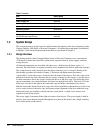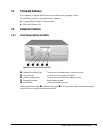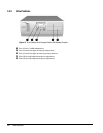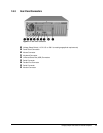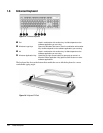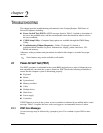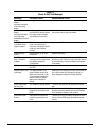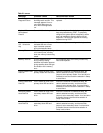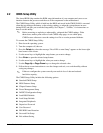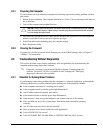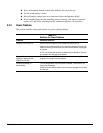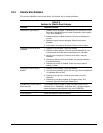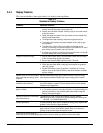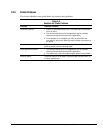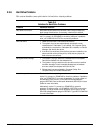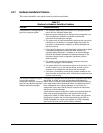2-4 Troubleshooting
2.2 CMOS Setup Utility
The Award BIOS chip contains the ROM setup information of your computer and serves as an
interface between the processor and the rest of the components on the motherboard.
The CMOS Setup Utility, which is built into the BIOS and stored in the CMOS RAM, is executed
when the user changes the battery or the existing settings, or when the system detects an error
during POST and asks you to run the Setup utility. See Chapter 7, “Utilities,” for instructions on
how to use this utility.
✎
Before removing or replacing a subassembly, safeguard the CMOS settings. Write
them down, make a print screen of each CMOS setup page, or use a third-party
CMOS rescue software to store the settings in a file on a write-protected diskette.
To execute the CMOS Setup Utility:
1. Shut down the operating system.
2. Turn the computer off, then on.
3. Press the Delete key when the message “Press DEL to enter Setup” appears on the lower right
hand corner of the screen.
4. Use the arrow keys to highlight the setup feature you want to change.
5. Press Enter to open the selected setup feature.
6. Use the arrow keys to highlight the value you want to change.
7. Use the Page Up or Page Down keys to change the selected value.
8. Follow the on-screen instructions to save the changes and exit, or to exit the utility without
saving any changes.
✎
Failure to configure the system correctly can result in loss of data and reduced
hard drive capacity.
The CMOS Setup Utility includes the following options:
Standard CMOS Setup
BIOS Features Setup
Chipset Features Setup
Power Management Setup
PnP/PCI Configuration Setup
Load BIOS Defaults
Load Setup Defaults
Integrated Peripherals
Supervisor Password
User Password
IDE HDD Auto Detection
Save and Exit Setup
Exit without Saving