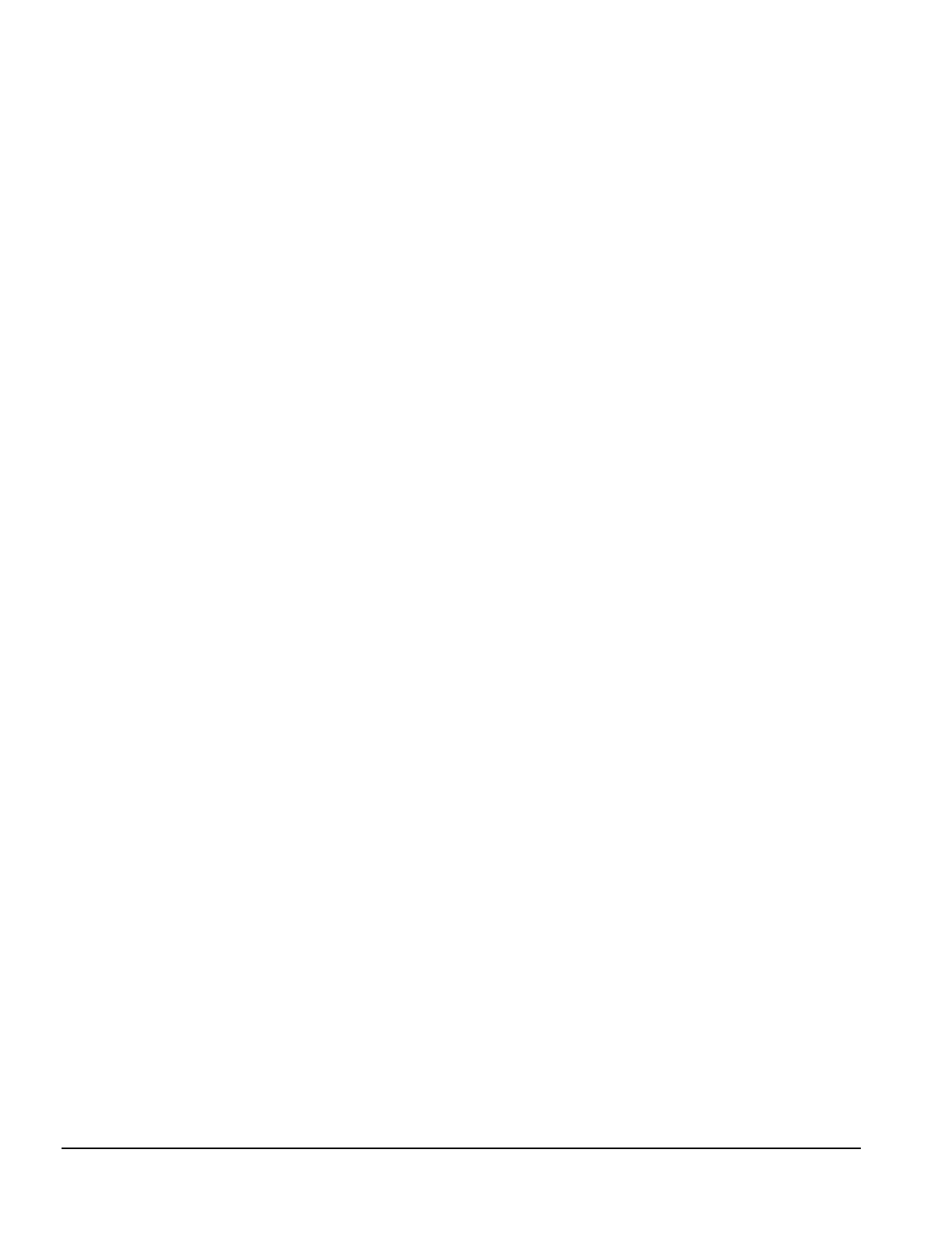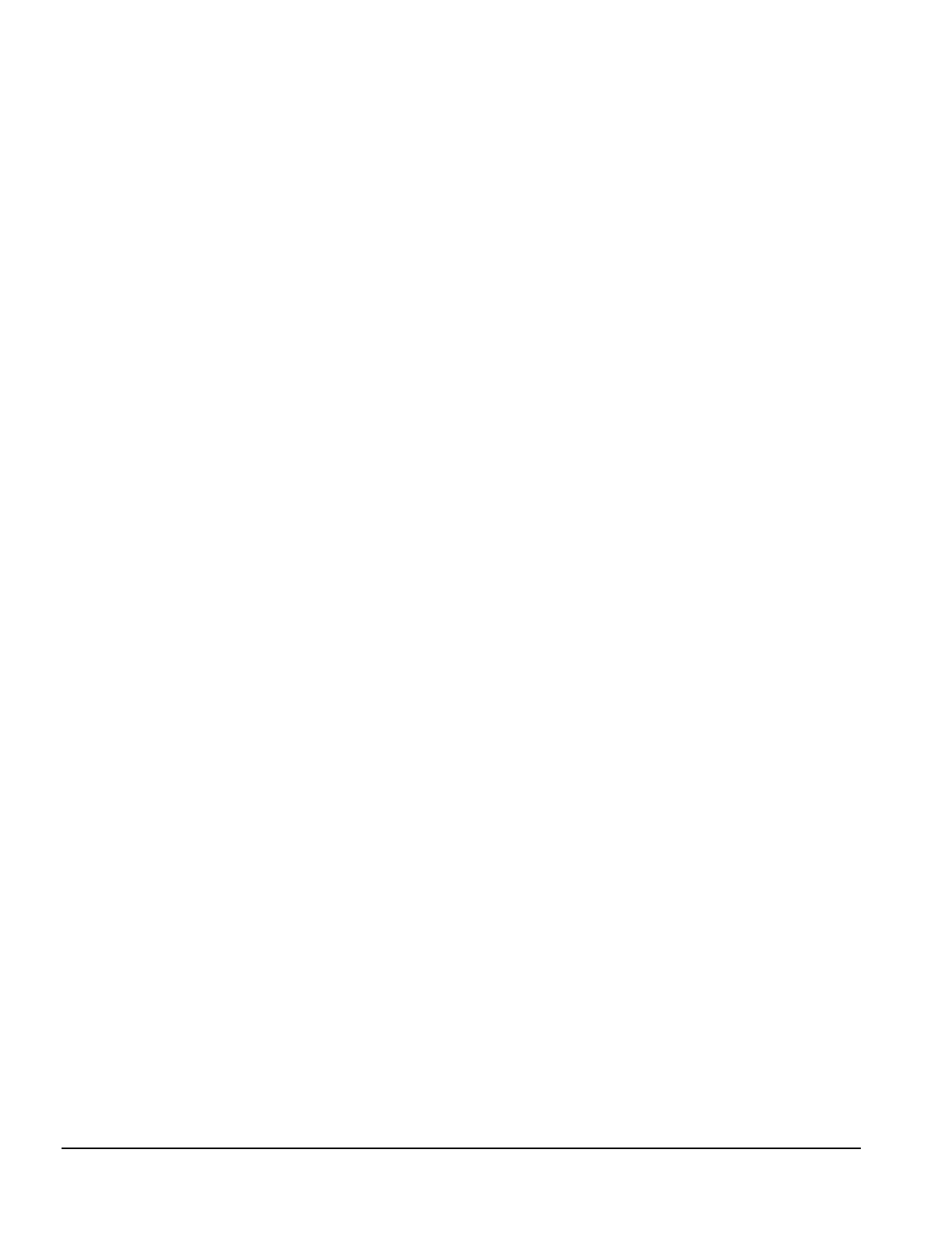
7-2 Utilities
Floppy mode support
Bootup video display mode
POST error handling selections
Hard disk configurations
✎
You can set Hard Disk Type to Auto to automatically detect the drive type.
However, if you choose to not use Auto, do a screen print screen or make a note of
the hard disk configuration settings for every hard drive on your computer so that
you can reenter these values if CMOS becomes corrupted.
7.1.2.2 BIOS Features Setup
The BIOS features have already been preset at the factory, and users are advised not to run the
BIOS and Chipset Features Setup programs. Improper setup may cause the system to fail.
7.1.3 Passwords
The supervisor and user passwords limit access to different functions of the computer.
The supervisor password protects the system configuration settings from unauthorized
modification. The user password prevents unauthorized access to data stored on the computer or
computer network.
Under the BIOS Feature Setup, you have the option to be prompted for a password every time you
start the computer or only when you enter the CMOS Setup Utility. Select an option under the
BIOS Feature Setup to be prompted for the:
Supervisor Password every time you try to start the CMOS Setup Utility and be prompted
for the User Password every time you turn on the computer. Select System under the
Security Option field.
User password only when you turn on the computer. Select Setup under the Security
Option field.
7.1.3.1 Establishing a Password
1. From Setup, select the Supervisor Password or User Password option.
2. Enter the password.
3. You will be asked to confirm the password. Retype the password and press
Enter
.
✎
If necessary, you may press
Esc
to abort the password selection and not enter a
password.
7.1.3.2 Entering a Password
When prompted, enter your current password.
✎
Type carefully; for security reasons, the characters you type do not appear on the
screen.
7.1.3.3 Disabling a Password
1. From Setup, select the Supervisor Password or User Password that you want to disable.
2. When you are prompted to enter the established password, press
Enter.
A message appears
confirming the password is disabled.