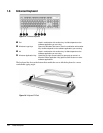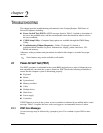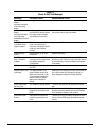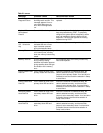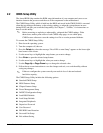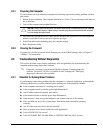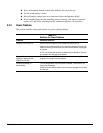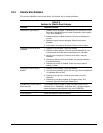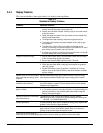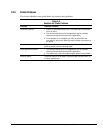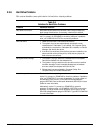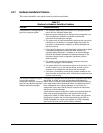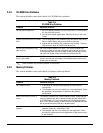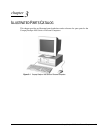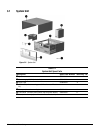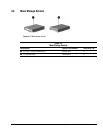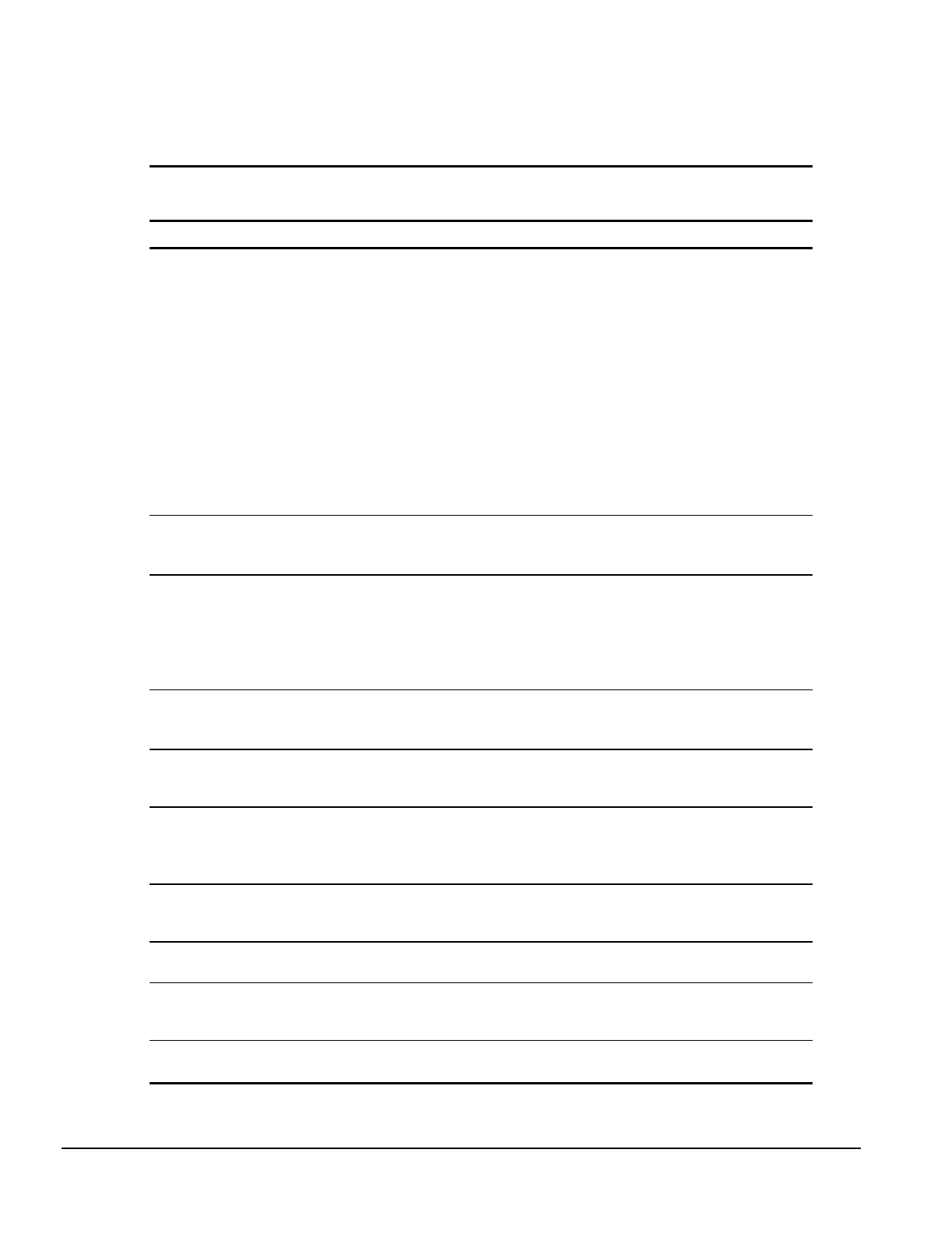
2-8 Troubleshooting
2.3.4 Display Problems
This section identifies some quick checks for display-related problems.
Table 2-4
Solutions for Display Problems
Problem Possible Solution
Screen is blank.
1. Monitor is not turned on and the monitor light is not on. Turn on the
monitor and check that the monitor light is on.
2. Screen save has been initiated. Press any key or move the mouse
to light the screen.
3. Check the cable connection from the monitor to the computer and
check the electrical outlet.
4. The brightness need adjusting. Adjust the brightness control.
5. The energy saver feature has been enabled. Hit any key or type
the password.
6. The RGB (Red, Green, Blue) input switch on the back of the
monitor is incorrectly set. Set the monitor's input switch to 75 ohms
and, if there is a sync switch, set it to External.
7. If a fixed-sync monitor is used, be sure that the monitor can accept
the same sweep rate as the resolution chosen.
Graphics colors are wrong.
1. Ensure that the Red, Green, and Blue BNC cables are connected
to the corresponding monitor connectors.
2. Be sure the monitor's RGB inputs are set to 75 ohms.
Characters are dim.
1. Adjust the monitor's brightness and contrast controls.
2. Check that the video cable is securely connected to the graphics
card and monitor.
3. Set the RGB switch (and sync options, if available) to 75 ohms,
with the sync set to External. Refer to the documentation included
with the monitor.
Monitor does not function properly
when used with the energy saver
features.
Monitor without the energy saver feature is being used with energy
saver features enabled. Disable the monitor energy saver feature.
Blurry display or requested
resolution cannot be set.
If the graphics controller was upgraded, the correct display drivers
may not be loaded. Install the correct display drivers on the diskette
included in the upgrade kit.
The picture is broken up; it rolls,
jitters, or blinks.
1. Be sure the monitor cable is securely connected to the computer.
2. In a 2-monitor system or if another monitor is in close proximity, be
sure the monitors are not interfering with each other's magnetic
field by moving them apart.
Garbled characters on the screen
are mixed with text.
The ANSI.SYS driver is not in the
CONFIG.SYS
file. Add the
ANSI.SYS driver to the
CONFIG.SYS
file by adding the following line:
DEVICE = C:\CPQDOS\ANSI.SYS
Screen goes blank.
A screen blanking utility may be installed or energy saver features are
enabled. Press any key or type password.
Monitor overheats.
There is not enough ventilation space for proper airflow. Leave at
least 3 inches (7.6-cm) of ventilation space. Also, be sure there is
nothing on top of the monitor to obstruct air flow.
Cursor will not move using the
arrow keys on the numeric keypad.
The Num Lock key is on. Press the Num Lock key. The Num Lock
light should not be on when you want to use the arrow keys.