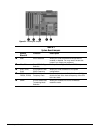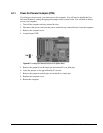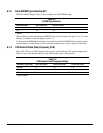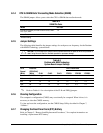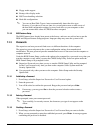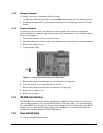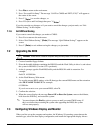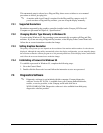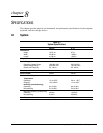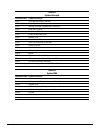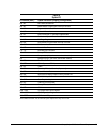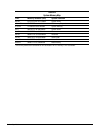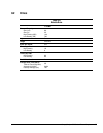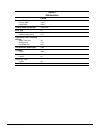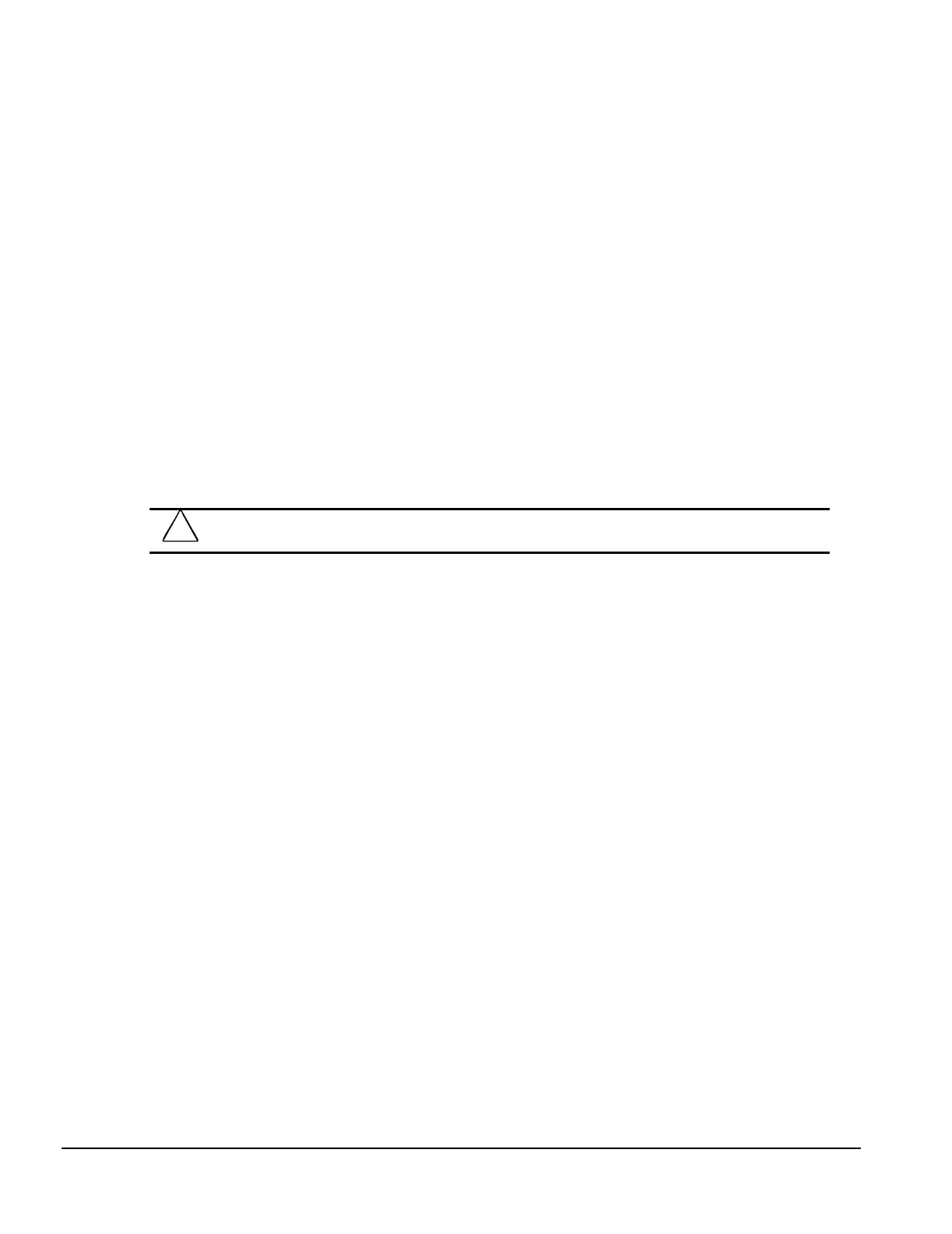
7-4 Utilities
1. Press Esc to return to the main menu.
2. Press “Save and Exit Setup” The message “SAVE to CMOS and EXIT (Y/N)?” will appear at
the center of the screen.
3. Press Y [
Enter
] to save the changes, or
4. Press F10 (Save and Exit Setup) then press Y [
Enter
].
If you do not make any changes or if you want to cancel the changes you just made, see “Exit
Without Saving,” in this chapter.
7.1.6 Exit Without Saving
If you want to cancel the changes you made to CMOS:
1. Press Esc to return to the main menu.
2. Select “Exit Without Saving.” [Enter].The message “Quit Without Saving?” appears on the
screen.
3. Press Y [Enter] to exit without saving the changes you just made.
7.2 Upgrading the BIOS
!
WARNING:
Do not turn off or reset the computer during the flash process. It will corrupt the BIOS data.
1. Create a bootable floppy diskette.
2. Place the bootable diskette containing the BIOS file and the Flash Utility in drive A, and reboot
the system in MS-DOS (Version 6.22 is preferred).
3. At the A: prompt, type the Flash BIOS utility and the BIOS file with its extension. For
example:
flash531 615J900.bin
4. At the Flash Memory Write menu:
To save the current BIOS settings, select Y then type the current BIOS name and the extension
after FILE NAME TO SAVE. For example:
613J900.bin
If you do not want to save your current BIOS, select N.
5. Confirm the selection.
6. When the screen displays the message Power Off or Reset the System, remove the diskette,
hold down the END key, and restart the system.
✎
You must depress the End key prior to power-on until you enter CMOS setup. If
this is not done when restarting the system after upgrading the BIOS, the system
will not start properly.
7.3 Configuring Windows Display and Monitor
When you first set up the computer and monitor, the Windows 95 operating system detects the
monitor type, selects the best display configuration, and installs the appropriate display drivers.