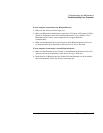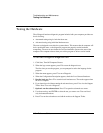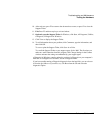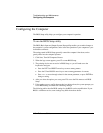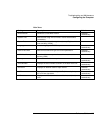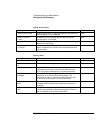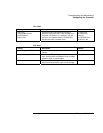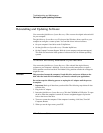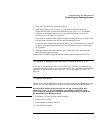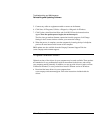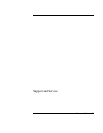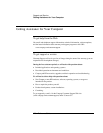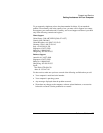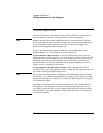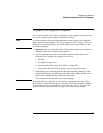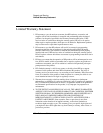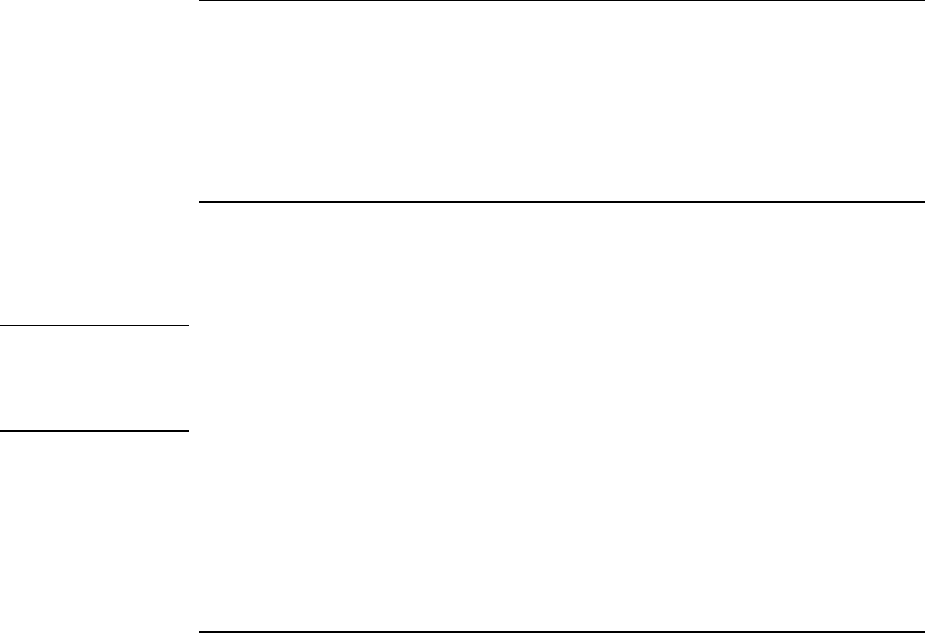
Troubleshooting and Maintenance
Reinstalling and Updating Software
6. Select the CD or DVD drive as the boot device.
7. When the QuickRestore System Recovery CD dialog box appears, follow the
displayed instructions. To perform a standard recovery, press 2, 1, 1. If prompted,
accept the recommended partition size. If you install the factory software, the
recovery process can take 15 to 45 minutes.
If you want to create the Utility partition without installing the factory software, click
Advanced and select the option to not install the operating system.
If your hard disk is partitioned into several drives, you can install the factory software
on drive C without affecting other drives. Click Advanced and select to restore only
the C partition.
8. When prompted to reboot the computer, press CTRL+ALT+DEL and follow any
instructions that appear onscreen.
Windows XP is installed using NTFS format, which cannot be converted to FAT32.
To replace a damaged QuickRestore System Recovery CD
If you lose or damage the QuickRestore System Recovery CD, take your computer to a
local approved service center to get a replacement CD. Call for the address and telephone
number of an approved service center near you—see “To get support or service” on
page 126.
To update the BIOS
Updates to the computer BIOS may be made available to enhance the capabilities of your
system. You can use e-Diagtools for Windows to download and install BIOS updates.
CAUTION
Because a BIOS update replaces the previous version, you must follow these
instructions exactly, or you risk damaging your computer. The BIOS update
process resets the configuration settings in the BIOS Setup utility, except for the
PC Identification and BIOS passwords.
1. In Windows, exit any programs that are running.
2. Remove any PC Cards.
3. If the computer is docked, undock it.
4. Connect the AC adapter.
Reference Guide 123