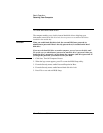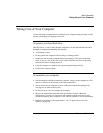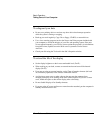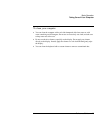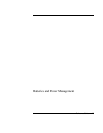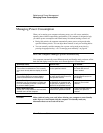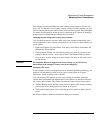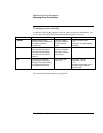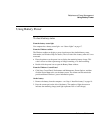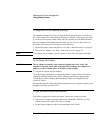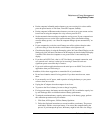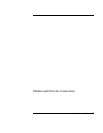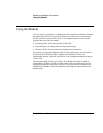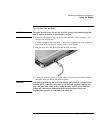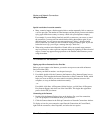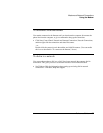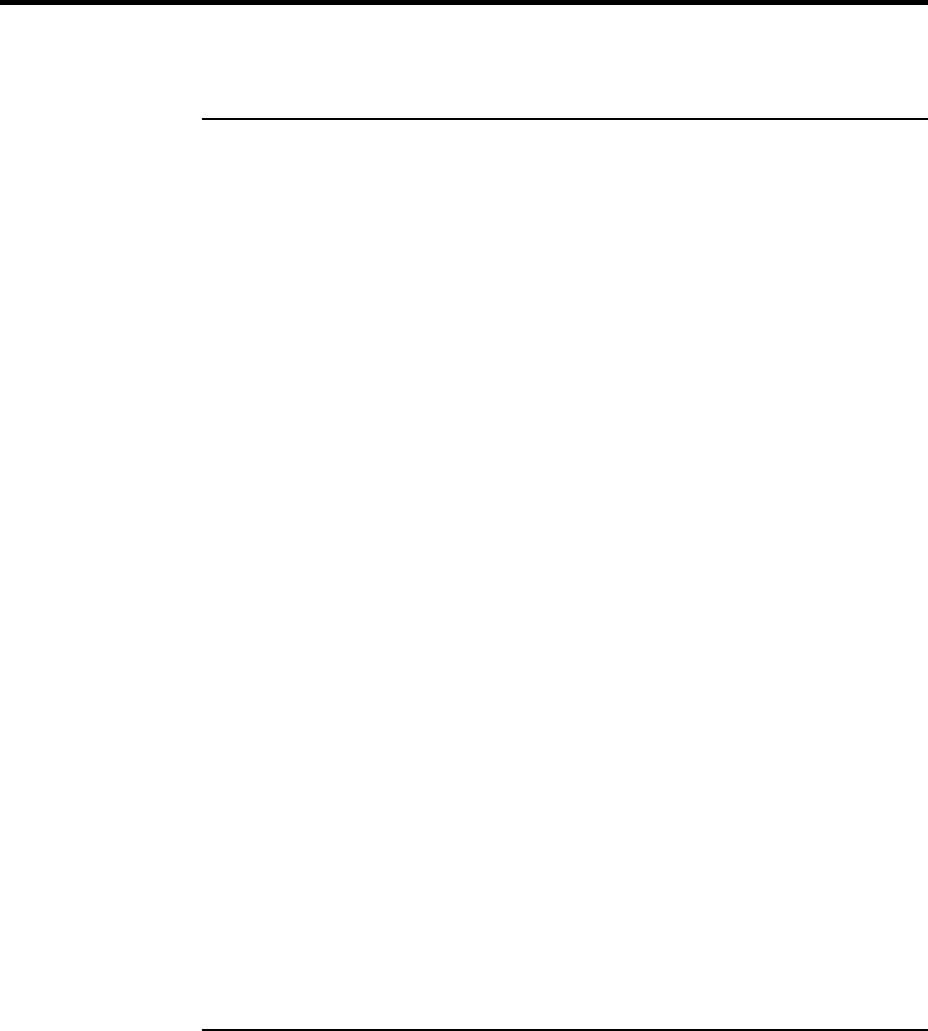
Batteries and Power Management
Using Battery Power
Using Battery Power
To check battery status
From the battery status light
You computer has a battery status light—see “Status Lights” on page 17.
From the Windows taskbar
The Windows taskbar can display a power icon that provides detailed battery status
information (see Windows Help for details). The icon looks like a battery when AC is not
connected.
• Place the pointer over the power icon to display the remaining battery charge. This
value is shown as either a percentage of charge remaining, or as time remaining.
• Double-click the power icon to open the Battery Meter window.
From the Windows Control Panel
• Click Start, Control Panel, Performance and Maintenance, Power Options, and then
click the Power Meter tab to see the battery status. The Alarms and Advanced tabs
provide additional Windows’ power-information options.
On the battery
1. Remove the battery from the computer—see “Step 1: Install the battery” on page 19.
2. Press the contact pad on the side of the battery. The number of lights that turn on
indicates the remaining charge (each light represents 20% of a full charge).
Reference Guide 49