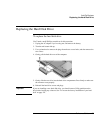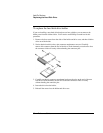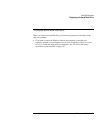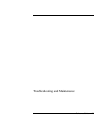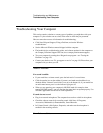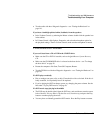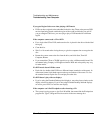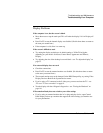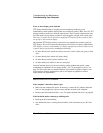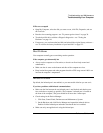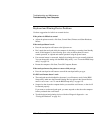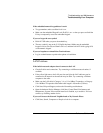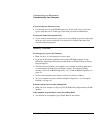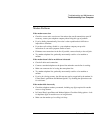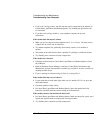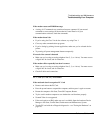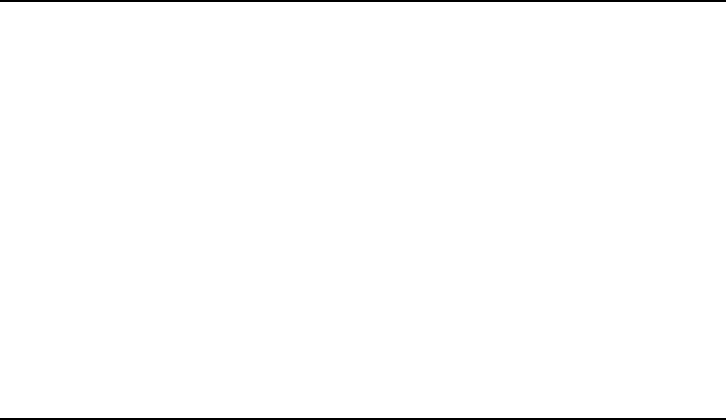
Troubleshooting and Maintenance
Troubleshooting Your Computer
If one or more display pixels look bad
TFT display manufacturing is a highly precise but imperfect technology, and
manufacturers cannot produce displays that are cosmetically perfect. Most, if not all, TFT
displays exhibit some level of cosmetic imperfection. These cosmetic imperfections may
be visible under varying display conditions, and can appear as bright, dim, or dark spots.
This issue is common across all vendors supplying TFT displays in their products and is
not specific to this notebook display.
Our notebook TFT displays meet or exceed all of our standards for cosmetic quality of
TFT displays. We do not warrant that the displays will be free of cosmetic imperfections.
TFT displays can have a small number of cosmetic imperfections and still conform to our
cosmetic quality specifications, including the following:
• No more than 6 pixels remain on (always one color, such as white, red, green, or blue
dots).
• No more than 6 pixels remain off (always dark).
• No more than a total of 8 pixels stuck on or off.
• No other stuck pixel within 15 mm of a stuck pixel.
Contact Customer Service if you have a display quality problem and require a more
comprehensive explanation of our display quality—see “To get support or service” on
page 126. We expect that over time the industry will continue to produce displays with
fewer inherent cosmetic imperfections, and we will adjust our guidelines as these
improvements are implemented.
Hard Disk Drive Problems
If the computer’s hard drive doesn’t spin
• Make sure the computer has power. If necessary, connect the AC adapter, and make
sure it is fully plugged into a power source and into the back of the computer.
• Remove and reinsert the hard drive—see “To replace the hard disk drive” on page 89.
If the hard disk makes a buzzing or whining noise
• Back up the drive immediately.
• See whether the noise is coming from elsewhere, such as from the fan or a PC Card
drive.
98 Reference Guide